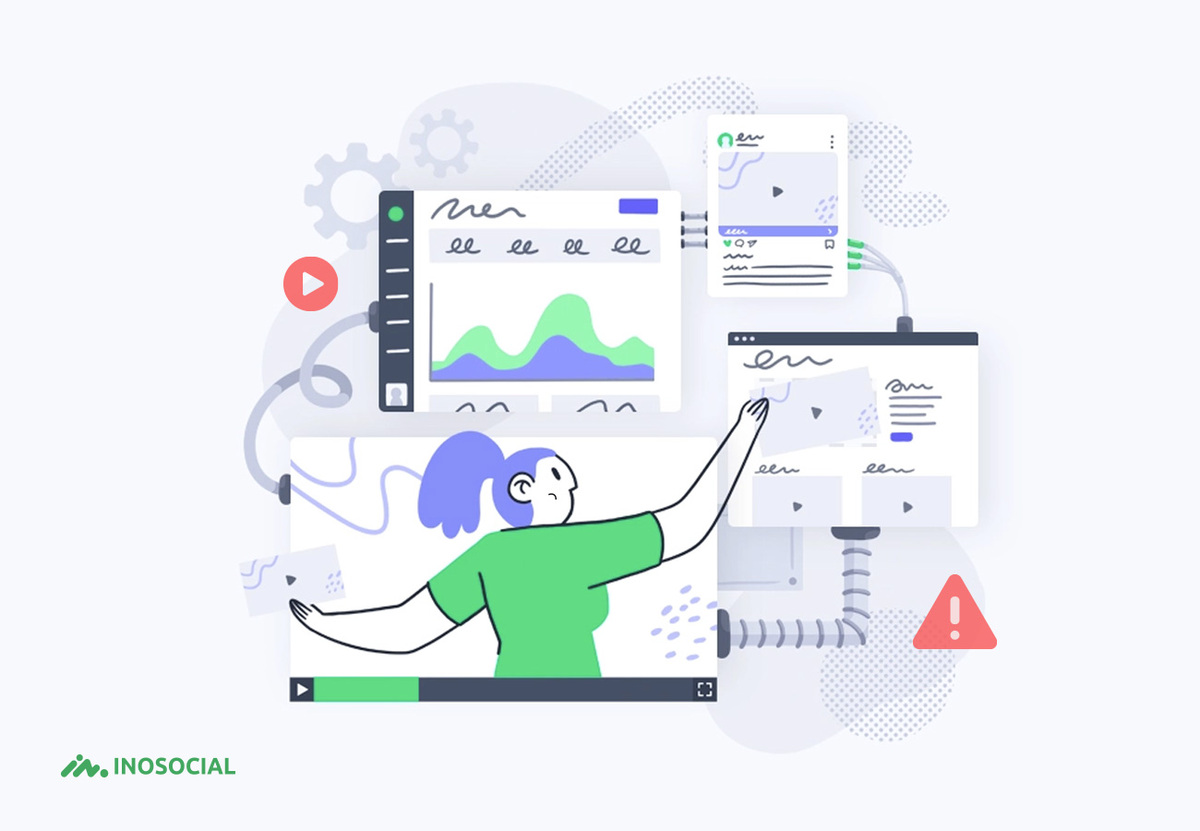Many users have reported that Instagram videos won’t play. After playing a video for the first two to five seconds, the reports said that the video stopped and stopped playing. The report shows that the problem also occurs in Android phones, iPhones and Chrome, Firefox, and Safari browsers. If you are also facing the problem of not playing videos on Instagram, here are some ways to eliminate this problem.
Why don’t Instagram videos play?
Instagram videos do not run related to the platform you use to run the Instagram app. In general, the following reasons is for this:
- You are using a weak internet
- The data on your Instagram has been tampered with and corrupted.
- The sender has deleted the video you want to see on Instagram.
- The power save option enables on your phone.
Based on the reasons we have outlined, there are ways to get rid of Instagram videos not running:
Restart the device
Restart your device first; this will probably restore the Instagram data and fix the problem. You have to hold down the phone’s power button for Android users to display the restart option. For iPhone users, the volume button or the side button must press to activate the slide off the phone. By selecting the power button, you can turn off the phone and then turn it on.
Instagram app update
To solve the problem of not running Instagram videos, you can download and install the latest version of this application. To do this in Android, first, open the google play store, find the Instagram menu, and click Update.
- In iOS, you can go to the App Store and search for Instagram, and finally click Update.
- Check the device’s internet.
- Network check
- If you are using cellular data internet, connect the network to a WiFi and check
- If the cellular data Use option for this app enables the settings section of the Instagram app, the videos will not play in it, so disable the toggle button in this section.
Check your modem or router
- First, restart your modem or router.
- If the problem persists, take the modem to factory mode and create its settings from the beginning.
- Finally, if there is a problem with the modem, you can replace it.
Reset the network
To reset the network settings on Android and iPhone, you can do this by entering the settings section and the network section and restarting your phone. To do this in Android, you must enter Settings> Backup & Reset> Network Settings Reset> RESET SETTINGS. Ettings> General> Reset> Reset Network Settings> enter posscode> confirm reset by pressing Reset Network Settings. On the iPhone, Wade must enter the iPhone sections; by entering the settings section and the network section, you can do this, and then your phone
Clear application cache
Android and iPhone phones cache part of the Instagram app information; if this information has storage problems, you can not play videos on this social network. To clear the Instagram cache on Android and iPhone:
On iPhone, first go to Settings, then General, and then to iPhone Storage and find Instagram. Click on the offload app option here. Otherwise, you can delete the app and reinstall it to clear the app cache.
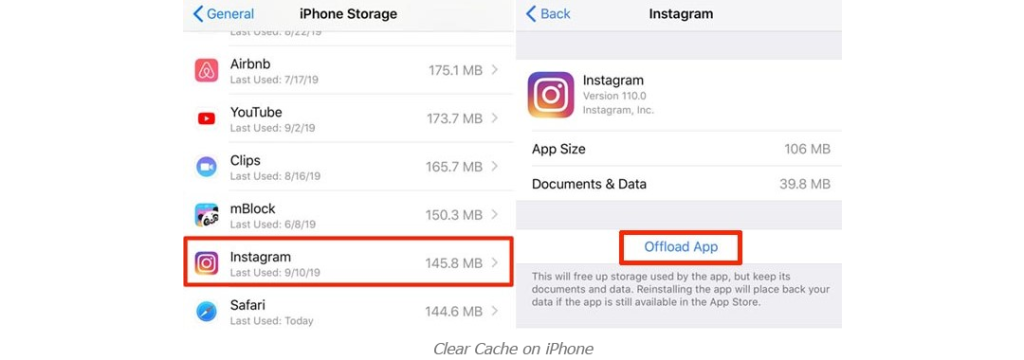
On Android phones, first go to settings, Apps, and Instagram. In this section, select the Storage option and precise data and then Clear Cache to clear the program cache. Clearing the browser cache can also affect the non-execution of Instagram videos. After doing this, open the Instagram app again to see if the videos play or not.
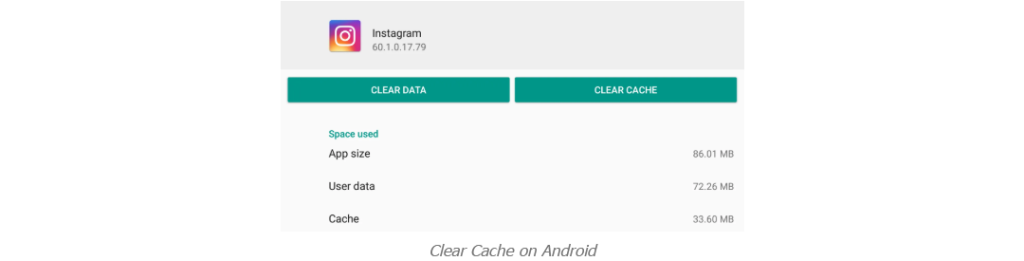
Uninstall and reinstall the Instagram app
In this way, you can solve the problem of not running Instagram videos by deleting and reinstalling the application, which of course, is different in Android and iOS:
On Android phones, first, go to settings and then Applications and from there Manage Applications. In this section, select Instagram and select the uninstall option. Once completely removed, go to the google play store and reinstall the app.
You can also swipe your finger on the app icon on the iPhone and delete it by pressing the X option. Or go to the settings section <General> then Usage / Storage and click Settings خ Save Settings. Then you can delete it by finding Instagram and selecting the Delete app option. When done, go to the app store and reinstall it.
Disable power-saving mode
Sometimes, not playing videos on Instagram is the power-saving mode, which does not allow you to use your Instagram as you should. To disable this option in Marshmallow Android, go to settings and select battery and battery saver and disable this option. Go to the battery option and open the possibility. In this section, you will see the options Off, Mid and Max. Click Mid and enable Background network usage. Close the Instagram app and open it again to play the video.
- Go to Settings> Device Maintenance> Battery> Performance Mode> High performance.
- On iOS iPhones, first, open the settings and disable the low power mode option.
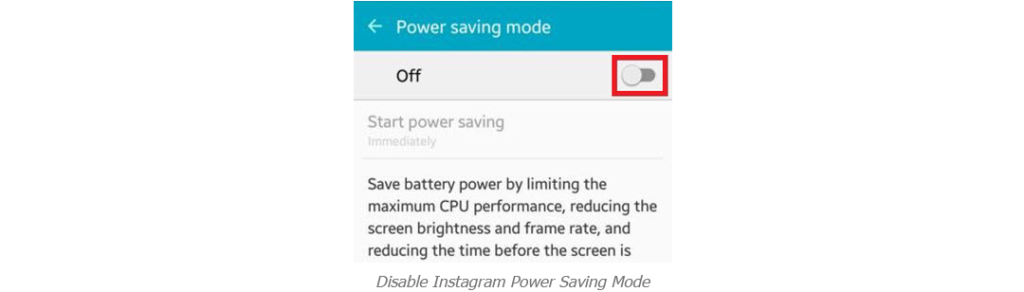
Conclusion
If the videos did not work for you on Instagram, be sure to do one of the above methods to get the result. Keep in mind that if the problem is not resolved through any methods, Instagram servers may be temporarily unavailable, and you will have to wait for the problem to fix.