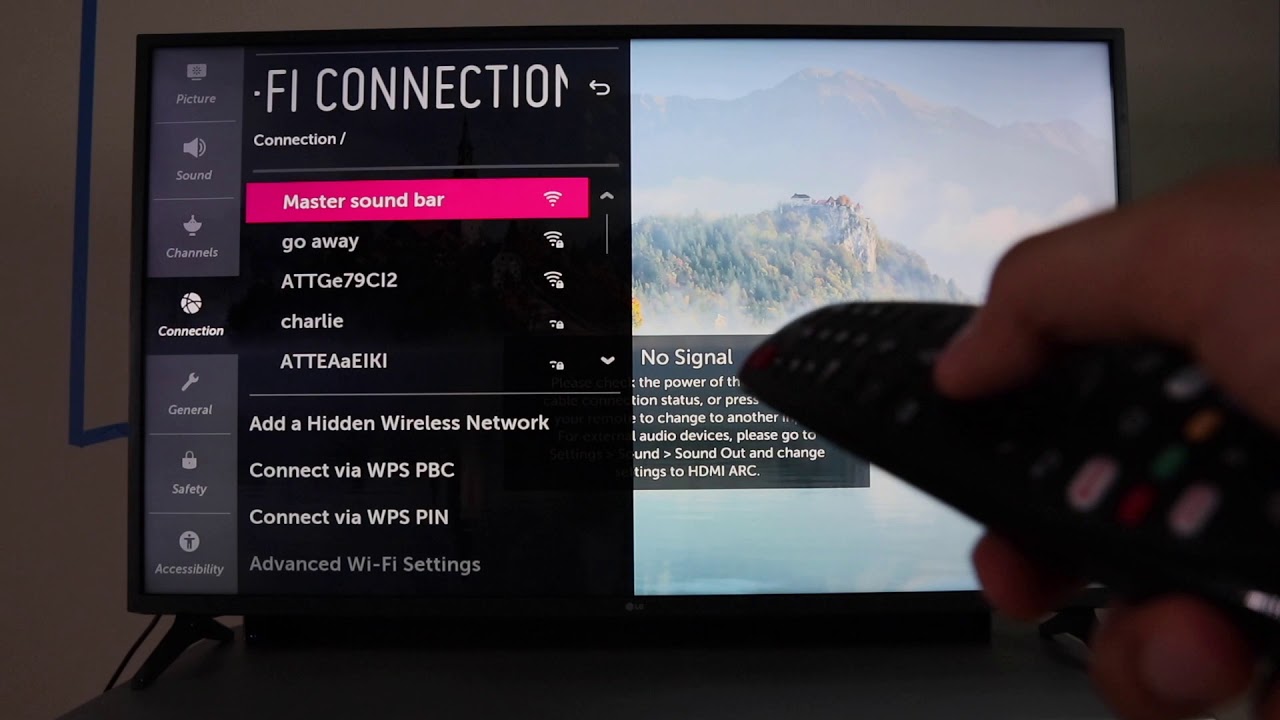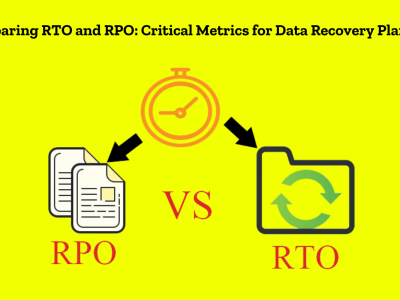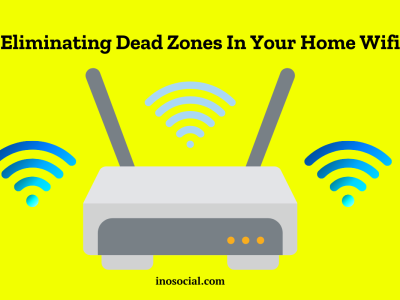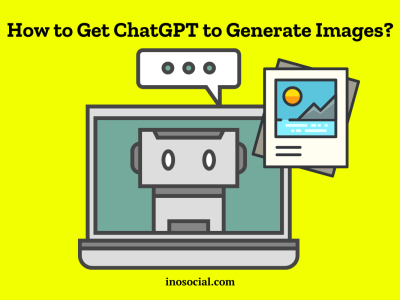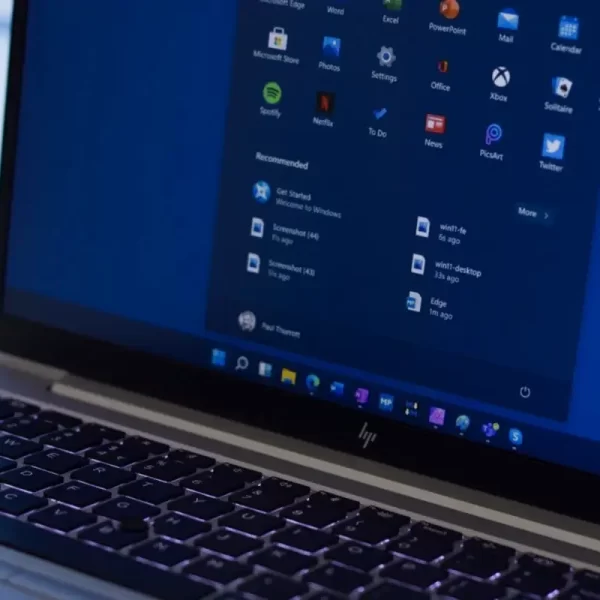Are you struggling to connect your LG smart TV to WiFi? Don’t worry, setting up a WiFi connection on your LG TV is usually a straightforward process. This guide has everything you need to know on how to turn on WiFi on LG TV, fix common WiFi connection problems, and look at other ways to connect to the internet.
How to Turn On WiFi on LG TV?
Although LG smart TVs have a lot of features and can stream content, you need to connect them to the internet to get the most out of them. If your LG TV is connected to WiFi, you can watch your favorite shows, browse the web, and use different apps. This step-by-step guide will help you whether you are setting up a new TV or having trouble connecting it.
To turn on WiFi on your LG TV, Here are some easy steps:
- Press the Home button on your LG remote to access the home menu.
- Navigate to the Settings option on the top right of the screen.
- Select Network from the settings menu.
- Choose Wi-Fi Connection to access the wireless network settings.
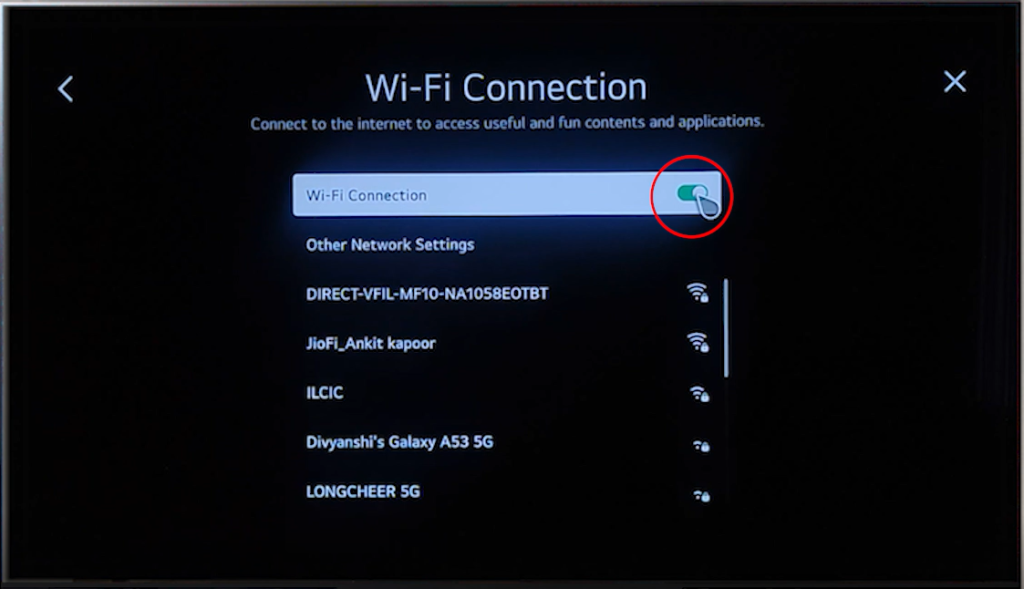
- A list of available networks will appear. Select your home network.
- Enter the password for your WiFi network if prompted.
- Finally, select Connect to establish a connection to your WiFi network.
If you did these things, your LG TV should now be able to connect to the internet through WiFi. Your LG smart TV lets you watch videos and use a number of online services without any problems.
How to Fix Common WiFi Connection Problems?
Sometimes, when you try to connect your LG TV to WiFi, you might have trouble. Why these problems happen and how to fix them:
Update your TV’s location
LG TVs often face connectivity issues when the location is set to “Set Automatically.” To fix this, manually update the location of your TV:
- Go to All settings > General > Location > LG Service Country.
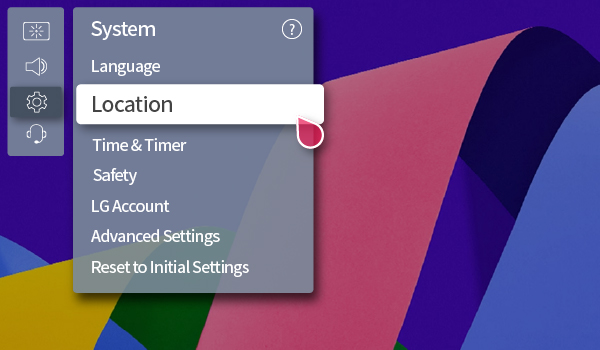
- Select a random country on the list (not your actual country).
- The TV will reset.
- Go back to the location settings and select your actual country.
- After the TV resets again, open the location settings and select Set Automaticall.
- You will be prompted to set up your WiFi connection, and after logging in, your internet should be working again.
“WiFi is turned off” message
If you receive a “WiFi is turned off” message on your LG TV, it could be due to a crimped WiFi cable inside the TV. To fix the problem, do these things:
- Place the TV face down on a flat surface.
- Remove the back cover of the TV.

- Look at the flat silver wires that come from the WiFi module at the base. If they are bent or folded over, straighten them out carefully.
- Replace the back cover of the TV and try reconnecting to WiFi.
WiFi connection drops in and out
If your LG TV keeps losing the WiFi connection, try the following tips:
- Move your wireless router closer to your TV for a stronger signal.
- Consider using an Ethernet cable for a more stable connection.
- Remove any nearby devices that could interfere with the WiFi signal, such as baby monitors or cordless phones.
- Check if any external hard drives connected to the TV’s USB port are causing interference.
- If these steps don’t fix the problem, you should call your internet service provider for more help.
Turn off Quick Start
The “Quick Start” feature on some LG TVs can sometimes cause connectivity issues. Follow these steps to turn it off:
- Go to the Settings menu and select All Settings.
- Choose General from the options.
- Scroll down to the Quick Start option and turn it Off.
- Make sure your TV is not plugged in and turn it off.
- Press the power button on your TV for 30 seconds.
- Plug the TV back in and turn it on. Try reconnecting to the WiFi network.
Your network doesn’t appear in the list
If your WiFi network doesn’t appear in the list of available networks on your LG TV, try the following:
- Check that your WiFi router is turned on.
- Ensure that the router is near the TV without any obstacles like walls in between.
- Unplug both the TV and router, wait for 30 seconds, then plug them back in
- Both devices should restart, and your network should appear in the list.
Software updates
Outdated software on your LG TV can sometimes cause WiFi connectivity issues. Check for software updates using the following steps:
- Press the Settings menu on your remote.
- Select All settings.
- Choose General.
- Select About this TV
- Select Check for Updates.
- If your TV requires an update, connect it to the WiFi using an Ethernet cable to download the updates.
Unable to join with an incorrect password
Double-check that you have entered the correct password for your WiFi network. Passwords are case-sensitive, so ensure you enter both uppercase and lowercase letters correctly. You can also choose the “show password” option to verify what you are typing. If the issue persists, contact your internet service provider for assistance.
In Closing
Connecting your LG TV to WiFi opens up a world of possibilities, including seamless streaming and access to a diverse choice of online entertainment. By following the steps in this tutorial, you can simply enable WiFi on your LG TV and troubleshoot typical connectivity issues. Remember to keep your TV’s software up to date, and if WiFi fails, consider alternative methods of connecting.