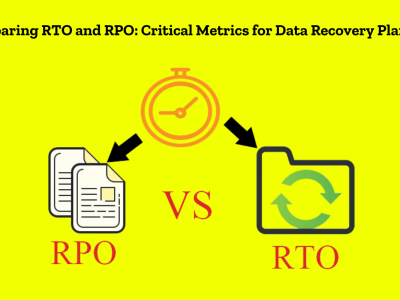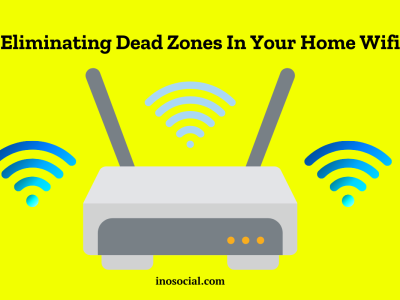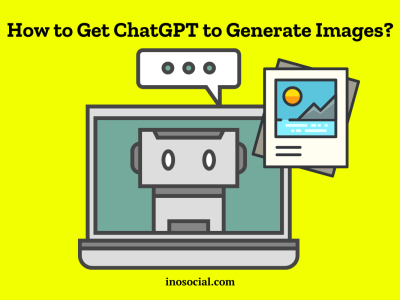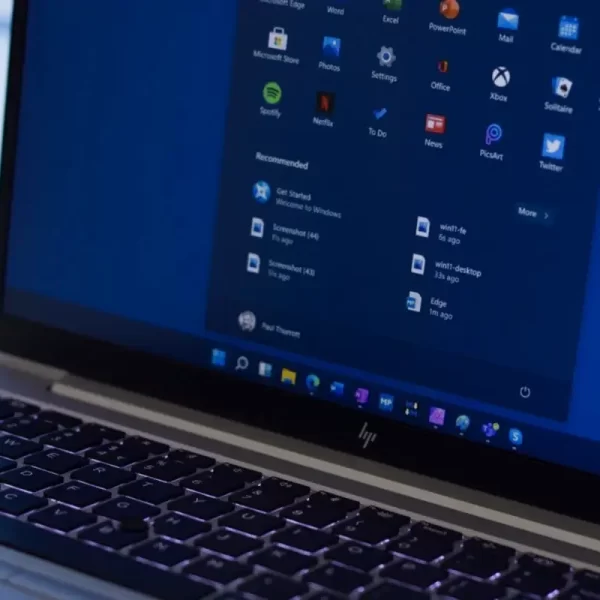If you are wondering, “Why won’t my Xbox turn on?” You’re not alone in facing this frustrating issue. Many Xbox users have faced the problem of their console not powering up despite hearing noises. Luckily, before seeking professional help, there are several tried-and-true fixes you can attempt. In this guide, we’ll explore the most common reasons for this problem and provide instructions on how to resolve it.
Reasons Why Your Xbox Isn’t Turning On
There could be various factors contributing to your Xbox not turning on. Let’s explore some common reasons:
Power Supply and Cable Issues
The power supply and cables play a crucial role in providing a stable power source to your Xbox. If the power cord is damaged or improperly connected, it can prevent the console from turning on. Similarly, a faulty power brick can result in insufficient power delivery to the console, causing it to beep but not fully power up.
Overheating
Like any electronic device, the Xbox is susceptible to overheating. If the console is placed in an environment with poor ventilation or if the vents are blocked by dust, it can lead to overheating. In such cases, the console may shut down as a safety measure and refuse to turn back on until it cools down.
Moisture on Motherboard
Moisture on the motherboard can be a significant issue for Xbox consoles. It can occur due to condensation or internal cooling system problems. When moisture builds up on the motherboard, it can cause various power-related issues, including beeping but not turning on. Moisture can also lead to short circuits and other hardware malfunctions if left unaddressed.
How to Fix an Xbox That Won’t Turn On
Now that we understand the potential causes, let’s explore the step-by-step solutions to fix your Xbox One:
Soft Reset and Power Cycle
Performing a soft reset and power cycle can often resolve minor software glitches and power-related issues.
Soft Reset
- Unplug the power cord from the console and wait for 15 seconds.
- Press the power button on the console a few times while it is unplugged to discharge any residual power.
- Plug the power cord back into the console.
- Press the power button to turn on the console and see if it powers up correctly.
Power Cycle
- Ensure the console is turned off.
- Press and hold the power button on the console for 10 seconds
- Check the LED indicator on the power brick; it should flicker from orange to white.
- Once the LED indicator remains steady orange, the console is in standby mode.
- Press the power button again to turn on the console.

Triple Button Hold
If the soft reset and power cycle didn’t resolve the issue, you can try a triple button hold to reset the internal software.
- Press and hold the power, eject, and sync buttons simultaneously for ten seconds.
- Release the eject button after ten seconds.
- Continue holding the power and sync buttons for an additional fifteen seconds.
- Release the power and sync buttons.
- Press and hold the power and sync buttons once again until the console powers up and starts syncing data.
Eject Button Tapping
An unconventional but effective solution is to tap the eject button multiple times. This action can help break any software loops causing the console not to turn on.
- Tap the eject button on the console at least ten times in a row.
- You don’t need to have a disc in the tray for this method.
- The purpose is to redirect the console’s focus and trigger a new task, such as ejecting the disc tray.
Check Power Supply and Cables
Make sure that the power supply and cables are properly connected and not damaged.
- Check that the power cord is securely plugged into the console and the wall outlet.
- If the LED indicator on the power brick is not lit or blinking orange, consider replacing the power supply.
- Inspect the power cord for any tears or other signs of damage. If damaged, replace it with a new one.

Overheating Issues
If your Xbox shuts down due to overheating, proper ventilation is crucial. Take the following steps to address this issue:
- Remove any objects or obstructions around the console that may block airflow.
- Place the console in a well-ventilated area.
- Clean the vents using compressed air or a gentle brush to remove any dust buildup.
- Consider using a cooling stand or external fan to improve airflow around the console.
Moisture on Motherboard
If you suspect moisture on the motherboard, take the following precautions:
- Turn off the console and unplug it from the power source.
- Allow the console to sit at an angle, allowing any moisture to drip out.
- Use a hairdryer on the coolest setting to gently dry the internal components.
- Alternatively, let the console sit undisturbed for 2-3 days to naturally dry out.
- Consider using a dehumidifier in the room to reduce moisture levels.
Faulty Internal Power Supply
If the issue persists and is not related to external factors, the internal power supply may be faulty. In such cases, professional repair or replacement may be necessary. Contact Microsoft support or an authorized technician for further assistance.
Replace the Controller
If you’ve tried all the previous solutions and your Xbox still won’t turn on, consider replacing the controller. A faulty or malfunctioning controller can prevent the console from powering up correctly.

Check Power Strip and Wall Outlet
Ensure that the power strip or wall outlet you’re using is functioning correctly.
- Verify that the power strip is turned on and has not tripped any fuses or circuit breakers.
- If the outlet on the power strip is dead, replace it immediately.
- Try plugging the console directly into a different wall outlet to rule out electrical issues.
Also Read: Can You Use a PS5 Controller on a PS4? (Simple Ways to Do It)
In Closing
When faced with the frustrating situation of ‘Why won’t my Xbox turn on,’ it can indeed be annoying, especially when it has beeps and noises. But there are a few things you can try to fix the problem. You can improve your chances of getting your Xbox working again by following the steps in this guide, such as doing a soft restart, power cycling, checking the power supply and cables, fixing problems with overheating and moisture, and replacing broken parts.
If all else fails, consider seeking professional assistance or exploring replacement choices. Always put safety first, and if you need more help, look to official sources.