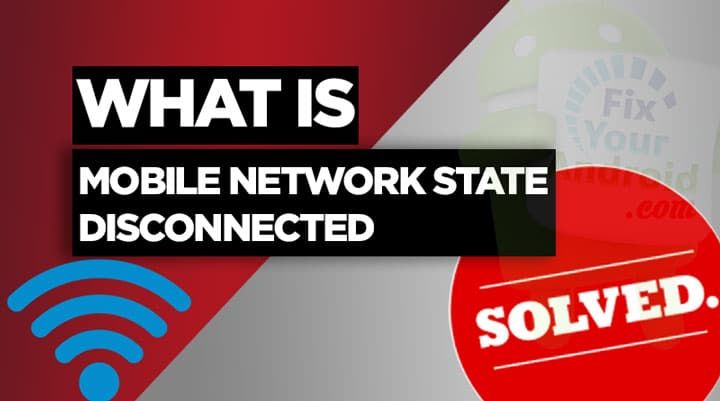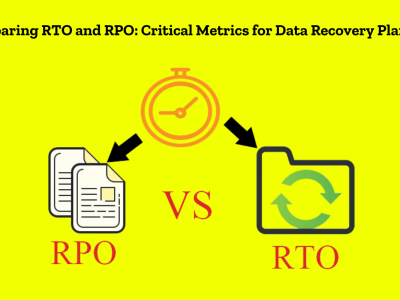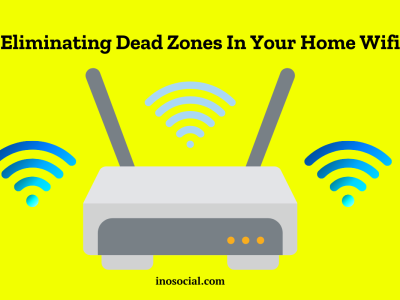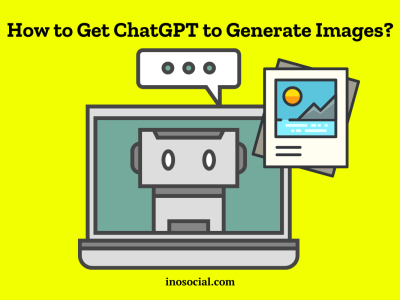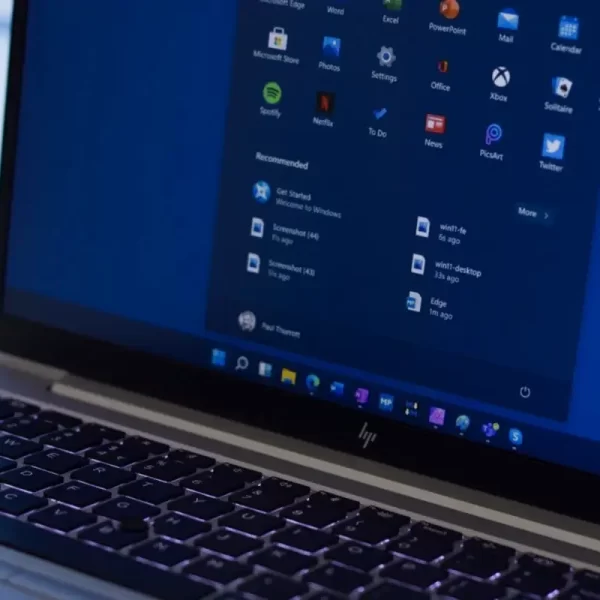When we have problems with our smartphones that make it hard to call, send texts, or connect to the internet, it can be annoying. The “Mobile Network State Disconnected” error is one of these problems that a lot of Android/iOS users have had.
This error message means that the device can’t connect to the mobile network, which means that network services are being lost. Don’t worry if you see this error! If you get the mobile network state disconnected error, this blog post will focus on what causes it and give you 8 good ways to fix it.
What Causes the “Mobile Network State Disconnected” Error?
You could get this error on your devices for a number of different reasons. Knowing these reasons can help you figure out what’s wrong more quickly. This issue often happens because of these things:
- SIM card issues: Bad insertion of the SIM card or a malfunctioning SIM card can cause the device to fail to register with the network, resulting in the error message.
- Outdated mobile phone: An outdated phone with outdated hardware and software may struggle to maintain a stable network connection, leading to the error.
- Poor reception: If you are in an area with low reception or physical obstacles that obstruct the signal, you may experience a lack of network connectivity and encounter the error.
- Expired data plan: If your data plan has expired, your device won’t be able to connect to the network, resulting in this error.
- APN or network configuration issues: Incorrectly configured APN settings or network settings can prevent your device from connecting to the network, causing the error, so be careful about it.
- Technical issues: Software glitches or technical problems within your device can also lead to the mobile network state disconnected error. Physical damage to the device can also be a contributing factor.
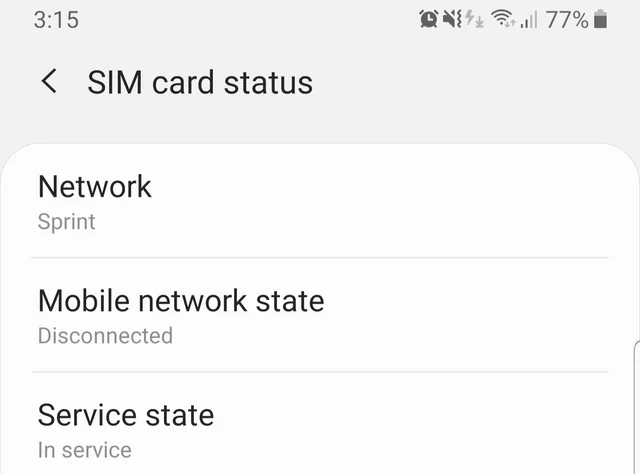
How to Fix the “Mobile Network State Disconnected” Issue? (Top 8 Fixes)
It’s time to look at effective ways to fix the mobile network state disconnected error now that we know what causes it. By doing these steps to fix the problem, you can get your device back on the network and get rid of the error message.
Insert SIM Card Properly and Activate It
Before you begin troubleshooting, make sure that your SIM card is inserted or activated. If you just bought the SIM card, you’ll need to wait a few hours for it to activate. Network operators typically send a confirmation message upon successful activation. So, check your SMS inbox to ensure that the SIM has been enabled successfully.
If the SIM is new and there is no activation message or call, you must wait a few hours before contacting the network operator using a different phone number. You can phone them and ask for the activation status; they may ask you a few authentication questions, but they will explain why the ‘Mobile Network State Disconnected’ error appears.
Replace Your SIM Card
If the SIM card is inserted correctly and the error persists, it’s possible that the SIM card itself is malfunctioning. Consider replacing your SIM card with a new one to eliminate any potential issues with the card.
Check Network Settings
Make sure that your device’s network settings are properly configured. Go to the Settings menu and select Mobile Networks. If you have multiple SIM cards, choose the one that is causing the error. Check the network mode and ensure that it is set to the appropriate option (e.g., 3G, 4G).
Reset APN Settings
The closest thing that you can do to fix the error is to reset your APN settings. Incorrect APN settings may prevent you from using the internet or MMS functions. So, if you see an error notice while browsing the internet or sending MMS, you should reset your smartphone’s APN settings.
- First, open the Settings app and select Mobile Network.
- On the mobile network, choose the SIM card displaying the issue.
- Next, touch on Access Point Names.
- In the Access Point Names, tap the three dots in the top-left corner and select Reset access points.
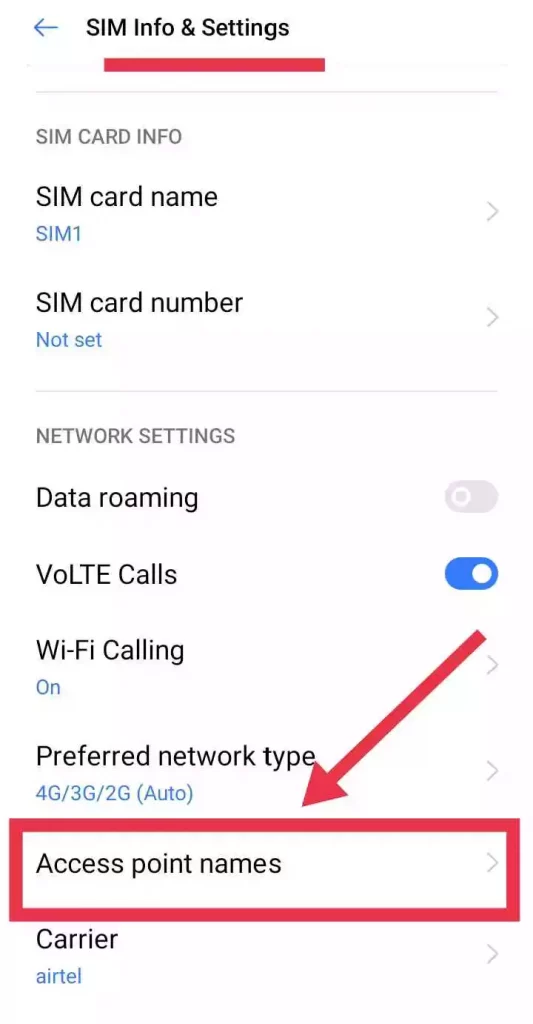
Check Signal Strength
Poor signal strength can contribute to the “Mobile Network State Disconnected” error. If you are in an area with low reception, try moving to a location with better signal coverage. Additionally, check if there are any physical obstacles that may be blocking the signal, such as buildings or trees.
Restart Your Device
Sometimes, a simple restart can resolve network connectivity issues. Turn off your device, wait for a few seconds, and then turn it back on. This can refresh the network settings and potentially resolve the error.
Update Software
Outdated software can cause compatibility issues and lead to network connectivity problems. Check for any available software updates for your device and install them if necessary. Updating your device’s software can often resolve network-related errors.
Disable the Security Apps, Firewall, and VPN
Firewall applications for devices were designed to prevent both incoming and outgoing traffic. Sometimes the incorrect configuration or a few security apps can prevent network settings and signal reception. So, if you’ve just installed a firewall or VPN, you’ll need to turn it off before connecting to the mobile network. You may also try deleting them and seeing whether the error shows.
If none of the above fixes work, it’s recommended to contact your network service provider for further assistance. They can troubleshoot the issue on their end and provide specific guidance tailored to your network provider.
FAQs
- Calls are not working when WiFi Calling is enabled. What should I do?
If you are experiencing issues with calls while using WiFi Calling, try disabling WiFi Calling and see if the issue persists. You can usually find the WiFi Calling option in the Settings menu of your device.
- Is it necessary to upgrade to a 5G SIM to fix the mobile network state issue?
No, upgrading to a 5G SIM is not necessary to resolve the “Mobile Network State Disconnected” error. In most cases, the error can be fixed by following the troubleshooting steps mentioned above.
In Closing
It can be annoying to get the mobile network state disconnected error, but if you follow the right steps to fix it, you can get your device back online. Making sure the SIM card is properly inserted, checking the network settings, and using the other fixes in this article will get rid of the error and let you use calls, texts, and the internet without any problems.