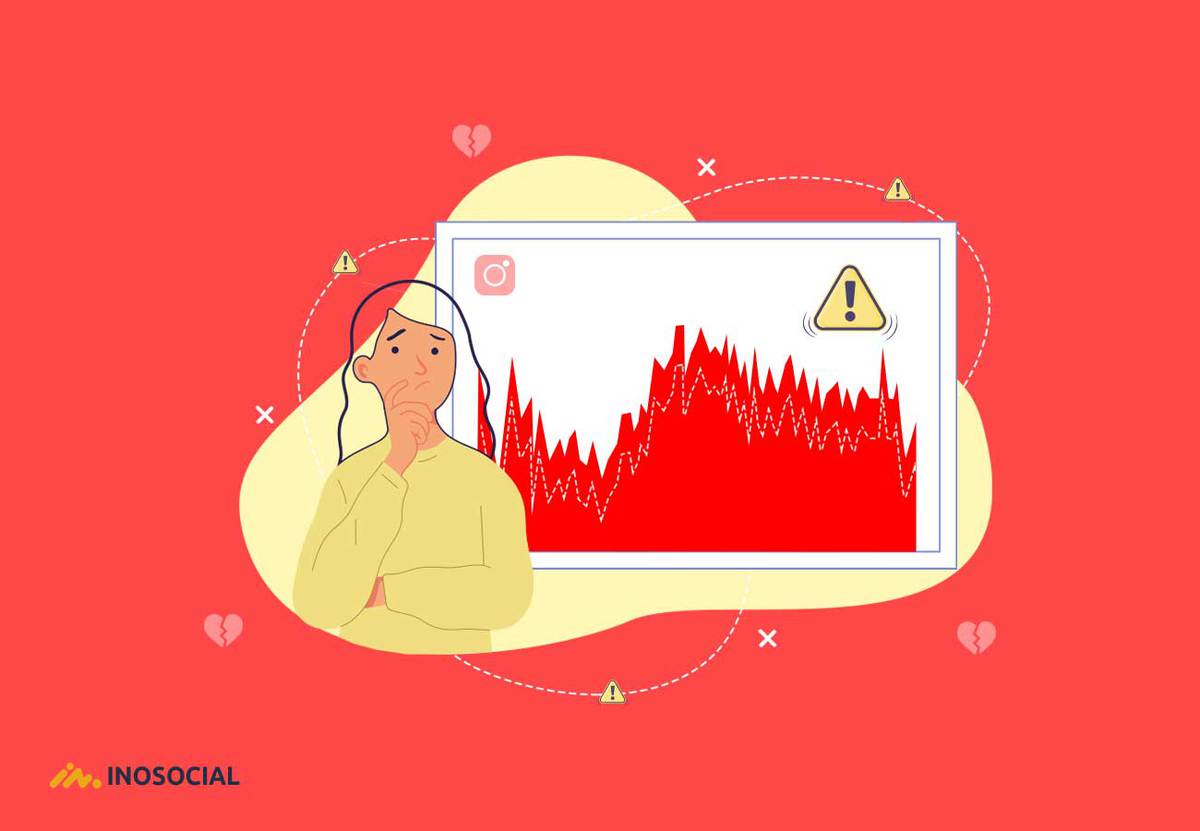The Instagram crash is no longer a surprise to the users since it keeps crashing at least twice a week for unknown reasons. As common Instagrammers, we need to learn how to deal with such issues when Instagram is not working.
We are somehow used to the numerous times we face the Instagram crash and keep looking for ways to solve these problems and be able to enjoy Instagram without any outage. That’s very annoying when we just open up Instagram to keep up with what’s going on and scroll down through our feeds that we suddenly realize that Instagram keeps crashing and throws us out of the app continuously.
Most of the time, when such things happen, we can hope that Instagram is down for everyone and it is a global issue, but there are sometimes that there is no problem from Instagram’s side and the issues we are facing are due to our device. I’m sure you are looking for answers to why is Instagram not working and what are the fixes to the Instagram crash, so let’s wait no longer and get to the point. By the way let me brighten your day by introducing you to ways to see the posts yu’ve one deleted in one of our Instagram guides:”Are there any ways to see deleted Instagram photos?”
Why does Instagram keep crashing?
I have gathered all the possible reasons why Instagram is not working along with the fixes to them for all of you looking for the answer to this question. So, after reading this article to the end, there is no need to run to places such as twitter to check if Instagram is not working. All you need to do in such conditions is to head to this article and try out the fixes.
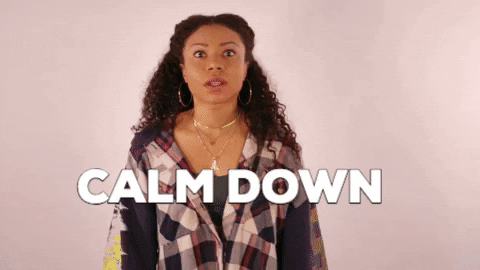
Below are the reasons why Instagram is not working at certain times for you:
- Due to an Instagram outage
The main reason all of us think of when our Instagram keeps crashing is that its servers have crashed and the app is down for everyone, which is true. Most of the times the issues we face are dues to an outage from Instagram’s side.
- Poor network connection
Another possible reason for an Instagram crash is your own network issues. Your network might be down for some reasons and you are experiencing low connection speed or even interruptions. So, the first thing to do when Instagram is not working is to check if everything is okay about the connection.
- Low memory storage on the device
When a device does not have sufficient memory for the background data to work, there surely would be problems operating applications. So, not all the times you consider as an Instagram down situation might be true. Low memory would directly lead to your Instagram crashing and experiencing lots of issues.
Is Instagram down?
As Instagrammers, we need to find out when Instagram is actually down and facing global issues. That is just like a nightmare for most of us to open up Instagram and find it crashing non-stop. That’s when we want to know whether Instagram is down for everyone, or that’s just us who’s Instagram is not working. There are two ways I personally use to find my answer to the question, “Is Instagram down?”
- Try Instagram outage report websites
There are a few sites on the internet that clearly announce when Instagram is not working. These sites are not only limited to Instagram, and they show the outage reports of any popular sites and social media platforms on the web. Down Detector is one of those sites which gives out detailed information about any Instagram crash, the percentage of users having this issue and the place having the most problems while Instagram is down.
So, whenever you feel like your Instagram is not working as it is supposed to, head to the Down detector website and search for Instagram to see is there are any global outage reports.
At the time I’m writing this article, the down detector shows that Instagram might be crashing for some users, and there are “Problems at Instagram” as shown at the top of the page in the screenshot below.
As you can see, it is clearly written that users are having issues 66% with the posting feature, 28% with Newsfeed and 5% with the Instagram Login.
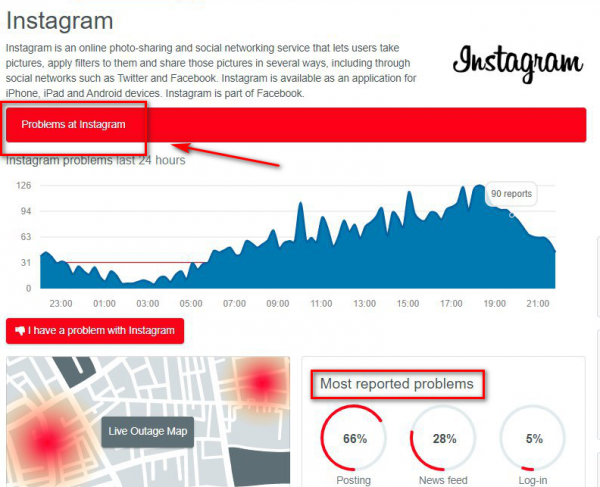
- Investigate through Twitter
Another very effective way to find out to get help in finding out Is Instagram down or not would be to head to Twitter, which is the first place Instagrammers would run to when Instagram keeps crashing.
Twitter is well known for being the first place to figure out whether there are any problems on Instagram. All you have to do is to search either “Instagram down” or “Instagram down again” on Twitter’s search box and click on the hashtag that appears.
From there, go to the “latest” tweets on the relevant hashtag to see when was the last tweet on this hashtag. And if you find out so many people tweeting about the same issue one after another and a huge percentage of tweets are new and recent, you can be sure Instagram is not working globally, and you are not alone.
There is also a popular Twitter account dedicated to reporting issues when Instagram is down. You can follow that account to be updated on any news regarding Instagram outages just turn on the tweet notifications for that account and receive any new tweet they share.
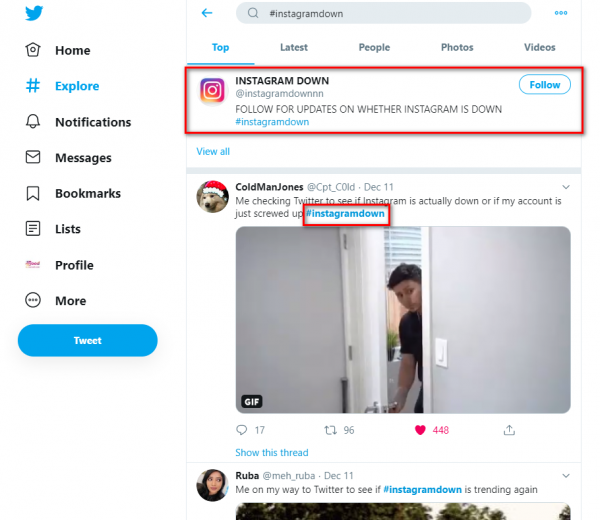
Fix an Instagram that keeps crashing
As I have mentioned above earlier, there are two main reasons that Instagram keeps crashing. The first one is an issue on Instagram’s site and the second one is a problem on your device. Either way, you need to find ways to solve these problems since it is very frustrating to keep getting errors and cope with Instagram not working. I have tried a few ways to fix such issues and each time I face a problem with the app, one of the fixes below works out for me. Below are all the solutions to try to fix when Instagram crashes:
- Free some storage
One of the main reasons why Instagram or any other app stops working on our phones is the lack of space on our memory and storage. This causes any app to slow down since the app’s cache and data did not have enough space to perform actions. So as your first try, clear some of your media, apps or unwanted files.
- Clear Instagram’s data and cache
One of the quick fixes to fix the “Instagram keeps crashing” issue is to clear any unwanted files and cache data that are no longer needed, and all they do is to full your memory. Just head to > Settings > Apps > All apps > Instagram > Storage >Clear storage> Clear cache. This way the cached files and data would be removed and that might help solve any problems causing errors on the app.
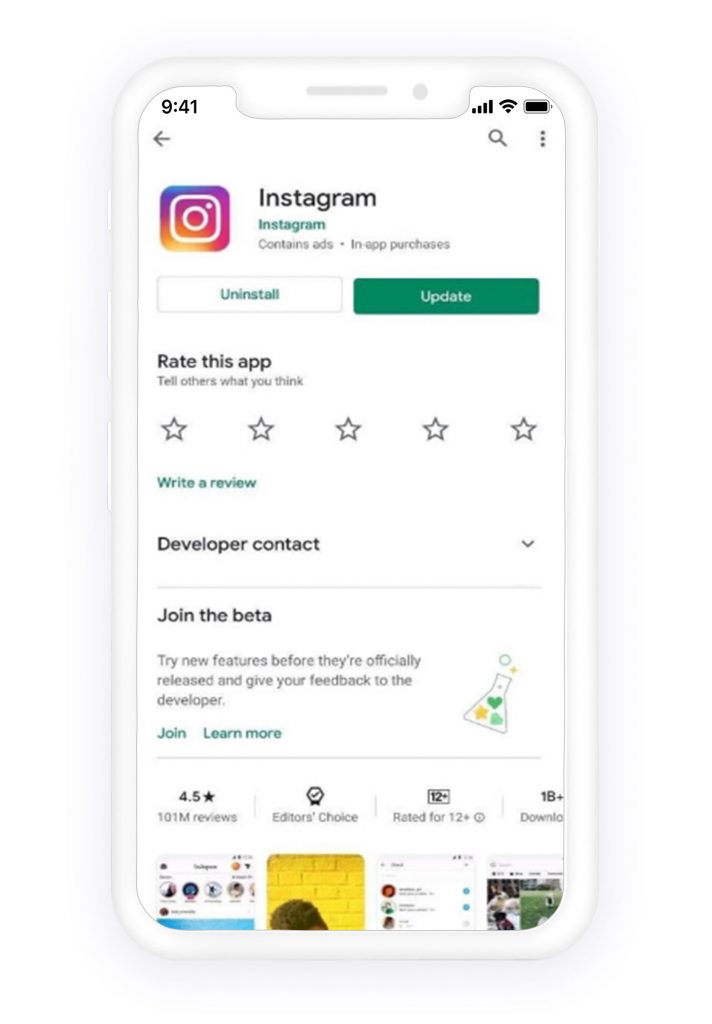
- Close and re-open the app
The most common thing an Instagrammer does when they feel like their Instagram is down is to close the app and start it over again. This actually can fix minor issues. So the easiest solution, try closing the app and re-open it a few times.
- Check the network connection
I have mentioned earlier that poor internet connection and any interruptions from your network provider’s side can be the reason for Instagram crashing consistently. Whenever you feel like something is wrong with the app, check for any network issues. If connected to a Wi-Fi, try restarting it to see if that makes any difference. If you are using the mobile data, switch to Wi-Fi or turn off the mobile data and turn it on again.
Another thing I usually do when my Instagram is not working is to switch the airplane mode on, wait a few seconds or a minute, and turn it back off. Then restart my mobile data again, and that actually works.
- Update the app to its latest version
Each of the Instagram updates, which rolls out, contains the app’s previous bug fixes. That’s why I always recommend checking google play or app store to see if there are any newer versions available. Updating the app would upgrade its features and fixes its minor bugs and might be the solution for the Instagram crash.
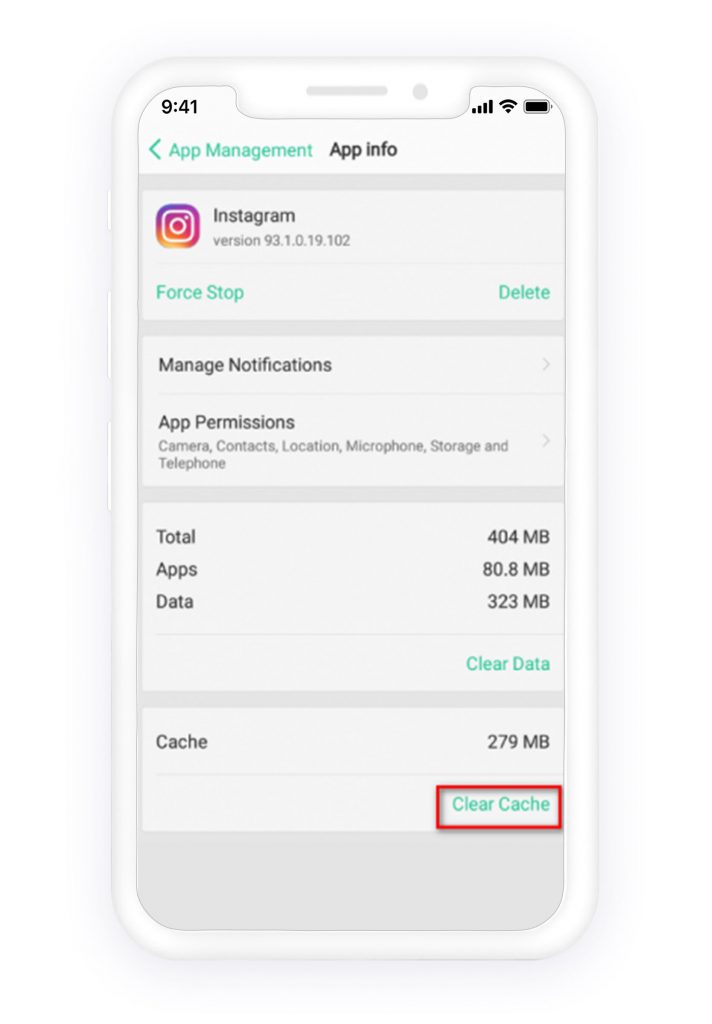
- Uninstall Instagram and Install it again
The solution of uninstalling apps and reinstalling them to solve any issues does not just apply to Instagram, and whenever any of our apps do not work, we try uninstalling them to later re-install them at least once. So, go ahead and give it a try.
- Restart your device
If still your Instagram keeps crashing and you have tried the fixes above but there is still no chance of getting the app to work, restart the device you are using Instagram on, and hope that was on the device’s side. Restarting any device would make it start all over again, and minor Instagram problems would hopefully be fixed with this solution.
Your Instagram keeps crashing, again?
If, after doing all the fixes mentioned above, your Instagram did not start working and the solutions turned out to be useless, all I can think of is to Perform a Factory Reset. If Instagram matters to you a lot, and it means life or death to you, then give this last option a try and be hopeful that it will work. In most cases, this last way has successfully got any Instagram outage fixed.
Conclusion
Instagram plays a huge roll in our daily lives, and that’s why we cannot take it when It keeps crashing or goes down, and I such cases we always struggle to find ways in order to get our app working without any issues. That’s why I have provided this article to be used in cases of any Instagram down situation so that we can easily fix any problems we are facing with the app.