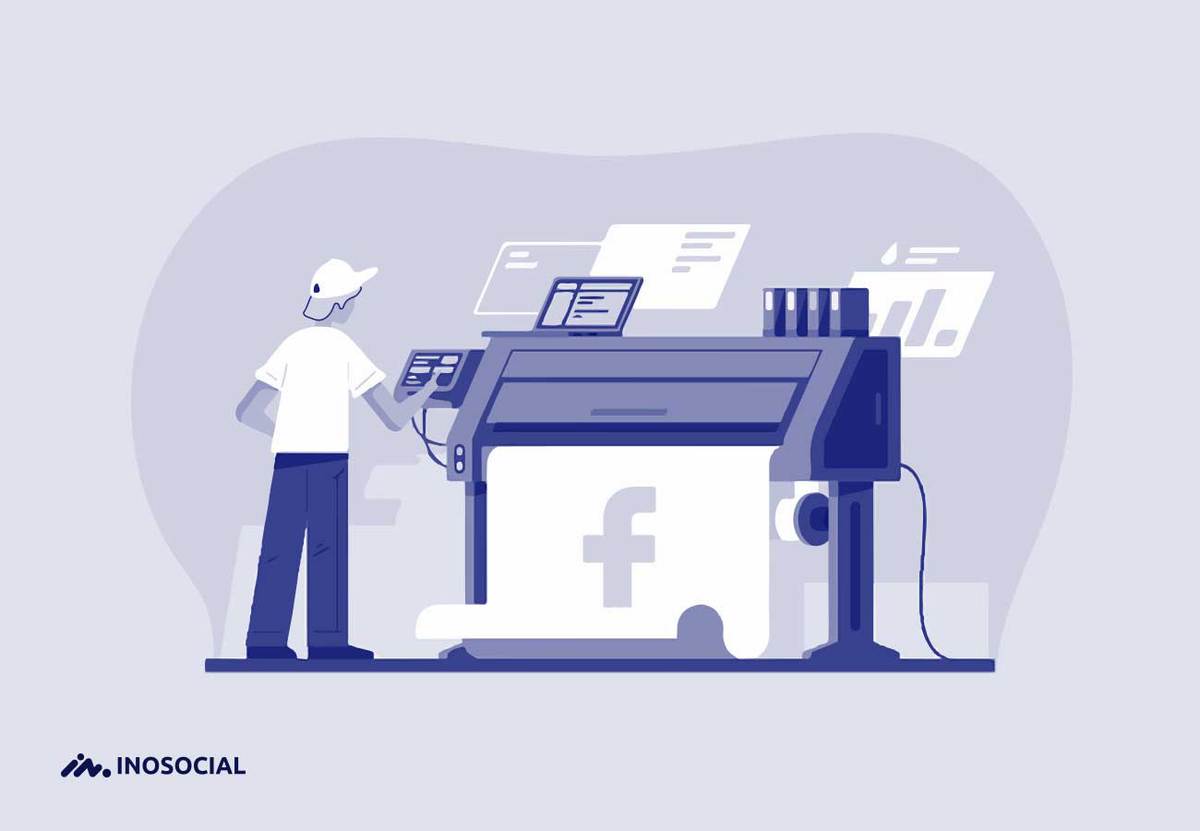There are surely times you wanted to copy text from Facebook or copy text from somewhere else to Facebook. These procedures are not big deals at all and can be done in a few simple steps. I am here to teach you how to copy and paste on Facebook both on your mobile and desktop, so keep reading.
How to copy and paste on Facebook on mobile
First, I will go through the steps of copying and pasting texts on Facebook on mobile because the mobile app is being used more by people these days, and you might need this one more.
Follow these steps to copy and paste on Facebook on mobile:
- Find your Facebook app on your phone, or download it if you still don’t have it.
- Tap on the app icon and open it. If you aren’t logged into Facebook, enter your email address (or phone number) and password before proceeding.
- Decide what you want to copy or scroll through Facebook until you find status or a comment that you want to copy.
- Now that the text is chosen tap your finger on the text and hold in. Tap and hold the text. After a while, you should see the text become highlighted, and a pop-up menu will appear.
- Tap “Copy” or “Copy Text” from the pop-up menu that appeared. This will copy the chosen text.
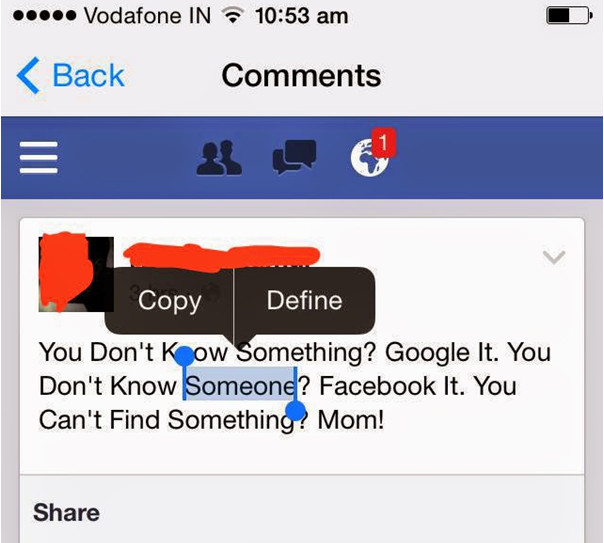
- If you want to copy text from any other website and paste it on Facebook, go to that site and follow the same steps.
- Go to the place where you want to paste the copied text. If you want to paste the copied text on Facebook, find the comment or status area where you want to paste it.
- If you copied content from a different site, you’d need to open Facebook at this point.
- Tap your finger on the space you want to paste any text and hold until the pop-up menu shows up.
- Tap Paste. It’s in the pop-up menu. You should see the copied text appear in your selected text field.
- In case you have copied from another place rather than Facebook, the menu options that you see may vary; if so, look for the Paste option.
That’s it. You have now successfully learned how to copy and paste on Facebook on Mobile device.
How to copy and paste on Facebook on desktop
Now it’s time to learn how to copy and paste on Facebook on a desktop, and if you are using Facebook on a PC or Mac, then the procedure might vary from copying and pasting texts on the Facebook app.
Here is how to do it:
- Open your favorite browser and Open Facebook. Go to https://www.facebook.com/ in your browser. This will open the Facebook News Feed if you’re logged in.
- If you aren’t logged into Facebook, enter your email address (or phone number) and password before proceeding.
- Choose any text you want to copy, whether a comment, status, or any other thing.
- If you’re trying to copy text from a website or source other than Facebook, go to that place instead.
- To select the text and copy it, click and drag your mouse from the beginning of the text that you want to copy to the end of it. You should see the text highlights as you click and drag, which means you are selecting that part.
- Now copy the text either using the keyboard or mouse.
- To copy the text on Facebook with a keyboard, press Ctrl and C (or ⌘ Command and C on a Mac) at the same time. This will copy the selected text.
- To copy texts using a mouse, you can also right-click the text and then click Copy… in the drop-down menu that appears.
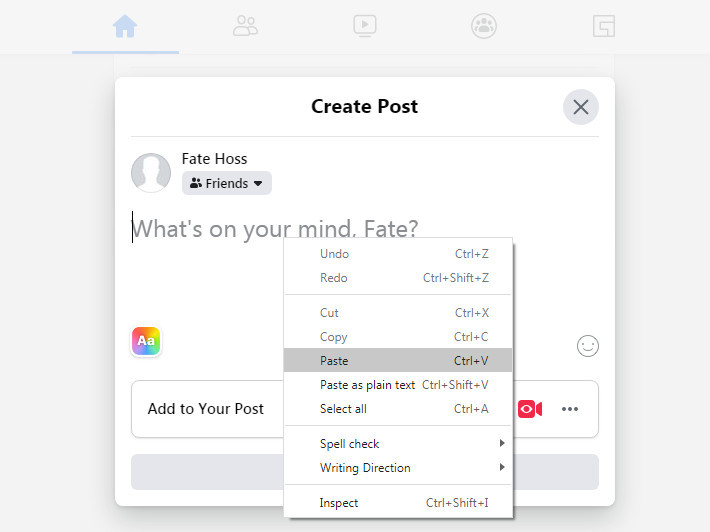
- Now to paste any text, find a text field such as a status, comment, section, or any other space you want to paste the copied text on Facebook.
- If you want to paste the text somewhere other than Facebook (e.g., in an email), go to the site, app, or document in which you want to paste the text instead.
- To paste on Facebook or any other website, you can use both the keyboard and your mouse.
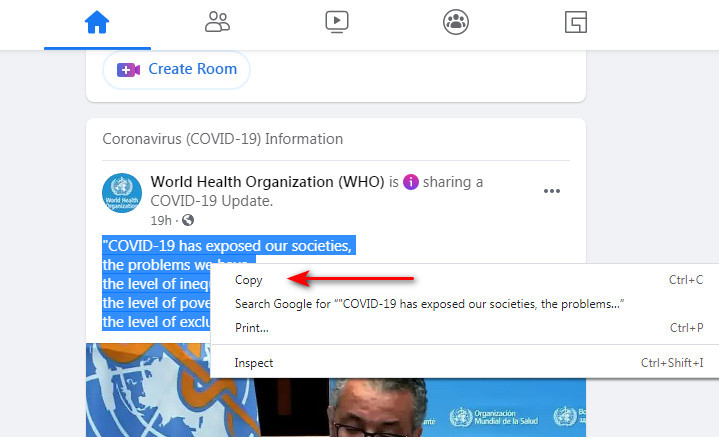
- Make sure that your cursor is in the text field, and then press Ctrl+V (or ⌘ Command+V on a Mac) to paste in the text. You should see the copied text appear in the text field.
- You can also right-click the text field and then click Paste in the drop-down menu.
- You can also click Edit Menu on a Mac item at the top of the screen and then click Paste in the resulting drop-down menu.
You are all done! You now know how to copy and paste on Facebook on both a desktop and any mobile device. It is very easy to copy and paste texts, and it’s one of the most basic things when using any technical device such as mobiles and computers or the internet.