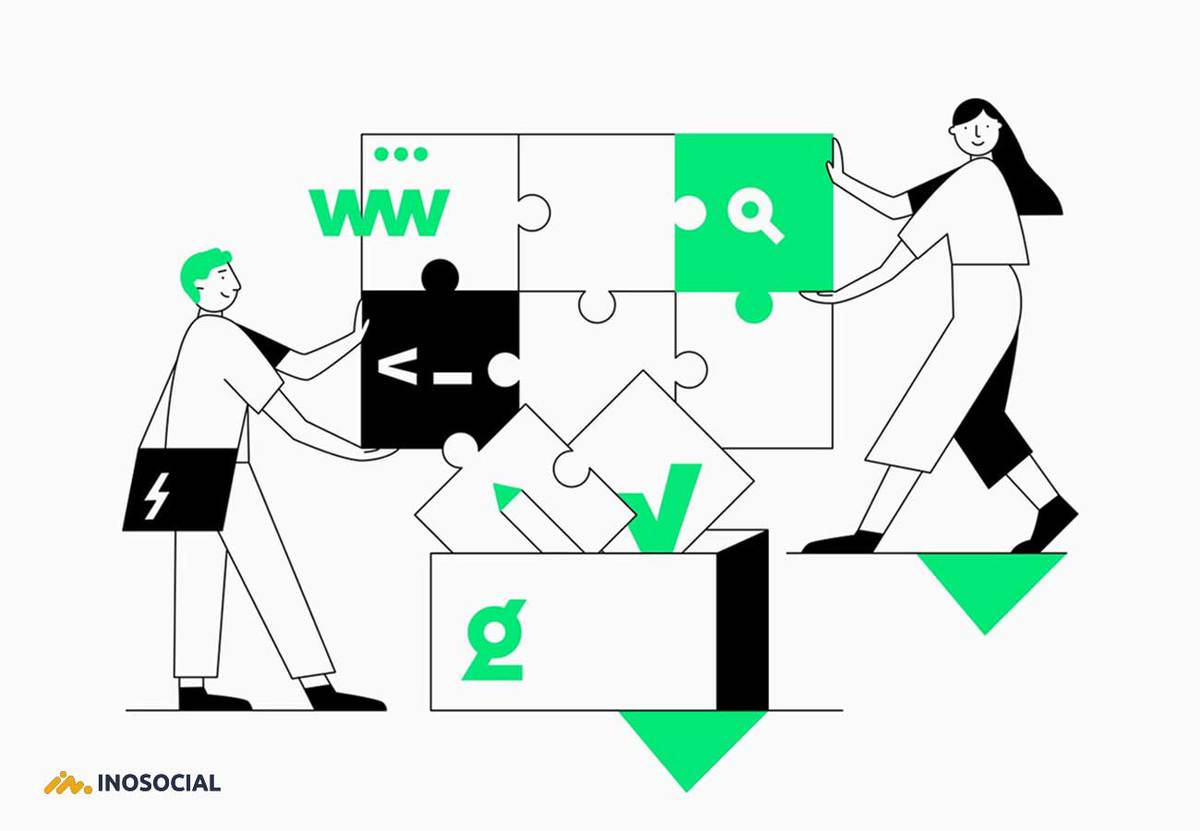As Asian social media is getting more popular, people try to use their TikTok accounts as a platform to become famous, increase their followers, or earn money. This video-sharing platform can be accessed via Android and iOS devices, making a golden pathway for TikTok to promote.
Sometimes, users have problems adding multiple links on TikTok, or they simply have no idea how to put a link in TikTok bio. But don’t worry about anything; in this brief post, we will see how to put a link in your TikTok bio and how many links we can add to your account
How to put a link in TikTok bio?
The process of typing a link in TikTok bio is too easy; you can follow these steps to enter a TikTok link in bio:
- Open your Tiktok on your phone.
- Click on the profile icon in the bottom-right corner of TikTok’s homepage.
- Next, click on the “Edit profile” option on your screen.
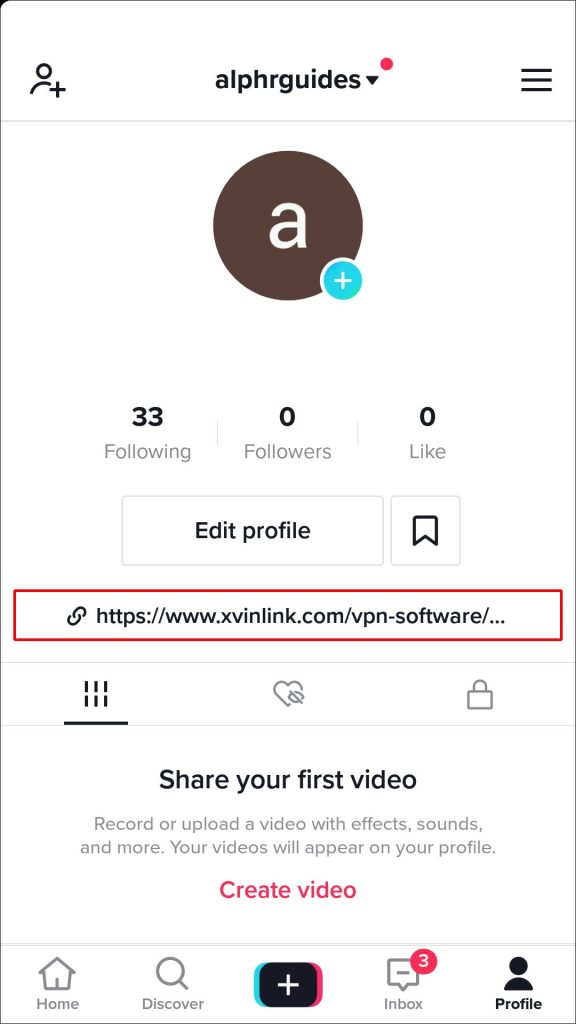
- Now, if you can see the “Website” option, you are allowed to choose it to add a hyperlink of whatever you have in mind.
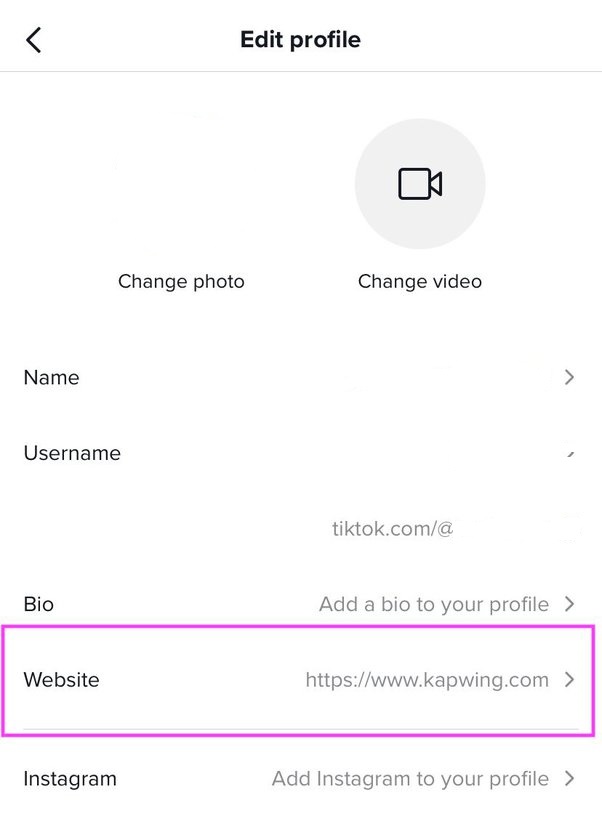
In some cases, you can’t see the “Website” option, and you have to switch your personal account to a business account, which will be discussed in the following section.
How to switch to a TikTok business account to add a TikTok link in bio?
As mentioned earlier, many users may not see the website option on their TikTok personal account, and as a result, they cannot add a link in TikTok bio. One of the possible solutions is to convert your personal account to a business one.
Note that switching to a business account is free, and you can switch between it and a personal account at your discretion. However, we must mention that business accounts on TikTok are limited in their ability to play songs or sounds in videos that have no license for commercial use.
To switch a personal account to a business account to add a TikTok link in bio, follow these steps;
- First, open your TikTok.
- Next, click on the profile icon at the bottom right of the screen.
- After opening your profile, click on the three lines in the top-right corner.
- As a result, you will be taken to the “Settings and Privacy” page. After that, click on the “Manage account” option.
- You will see an option called “Switch to Business Account.” Click on it.
- Here, a page will appear that breaks down what a business account offers for you. Click on the “Next” button on your screen, and choose a category that matches your business on the next page
- Click on the “Next” button.
- Now, you can go back to your profile page, click on “Edit profile,” and tap on the “Website” option to add a hyperlink to your site.
How to add multiple links in the TikTok bio?
Note the fact that TikTok only allows you to put only one link in your bio, and you must convert your initial account to a business account first. After you create a business account, you can place the main link on your TikTok bio, so when your followers click on the link in your bio, they will be taken to a separate page where you have the ability to put multiple links.
In order to add multiple links to your TikTok bio, you need to visit the iLink website. Although iLink is not the only site available for creating lists of links on TikTok, it seems to be the most popular and available option among many creators. Follow these steps;
- First, go to the iLink website, and click on “Register” if you don’t have an account.
- Follow the signup process with the website’s written steps. If you already have an account on iLink, skip this step and just log into it.
- Next, add links to your iLink by clicking on the “Build a page for links” button.
- When you have added all the requirements you want, copy the URL of your created Linktree on the right side of the screen, and paste it into the website section of your bio on TikTok.
Summary
Thank you for reading. How to add a link in your TikTok bio? The simple answer is easy. But it comes to a bit of a challenging process when you want to add more than one link to your bio. To add more than a TikTok link in the bio, you need a business account and also a third-party website, such as Linktree. If you have any questions, you can ask them with a request to the TikTok support team.
As Asian social media is getting more popular, people try to use their TikTok accounts as a platform to become famous, increase their followers, or earn money. This video-sharing platform can be accessed via Android and iOS devices, making a golden pathway for TikTok to promote.
Sometimes, users have problems adding multiple links on TikTok, or they simply have no idea how to put a link in TikTok bio. But don’t worry about anything; in this brief post, we will see how to put a link in your TikTok bio and how many links we can add to your account.
How to put a link in TikTok bio?
The process of typing a link in TikTok bio is too easy; you can follow these steps to enter a TikTok link in bio:
- Open your Tiktok on your phone.
- Click on the profile icon in the bottom-right corner of TikTok’s homepage.
- Next, click on the “Edit profile” option on your screen.
- Now, if you can see the “Website” option, you are allowed to choose it to add a hyperlink of whatever you have in mind.
In some cases, you can’t see the “Website” option, and you have to switch your personal account to a business account, which will be discussed in the following section.
How to switch to a TikTok business account to add a TikTok link in bio?
As mentioned earlier, many users may not see the website option on their TikTok personal account, and as a result, they cannot add a link in TikTok bio. One of the possible solutions is to convert your personal account to a business one.
Note that switching to a business account is free, and you can switch between it and a personal account at your discretion. However, we must mention that business accounts on TikTok are limited in their ability to play songs or sounds in videos that have no license for commercial use.
To switch a personal account to a business account to add a TikTok link in bio, follow these steps;
- First, open your TikTok.
- Next, click on the profile icon at the bottom right of the screen.
- After opening your profile, click on the three lines in the top-right corner.
- As a result, you will be taken to the “Settings and Privacy” page. After that, click on the “Manage account” option.
- You will see an option called “Switch to Business Account.” Click on it.
- Here, a page will appear that breaks down what a business account offers for you. Click on the “Next” button on your screen, and choose a category that matches your business on the next page
- Click on the “Next” button.
- Now, you can go back to your profile page, click on “Edit profile,” and tap on the “Website” option to add a hyperlink to your site.
How to add multiple links in the TikTok bio?
Note the fact that TikTok only allows you to put only one link in your bio, and you must convert your initial account to a business account first. After you create a business account, you can place the main link on your TikTok bio, so when your followers click on the link in your bio, they will be taken to a separate page where you have the ability to put multiple links.
In order to add multiple links to your TikTok bio, you need to visit the iLink website. Although iLink is not the only site available for creating lists of links on TikTok, it seems to be the most popular and available option among many creators. Follow these steps;
- First, go to the iLink website, and click on “Register” if you don’t have an account.
- Follow the signup process with the website’s written steps. If you already have an account on iLink, skip this step and just log into it.
- Next, add links to your iLink by clicking on the “Build a page for links” button.
- When you have added all the requirements you want, copy the URL of your created Linktree on the right side of the screen, and paste it into the website section of your bio on TikTok.
Summary
Thank you for reading. How to add a link in your TikTok bio? The simple answer is easy. But it comes to a bit of a challenging process when you want to add more than one link to your bio. To add more than a TikTok link in the bio, you need a business account and also a third-party website, such as Linktree. If you have any questions, you can ask them with a request to the TikTok support team.