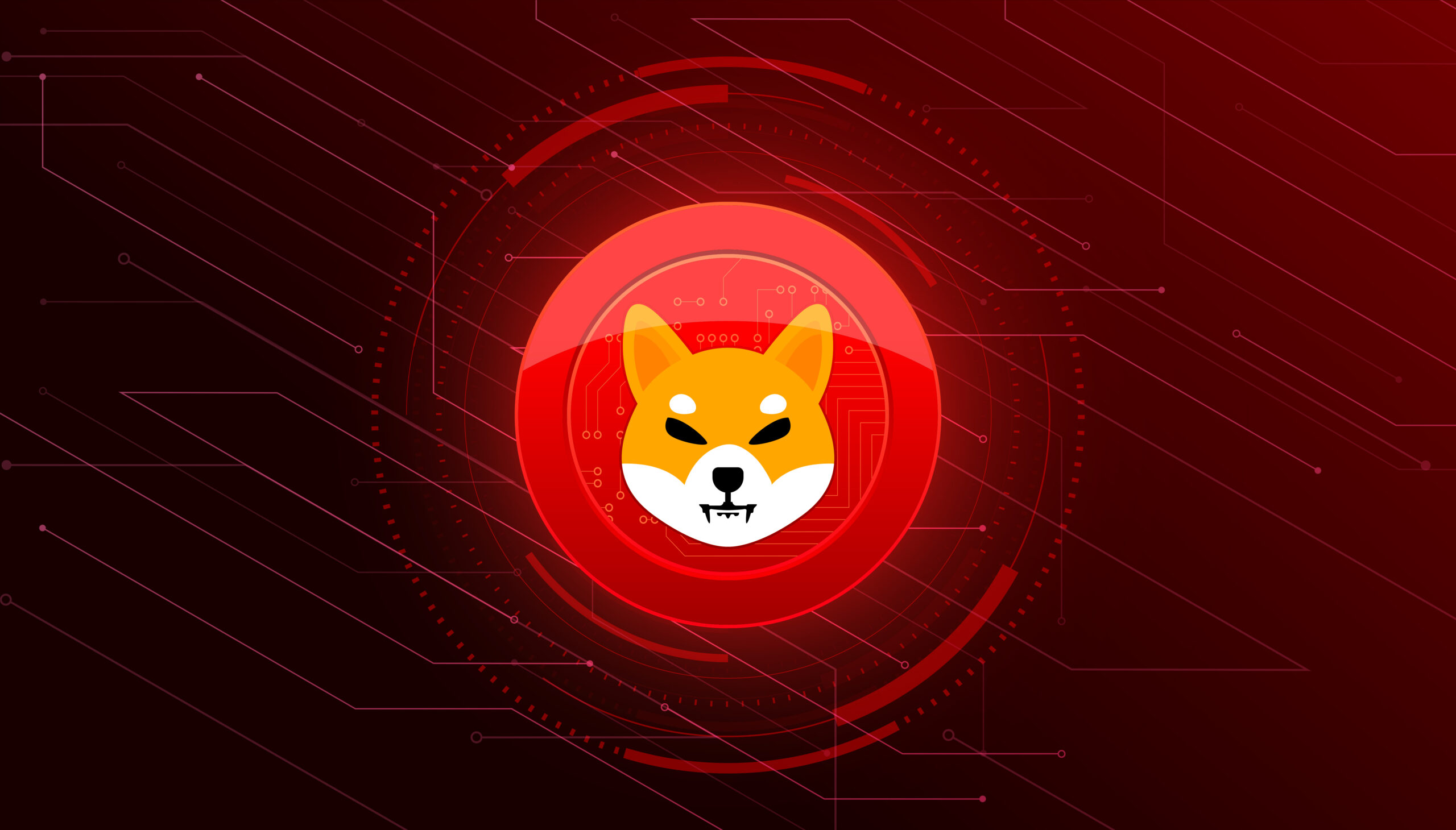If you are one of those people who are dependent on WhatsApp to get connected with the world then wherever you go to buy a new phone or switch from android to iPhone then your first concern will be to transfer WhatsApp and its data from Android to iPhone.
You can easily transfer your Whatsapp data between two same devices such as between two Android devices or two iOS devices. But if you are planning to switch to an iPhone from Android then It could be a hectic task for you but I have described different ways that you can use to transfer WhatsApp from Android to iPhone.
Can we use the backup method to transfer Whatsapp from android to iPhone?
Generally, we use the backup process to transfer WhatsApp from one phone to another. But this process is only for the same type of operating system. Such as you can transfer WhatsApp from Android to Android by using the Google drive backup or iPhone to iPhone by using the iCloud backup.
Unfortunately, there is not a direct way to transfer WhatsApp from Android to iPhone because both are different operating systems so they do not allow the transfer of anything between them.
The actual reason behind this is how backup works in Android and iPhone. In android mobile phones, WhatsApp uses Google Drive to create a backup while in the iPhone it uses iCloud to create the backup of all the data. That’s why WhatsApp is not able to synchronize data across iPhone and Android.
Method 1. Transfer Whatsapp from android to iPhone by using email
As mentioned earlier WhatsApp does not provide any way to transfer the WhatsApp chat from Android to iPhone but it doesn’t mean there is no way to transfer it. WhatsApp is a full-fledged package and it has provided a way to transfer your WhatsApp chat in the form of txt files.
You can export the Whatsapp chat and email it to another email address that you can use on your iPhone. I have described step-by-step guidelines that you can use to transfer WhatsApp chat from Android to iPhone easily.
Step 1. First of all, you have to open WhatsApp on your Android phone and tap on three dots present at the top right corner of the main WhatsApp screen to get the menu.
Step 2. From the drop-down menu choose the settings option and on the settings page tap on the chat option.
Step 3. Go to the chat history section and then hit the export chat button to send the WhatsApp messages through email.
Step 4. After tapping on export chat all of your contacts having chat will appear on the screen. Select the contact whose chat you want to export. At that time you can only select a single chat as WhatsApp did not allow you to export multiple charts at the same time.
Step 5. After choosing the chat you have to select the way you want to export it. You have to choose the email option so you can email it to your iPhone email address.
Step 6. Email compose screen will open enter the recipient email address and now WhatsApp will also ask if you want to attach media or not. When you are done hit the send button and the email will be sent.
After following the above steps you will get the email on your iPhone and can download the file. You can also access the chat export button from the chat settings menu. Open the chat and tap on three dots then choose the “More” option and on the next menu, you will find the option of export chat.
Pros and cons of using email
This method is very simple, straightforward, and free of cost but it may have some cons. one disadvantage of using the email method is that you have to transfer WhatsApp chats one by one as WhatsApp does not allow the user to export multiple chats at the same time.
Moreover, you will get your WhatsApp chat in the form of a txt file so you will not get your WhatsApp chat on the WhatsApp interface. There is also a limit to transferring messages by using the emails which limit the use of this process.
Method 2. Transfer WhatsApp by using a third-party tool
You can use a WhatsApp transfer and backup tool to transfer WhatsApp messages from Android to iPhone. Most of the transferring tools are free of cost and easy to use. They have the same process with a few differences in steps. Some general steps are described below:
Step 1. You have to install the transfer tool on your computer and then connect both of your devices iPhone and Android to the computer by using the data cables.
Step 2. After linking your phones to the computer you have to transfer the data between them. The process to transfer the data between mobile phones may vary depending upon the tool that you are using.
Step 3. After finishing the transferring process it is recommended to restart your iPhone and then check whether all of the WhatsApp data has been transferred to your iPhone or not.
Pros and cons of transferring tools
Transferring tools are easily accessible and most of them are free to use. By using a transfer tool you can get all of your WhatsApp chats on the WhatsApp interface while by using the email method you can only get a txt file. Most of the transferring tools required a computer and if you don’t have a computer then this process may become difficult for you.
Conclusion
WhatsApp is one of the most used communication services that are important for people because of formal relationships and business connections also. There are a lot of reasons due to which people need to transfer WhatsApp chat and media from one mobile phone to another.
If you are switching from Android to iPhone then you must transfer WhatsApp from Android to iPhone to get back all of your important chats and media. These chats may belong to your business or may be memorable for you.
There are a lot of ways to transfer WhatsApp media such as you can simply transfer it to your removable SD card or drive. You can transfer WhatsApp photos and videos in many ways but when we talk about transferring WhatsApp chat there are limited options that you can use.
We have described different methods that you can choose to transfer WhatsApp chat from Android to iPhone easily. Choose the method that suits you best and is easy for you.