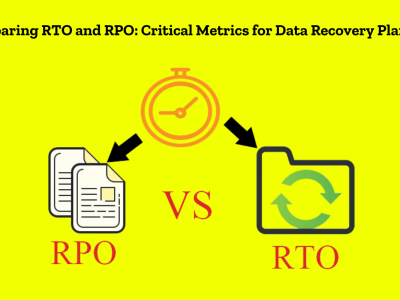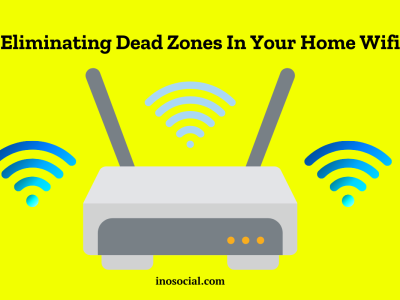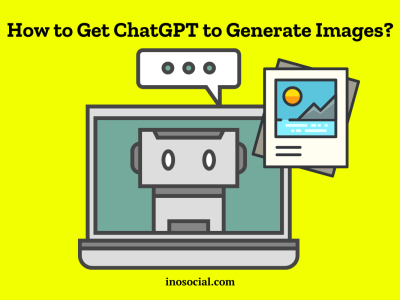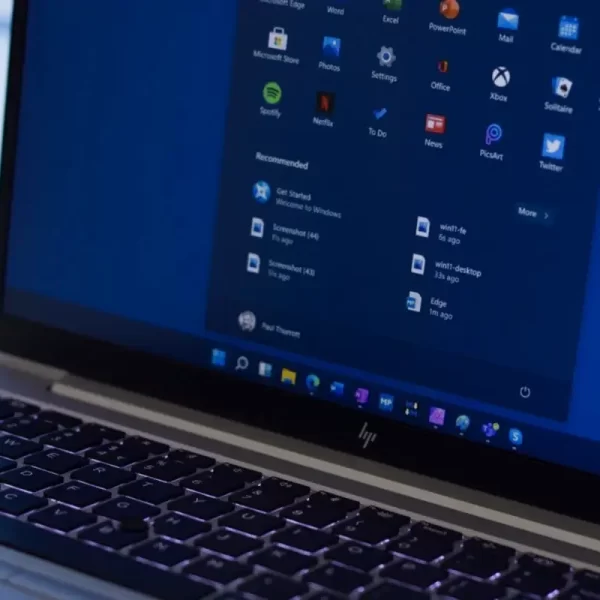Some of us may use extensions to call for work, our coworkers, or personal phone calls. If you are included in this population, you need to learn how to dial a number with an extension both on Android and IOS devices.
Why are we here? We will show you how to dial an extension on your smartphone to skip the whole phone-tree nonsense. This post is going to answer your questions;
- How to dial an extension?
- How to add an extension to a phone number?
- How to dial an extension on iPhone?
- How to dial an extension Android?
- How to dial a number with an extension?
How to dial an extension?
Before starting our journey, we should know what an extension on a phone number is. An extension phone number is a virtual number assigned and linked to your primary phone number. The mission of this virtual number is to forward all your calls to your direct phone number, which can be used to manage calls more efficiently or provide an additional layer of security.
For those people tired of long menus and want to shorten the process of talking to an operator, using an extension for their phone numbers is a practical idea. More after, business people can provide customers with an alternate way to contact them or business projects that want to have a separate phone line for their manager or sales team.
The general process of how to add an extension to a phone number can be explained like this;
- Open your phone, dial the main number of the receiver and wait for the line to connect.
- Once the line has been picked up, you need to enter the extension you are trying to get. This extension number will usually be of 4 digits, but it can also be three or 5-digits long.
- Sometimes you have to listen to a menu of different options before you can call an extension. In this situation, you can choose to either dial an extension or call the receiver’s main contact number.
- If you need to dial this extension almost every day or frequently, you need to add a pause and extension number to your speed dialing system so that you do not have to enter it each time.
- Finally, you can simply replace the main phone number’s last few digits with the extension you are trying to reach.
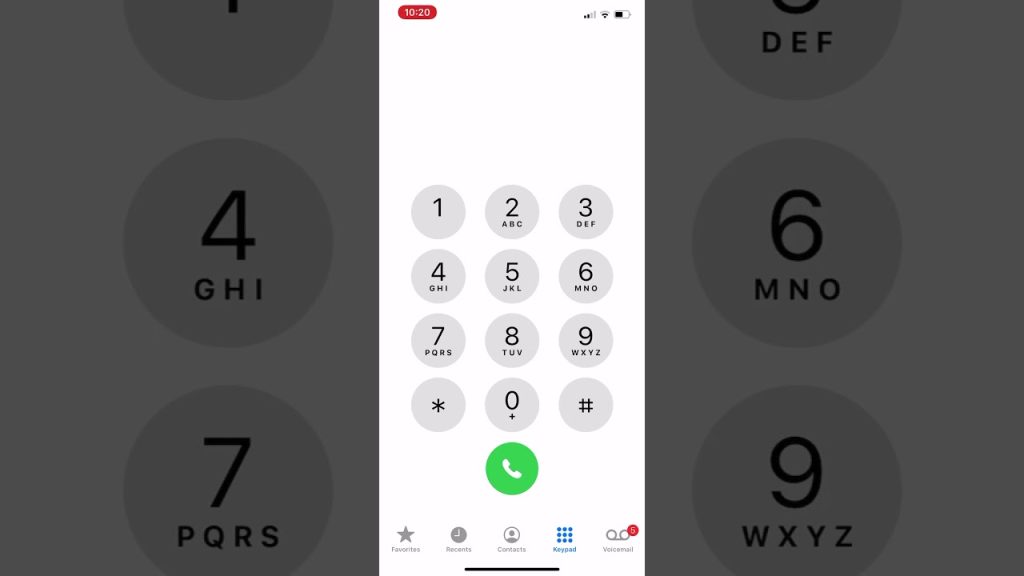
Alternatively, you can use a Community phone as an answer to your “how to dial an extension” problem. Community phones are a reliable landline service that uses cell tower signals instead of the internet and is easy to install. How to add an extension to a phone number with a Community phone? Take this guide;
- First of all, dial the receiver’s number while trying to figure out how to dial an extension on a Community phone line.
- Once the next person picks up the line, enter your extension.
- Next, listen to the menu option and add pause and extension to your speed dial.
- Finally, replace the last digits of the base number with the extension, and it will connect your call to the other end.
On some occasions, Community phones are a better tool to dial an extension to your work and family contacts because you don’t need to handle internet signal fluctuations, and nobody will interrupt you in the middle. The pricing plans for a Community phone can be either paying $99 as a one-time payment for the Community Phone Base, or $39 per month for unlimited calling service
How to dial an extension on iPhone?
Almost all types of smartphones, regardless of having an iPhone or Android version, have the ability to dial an extension. How to dial an extension on iPhone? Follow these steps;
- Open your Phone app on the main screen.
- Now long-press the “*” key (or asterisk) until a comma appears. The comma here acts as a pause and lets your phone know it is dialing an extension.
- Next, you are allowed to enter the extension number after the comma.
- Finally, click on the green phone button, and you will dial straight to the person you are trying to reach.
How to dial an extension android?
The feature of dialing an extension is not limited to iOS phones, and you, as an Android user, can also dial your extensions for your personal activities. How to dial an extension to a phone number with an Android phone? Follow these steps;
Method one: using the “pause” mode
- Open your Android phone, locate the “Phone” application and click on it.
- Next, enter the main number you are calling using the device’s dialer.
- After entering your phone number completely, long-press the “*” key on the dialer until a comma appears at the end. If your Android device doesn’t have a “*” feature, you need to press the 3-vertical-dot icon menu instead. Then select the “Add 2-sec pause” option in the pop-up menu.
- As you see the “,” appears after the main number, type your extension number.
- Finally, click on the green “Call” button to proceed with contacting your phone number.
Method two: using the “Wait” mode
The process of using the “wait” mode is a little bit different from the “Pause” method in that you will have to wait until the end of an automated message to enter the extension number.
- Open your Android phone, locate the “Phone” application and click on it.
- Next, enter the main number you are calling using the device’s dialer, the same as the previous pathway.
- After entering your primary phone number completely, long press on the “#” key until a semi-colon appears at the end part of the number. If your Android device has no “#” feature for any reason, click on the 3-vertical-dot icon menu on the dialer, and then select the “Add wait” option in the pop-up menu. This will then make a semi-colon appear after the main phone number.
- Now, enter your extension number.
- Finally, click on the green “Call” button to proceed with contacting your phone number.
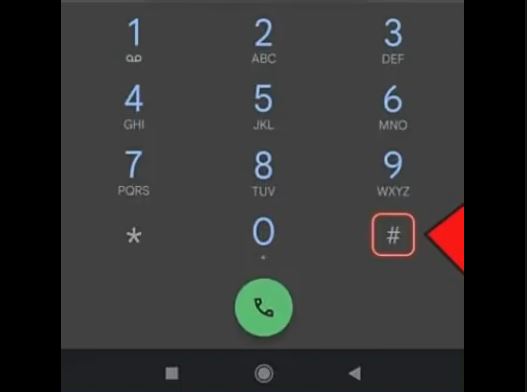
How do you dial an extension on a dial pad?
Dialing an extension number may seem difficult for some of us, but remember that you need to practice the explained methods to get your dab hand in it. Most of the devices we use every day have a phone application with a whole number pad, including the “*” and “#” icons, so you can use any of the dialing extension methods based on the operating system you have.
However, sometimes we may encounter dial pads with no “*” or “#” keys or even both of them. How to dial a number with an extension in this situation? Although your route will get more complicated, there are still some ways to reach our goal.
How to add an extension to a phone number
If you are a typical extension number user, you can save them on your Contact list and utilize them frequently. To save your extension number on your iPhone, follow these steps;
- Firstly, open the “Contacts” app on your phone.
- Click on the contact that you want to add an extension.
- Now you need to click on the “Edit” option in the upper-right corner of the screen.
- Select the number you are adding the extension to, or click on the “+” icon next to add a phone to add a new phone number for the contact.
- Next, click on the “symbols” button on your keyboard and choose “Pause” to insert a comma.
- You can enter your extension number now.
- Finally, click on “Done” to save your extension.
You can also have your extension numbers on an Android phone like this:
- Open your “Contacts” app on your main screen.
- Click on the “Pencil” button and head to the “Phone number” field to insert a comma or semi-colon after the main number.
- Now, enter your extension number.
- Finally, click on the “Save” button to save the changes made.
Summary
Thank you for reading. We tried to cover your essential questions about extension numbers, including “how to dial an extension” and “how to add an extension to a phone number.”
Learning how to dial an extension on a Landline system can be interesting, but in my opinion, using Community phone are much better due to their easy-to-install feature and comprehensive national coverage. To get more information about how to dial an extension Android or iPhone mode, you can visit related online communities and peer groups and start exchanging your ideas.