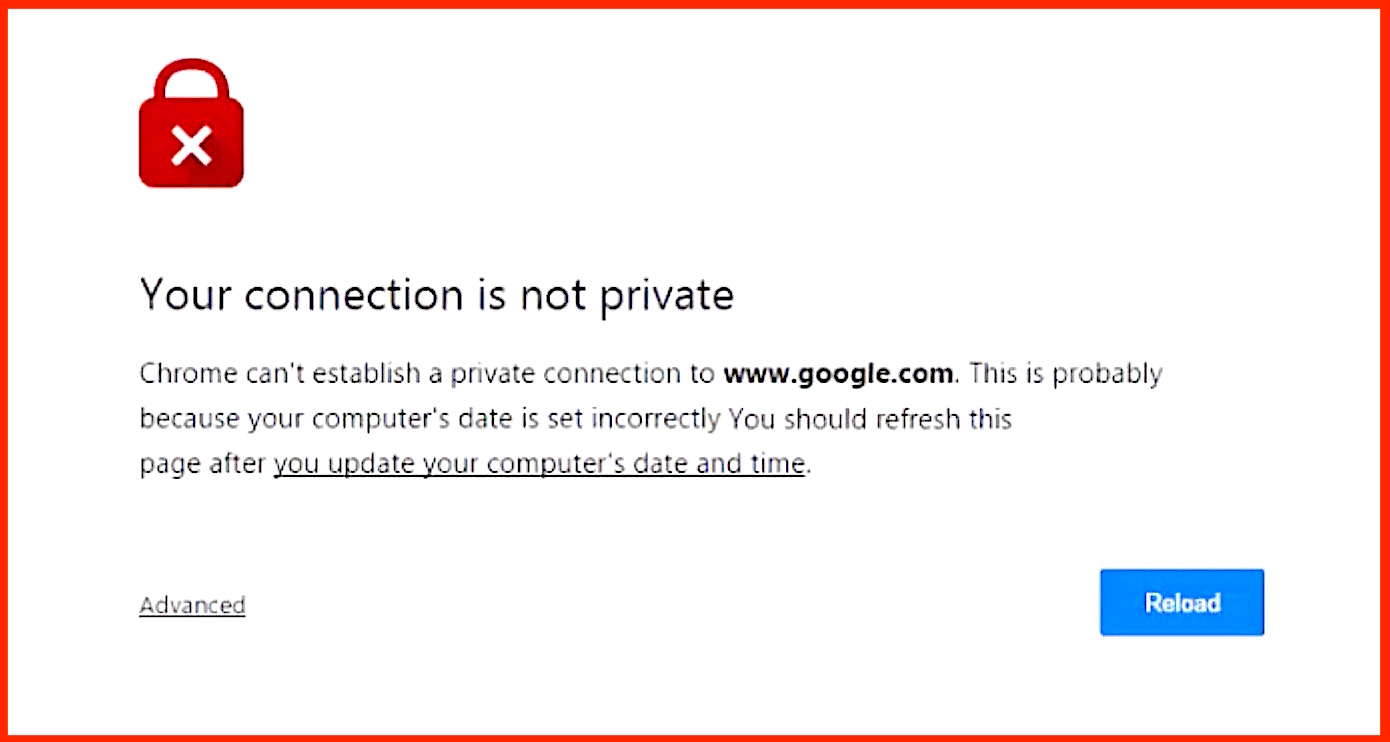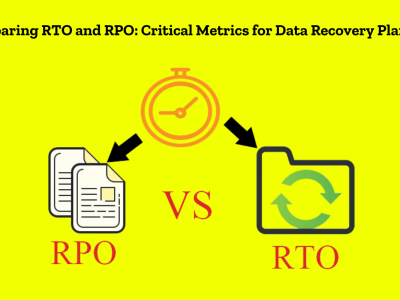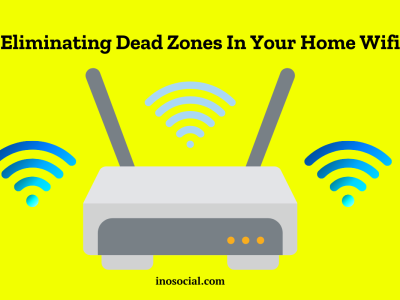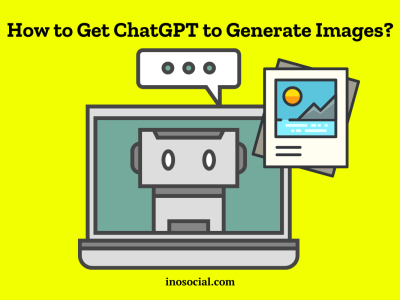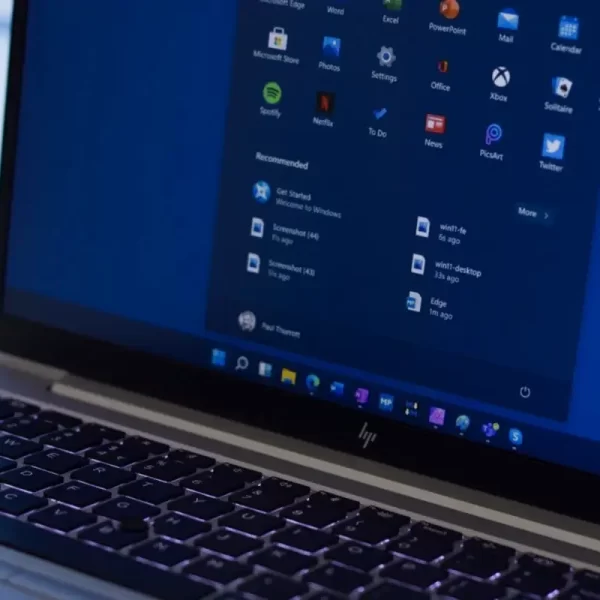If you have ever encountered the “your connection is not private” error in Chrome, you know how frustrating —and confusing! — it can be.
This article is here to walk you through 5 simple solutions to fix this problem. It’s easier than you think.
So, read on to get back to browsing without the error again.
The basics of the “your connection isn’t private” error
It’s important to understand what we’re dealing with before we jump in to fix it.
When you encounter this error, Chrome has detected a problem with the website’s security certificate, also known as “SSL certificate.”
This certificate authenticates the website’s identity and activates an encrypted connection for you to browse it safely.
Consider that a whopping 82.9% of the websites have this certificate in 2023, and its usage has grown by 18.5% in the past five years. You’re bound to find this error at some point.
But fear not. It’s easy to fix without compromising your safety online.
- Update Your system’s Date and Time
It sounds too easy to be true, but that’s one of the most common causes for the “your connection is not private” error in Chrome.
Having the incorrect date or time on your computer triggers the error because the system relies on you having the right time and date to validate SSL certificates. So, here’s how to fix it:
- Click on the settings on your computer and find the date and time.
- Make sure they are correct.
- Restart Chrome and re-enter the website.
- Delete Your Browsing Data
Aside from date and time, it’s possible to have too many cookies and too much cache on your browser. This, in turn, can mess up the SSL certificates and cause the error.
Here’s what you can do:
- Click on the three dots in the upper-right corner of Chrome.
- Go to “Settings.”
- Scroll down and click on “Privacy and security.”
- Click on “Clear browsing data.”
- Choose the time range and the types of data you want to clear.
- Click “Clear data.”
3. Disable all the extensions
We all use extensions for Chrome. They help to make our browser experience smooth and optimize everything to our liking. In fact, Google Chrome has 188,620 available extensions to pick from.
Unfortunately, these extensions can cause the “your connection is not private” error if they clash with the SSL certificates.
That’s why you might need to disable some extensions, at least temporarily, and check if they aren’t the trigger for the error.
Here’s how you can do that:
- Type “chrome://extensions/” in the address bar.
- Disable each extension by toggling them off.
- Reload the page that had an “error” message.
4. Update Chrome
Normally, Chrome updates automatically. These updates are frequently related to your safety and the software updates to protect you from cybercriminals.
If it’s outdated, you will likely experience many more errors while browsing. Here’s how to update your browser :
- Click on the three dots.
- Go to “Help” and select “About Google Chrome.”
- Chrome will automatically check for updates and install them if available.
- Try to access the website again.
5. Disable Your VPN Temporarily
When you want to use a Virtual Private Network, or VPN, you normally need to download the app and set it up on your laptop or phone.
This encryption software might clash with the SSL certificate of a website, thus creating the “your connection is not private” error.
To fix it, you simply have to temporarily disable your VPN and see if that is causing the error. In this case, you must be extra careful, especially if you’re connected to public Wi-Fi. It can expose your data to hackers and other security risks.
How to protect your online privacy
Fixing the “your connection is not private” error is crucial, but it’s also important to be mindful of your privacy online. Consider these tips:
- Update your browser, system, and all the software regularly.
- Learn about the latest cybercrime trends, like phishing or ransomware, to be able to detect them and protect yourself better. Never share sensitive information online, and ensure the websites you browse through have an SSL certificate (look for “https://”).
- Don’t reuse passwords. Most people simply have weak passwords or reuse one for everything, and that’s too easy for hackers to access.
- Enable two-factor authentication (MFA) —according to research, it blocks 99.9% of cyberattacks, it’s easy to set up, and it protects you even if hackers guess your password.
- Look for alternative browsers, like Tor, which can be another good choice for your online privacy. Is Tor a safe browser, you may wonder? It enhances your security and anonymity online, but make sure to learn more about it before downloading it.
If you take this into consideration, your online experience will be much safer.
To sum up
Although the “Your connection is not private” error may seem a little hard to fix, it’s not really that difficult once you know why it happens. Remember that something simple, like an outdated time or date, can be the root of the problem.
So, go ahead and try these ways to fix the error without compromising your online security and the safety of your data. Happy browsing!