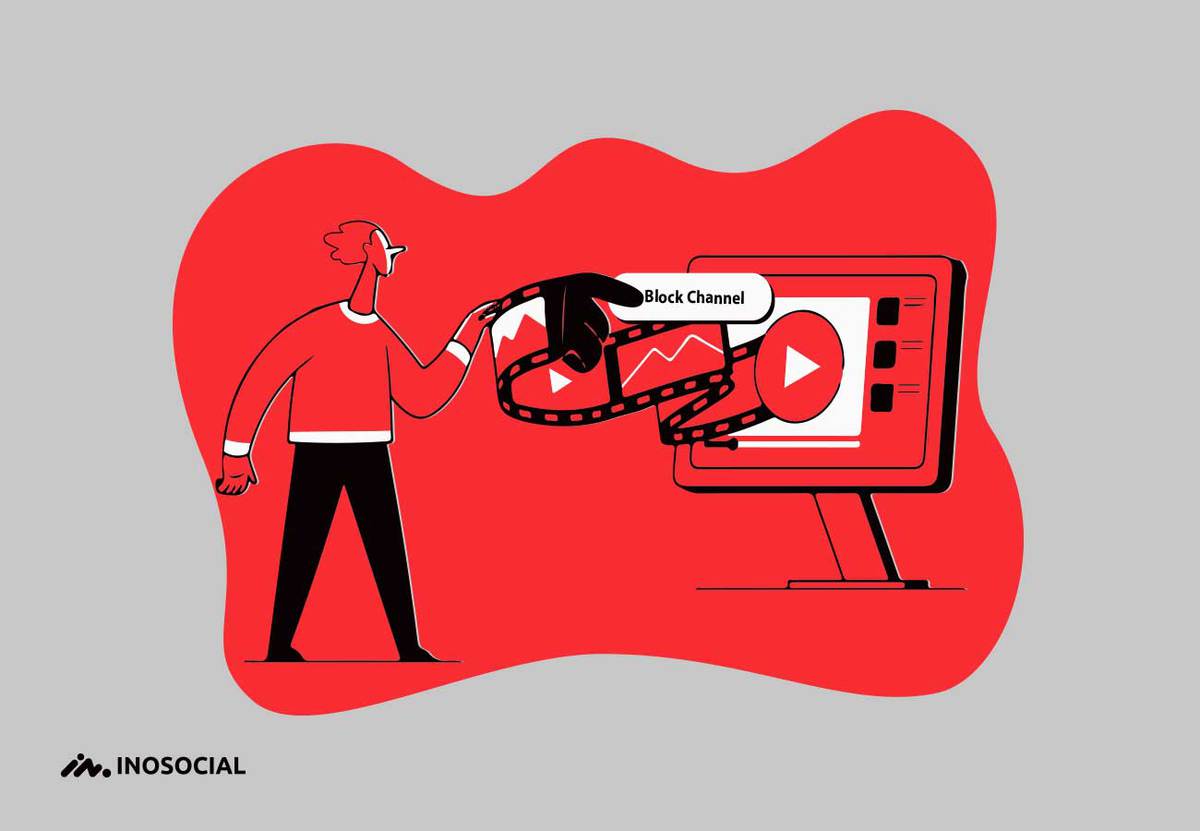If you are a common YouTuber and love browsing YouTube, you have surely faced so many YouTube channels that you don’t like and do not meet your interests, or any other reasons, and you are thinking of how to block a YouTube channel, to get rid of it from appearing in your feed over and over again.
You would be happy to know that it is actually possible to block a YouTube channel from appearing in your feed or block other YouTube channels and accounts that leave comments on your videos and even blocking them from search results. So keep up reading to find out how to block a YouTube channel on both desktop and mobile versions.
How to block a YouTube channel from appearing in your feed
It might have happened that you lost interest in a YouTube channel and want to prevent it from appearing in your feed, recommendations, and more. Here is how to block a YouTube channel from appearing in your feed on both mobile and desktop.
Blocking in a web browser
- Go to the YouTube home page so that you will find a curated list of recommended videos.
- Search through the recommendations for any videos that you don’t like.
- Click the three dots menu icon under any YouTube video thumbnail.
- Find and tap on either “Not interested” or “Don’t recommend channel” from the menu that appears.
Note: If you do not want to block a specific YouTube channel completely and you just want to block similar videos, then choose “Not interested”. In case you are willing to block a YouTube channel completely, then you need to select the “Don’t recommend channel” option instead.
Blocking on Mobile Devices
- Go to your YouTube app and start by clicking on its icon.
- Look for any channel or video suggestion that you don’t like.
- Once you’ve found it, tap the three dots icon below it.
- Choose either the “Not interested” or “Don’t recommend channel” options from the pop-up menu.
How to block a YouTube channel from your search results
If you are seeking answers on how to block a YouTube channel from appearing in your search results, I have to announce that there is actually no way you can do that from any in-app options, and all you can do is to install extensions to help you with this matter.
Extensions come and go, but the appropriately-named Channel Blocker extension should help you block channels you don’t like from your search results.
How to block a YouTube channel from Commenting on Your Videos
If you are running your own YouTube channel, then you might have experienced other YouTube channels from leaving bad or inappropriate comments on your YouTube videos or just any comments you find unpleasant. You can easily block a YouTube channel from commenting on your videos.
They can carry on watching your videos, but they won’t be able to leave their negative comments.
Blocking in Your Web Browser
- Go to the YouTube top search bar and search for the user you want to block or click on their profile image if you can see them elsewhere on the site. This will take you to their channel homepage.
- Look for the “About” tab and ensure that it is selected, and then click on the flag icon to begin the process.
- Click “Block user” from the menu that shows up.
- Click “Submit” on the warning page that asks for your confirmation.
- This user will now be blocked from commenting on your YouTube videos.
Blocking on Mobile Devices
- Open the YouTube app on your mobile device.
- Search for the channel and click on their profile
- Go to the top right-hand corner of the screen, find the three dots menu icon, and tap on it.
- Tap the Block user.
- The channel is now blocked from commenting on your videos.
You are done! This was how to block a YouTube channel on both the desktop version or the application on your phones. You now know how to block any channel from appearing in your search results, main feed, and comments section.