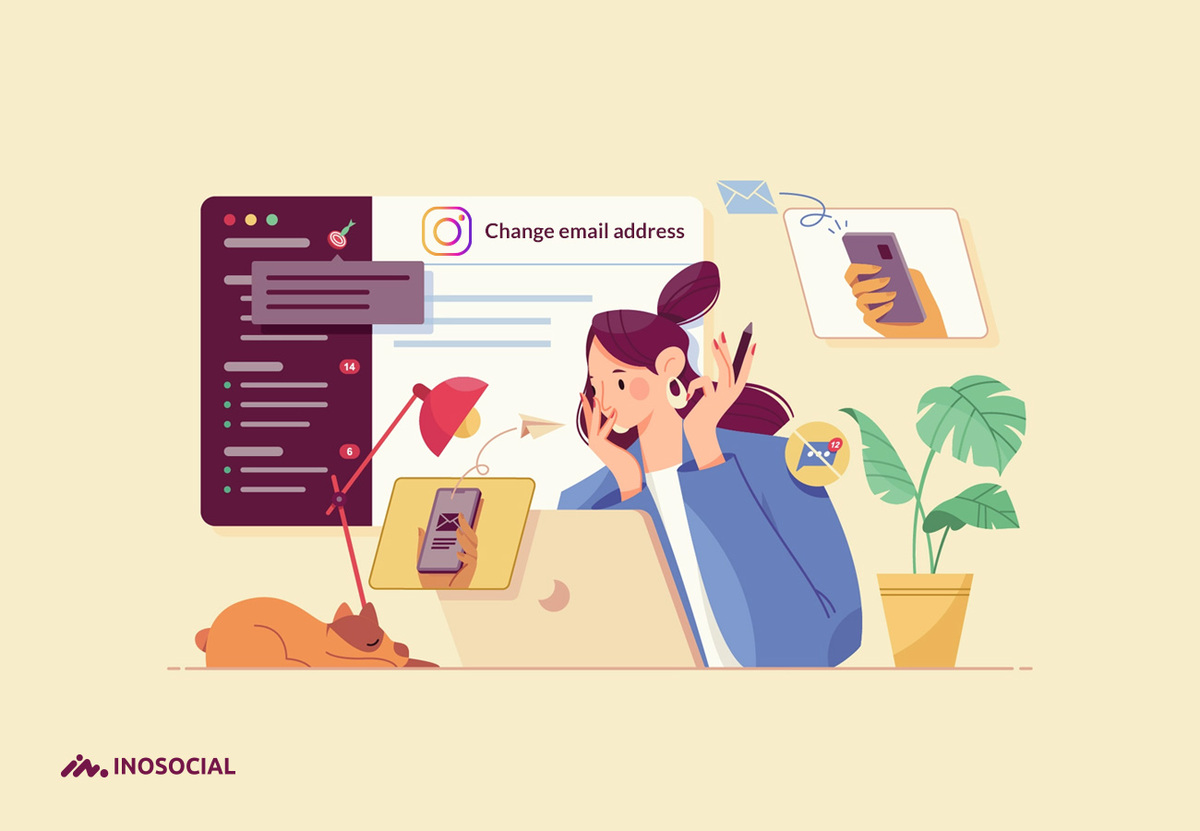You may have lost access to the email you signed up for on Instagram. or you may no longer be able to use your old email. There are many ways to change the email on Instagram that we will see below.
Update Instagram email through the mobile application
If you have Instagram as an application on your mobile phone, you can do the following steps to change your email:
- First, open the Instagram application and click on your profile icon in the feed section. This icon is located at the bottom right.
- When your profile opens, select the Edit Profile option.
- From the edit profile section, scroll to the bottom of the page and click on Email Address.
- Update the new email address you want to use for Instagram here to mark a blue tick next to it.
- Now a window will open in which it is written to confirm the new email, you must open the email address you entered and proceed according to the instructions.
- In the email box, you will see a message from Instagram with a link. If you click on this link, your new email address confirms on Instagram.
Change email in the desktop version of Instagram
To change the email in the desktop version of Instagram, you can do this through the browser on your laptop or computer.
- First, open Instagram in the browser and click on the profile icon in the upper right
- In this section, open the profile option
- Now select the Edit profile option.
- In the Email section, enter the new email address you want to update
- Click Submit when you have entered the address.
In the Instagram browser mode, you will not see an option to confirm the email address. But an email has been sent. You can enter your email exactly like the previous method and open the Instagram confirmation email by clicking on the link inside it to confirm the email.
Conclusion
If you have logged in to your Instagram from multiple devices, you must change the email address on all. Changing emails on Instagram is simple. Have you ever updated your email on this platform?