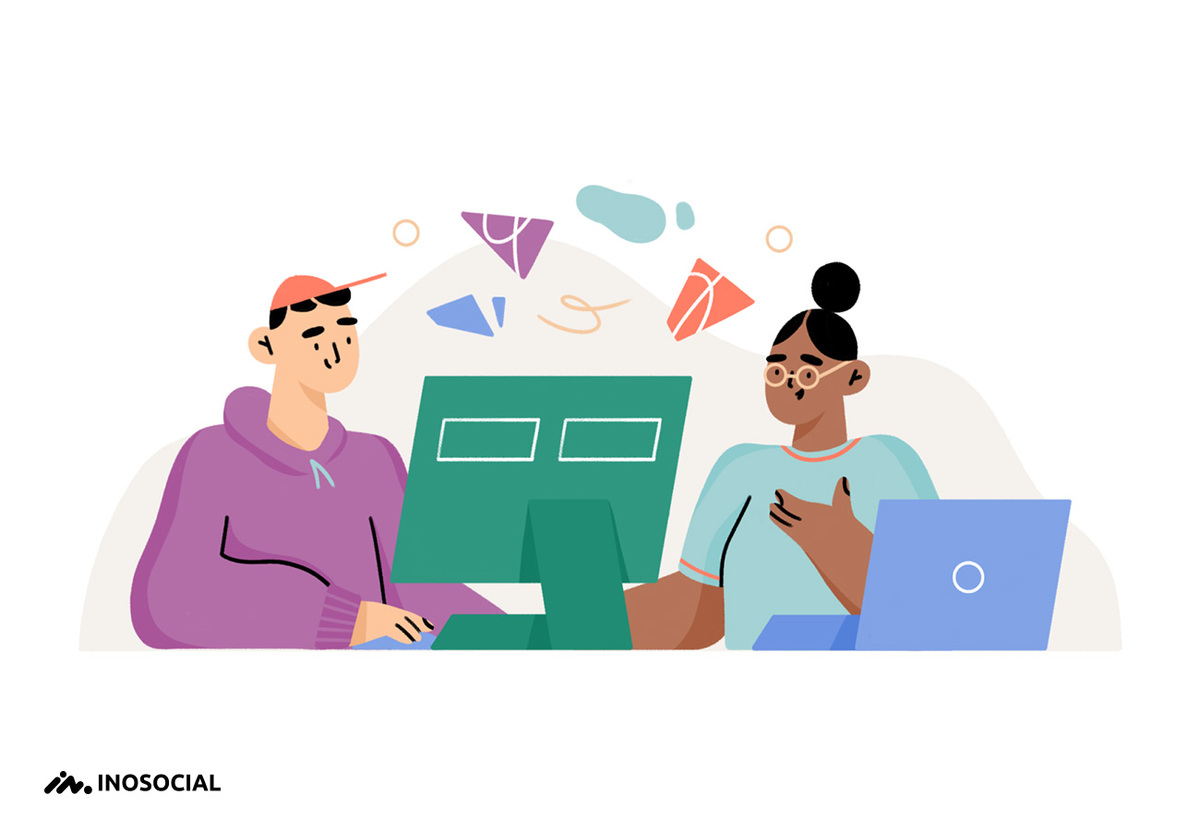Our Facebook names are our recognition on Facebook and any other platform, but we might want to stay hidden or prevent people from finding us on Facebook, and that makes us want to change our Facebook names.
Considering all of the reasons, which we will mention below as why people change their Facebook names,, if you want to change your Facebook name and don’t know how, this article will help you in this process step by step.
Why do people change their names on Facebook?
There can be many reasons for a person to change their names on their Facebook account. People might change their names because they don’t want to be recognized by a particular group of people. For example, teachers might not like to be known on Facebook by their students because their account is totally personal and they don’t want their privacy to be disturbed. Some people might don’t want to be recognized by their colleagues. So these are the possible reasons that based on an individual’s circumstances, one would rather change his or her name. Even this is probable that someone might just simply think that their name on Facebook should be changed because they don’t like it anymore and are bored of it, or it doesn’t seem appropriate for them anymore.
How do I change my name on Facebook?
If you want to change your name on Facebook because of any reason and you need help, here is a simple way in order to do that. We cover the process of changing the Facebook name for both the desktop version and the Facebook application on your mobile phone.
Changing Facebook name on mobile
Before starting changing your name on Facebook there are a couple of points which must be considered.
Note 1: Do not add any unusual characters to your name change because it would not go through that change.
Note 2: you can only change your name on Facebook once every 60 days. So before changing, be sure that the new name is what you wanted to be.
- Open the Facebook app on your mobile.
- Click on the three little lines on the bottom right of the Facebook home page.
- Scroll to the button and select the line “settings and privacy”.
- Go to the account settings portion of your Facebook app.
- On the top, click on “personal and account information”.
- Now click on the top line: Name. (here you see your name associated with your Facebook account.)
- Now simply you’re able to adjust it to whatever you wanted to change it to.
- Then press Review Change.
- After all, in the blank section enter your Facebook password then click on Save Changes.
This is how your name on Facebook will be changed.
Changing Facebook name on desktop
In order to change your Facebook name on your PC in website version, follow these instructions:
- Open facebook.com.
- Tap on the little drop-down arrow icon and choose settings and privacy.
- Go to settings.
- From the general part, you’ll see your Name. tap on Edit.
- Here you’re able to adjust your name into whatever you like.
- Enter your Facebook password.
- then press save changes.
Now your name on Facebook has changed.
(Note: pay attention to the section where Facebook warns you that if you change your name on Facebook you can’t change it again for 60 days.)
All in all
Facebook is one of the worldwide social media services loved by many people around the world. Sometimes people have their personal reasons to change their Facebook name because of their privacy or simply because they don’t like that anymore. This process is not complicated as you can easily change your name from the setting part of Facebook. We mentioned all the process for you here easily and briefly, hope this was useful.