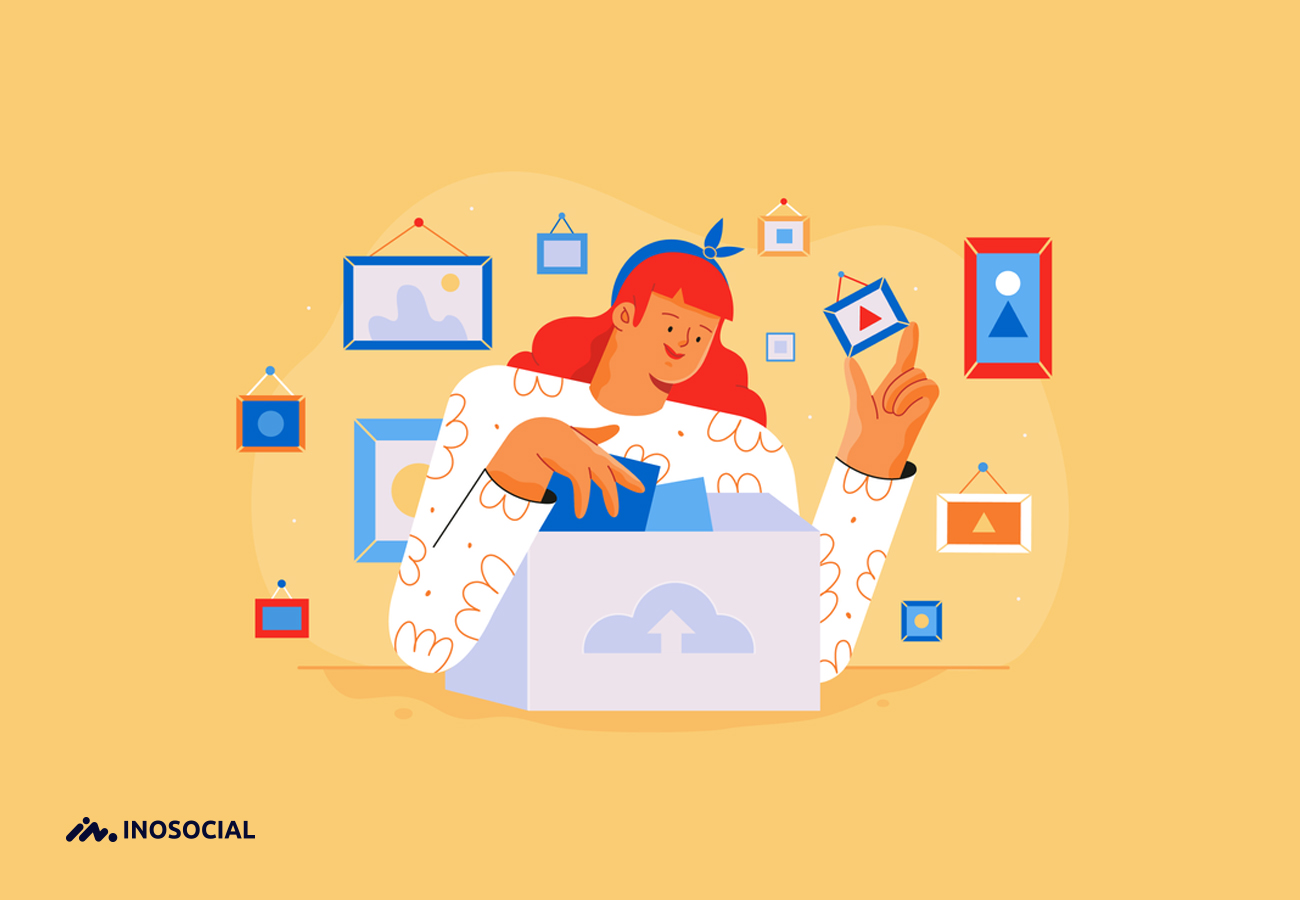Maybe you like a page in Instagram and you want to have all the posts for that page, which in this simple and useful tutorial you can download all Instagram photos. This feature is also suitable for people who want to delete an account and create a new account, who can make a backup of the photos and put the post on the new page.
To download a user’s all Instagram photos, you must first download and install its software. There is various software in the market to do this. We will introduce a number of them:
How to download others Instagram photos in one place
BatchSave app
- Download the app and install it on your phone.
- After installing the program, open it. Enter your Instagram username and password.
- The home page displays photos posted by you and your followers. You can search and download photos in three different ways by tapping the magnifying glass from the toolbar below.
- By username: Enter your desired username in the form @ username and after opening the page, view and select the photo. Then click on the download logo.
- Via hashtag : Type your desired subject, for example, like #food, and after opening the offer of different pages, select the desired screw and view the photo.
- By place: Search for the place you want, select the page of photos that are related to that place or you see in that place and select the ones you want.
Free Instagram Downloader software
Download and install the software. Then click on Input User Name and enter the name of the account whose images you want to download and ok.
The list of images will be displayed on the next page.
Click the Download all button and delete the images you do not want to check, and click Download and redirect again to save the images after download. Wait for the download to finish.
Vibbi
- Open Vibbi on a browser
- Enter the Instagram username or URL where you want to download the images and click Continue.
- On the next page, all the images sent by the user are displayed on the page. Check the items you want.
- Now click on “Download All Posts” and wait for the download operation to be done.
- In the end, the message “Finished” will be displayed. After downloading the photos, if some of your images have not been downloaded, click here. Note that the image file is downloaded as a zip file and you must decompress it using the appropriate software
How to download your own Instagram photos
- First, log in to the Instagram app and select the profile option from the bottom right corner of the page. In this step, select the menu option from the upper right corner (in the form of three overlapping lines) and then, touch the Settings option in the drop-down menu.
- In the middle of the next menu, you will see the option called Data Download. Select it and check your email on the new page. If it is correct, touch the Request Download option.
- Information will not be downloaded immediately; instead, Instagram will send you an email with a link to download it when your images are fully downloaded. This process may take up to 48 hours; So be patient and wait for the email.
- Once you have received all your information and images, you can delete your account freely and without worrying about deleting your favorite images.
Other ways to download all Instagram photos
Download and install an app called InstaSave on your Android device. You can easily find the app in the Google Play Store so you can download it from there. Note that you must accept the required permissions to install the app from the Play Store. If at any time you feel that the permissions required by the application are not secure for your device or data, please do not install the application. Just do not process the next steps!
Open the app now and then log in to your account using the app using your Instagram account credentials. Once you have successfully logged in to your account, you can see all the items on your Instagram, including all the photos. Do not be afraid of the privacy of your cases because none of your private data is shared.
Now to save any image from your Instagram, just find that image inside the app and then tap the save button at the top right of the screen. This icon looks like a floppy disk, so you can easily find it. From then on you have to move to another page or popup window and select the storage location in your image.
Just select the desired storage location and press OK. Your image is then saved successfully. To find the image, go to the folder or location you selected and then search for images there.
Download all photos of an Instagram page with computer or laptop
First you can send images and videos from PC to your Instagram page, but If you want to save the images to your PC, just go to the Instaport site on your PC and log in again with your Instagram account details. You can see two different options on the site, namely downloading all the images at once or loading only the selected options. Save the images by selecting the Save option from the site!
And this was the way you could easily store Instagram images on your device, so you could access it anywhere offline without any restrictions on the app or service. As you can see from the above method, it is a very easy method that can be done in a few minutes and does not require any complicated steps.
Keywords: Download all Instagram photos, Download all Instagram videos , Download Instagram
Meta description: Maybe you like a page in Instagram and you want to have all the posts for that page, which in this simple and useful tutorial you can download all Instagram photos.