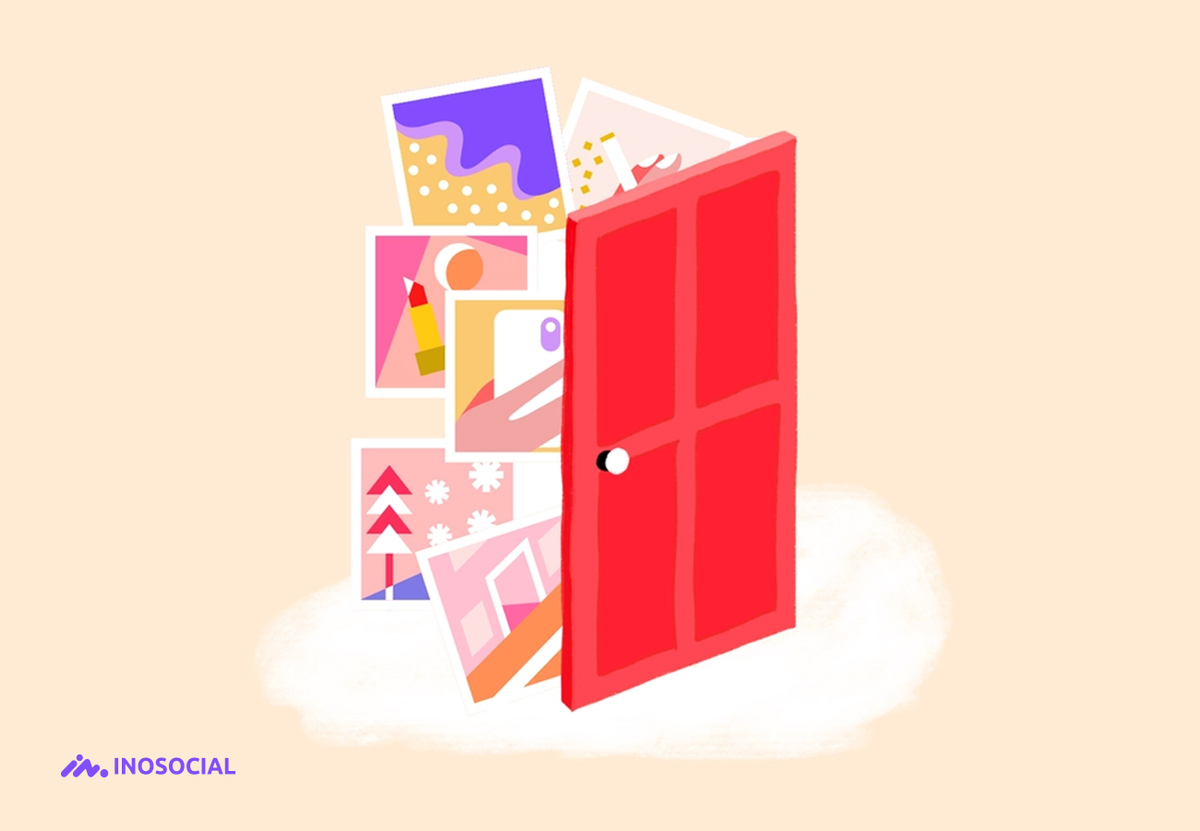All of us can imagine when a person is blackmailed by strangers just because he or she has shared the photos of the last family party or a broken relationship with an ex-spouse. The process of blackmailing has been facilitated thanks to many social media platforms, such as Instagram, Snapchat, and of course, Facebook.
So, how to hide photos on Facebook? In this tutorial, we will find out how to hide photos on Facebook and how to convince Facebook make photos private!!!
Who can see my photos on Facebook?
The photos which you have uploaded to your Facebook account can be seen by many people, regardless of being your Facebook friends or not. Who can see my photos on Facebook? Three groups of users can view the photos you are tagged on Facebook;
- The audience they are shared with.
- The people tagged in the photo.
- Friends that the people tagged choose to add to the audience.
Note that photos and posts hidden from your timeline are still visible to these people in other places on Facebook, such as in News Feed and search.
Can you hide photos on Facebook?
Nowadays, being “secure and safe” has become a super important issue on many social media platforms, as well as Facebook. To make sure all users can keep their privacy boundaries, Facebook has developed a feature in which you can hide your private or family photos on Facebook.
Although the best way of ensuring nobody can see your personal photos is not to upload them on your social media account, if you have intended to show your media “only a few people,” you can use the following methods in this text to learn how to hide photos on Facebook.
How to hide photos on Facebook?
As Facebook is being used viral, more and more malware is developed to penetrate the user’s private content. The first way to distract the attention of the hacker is to pretend that there is no valuable picture or photo in our account, which can be done by simple methods.
Setting Facebook make photos private is too easy. In the following sections, we will step by step show you how to hide photos on Facebook, including the timeline and albums.
How to hide tagged photos on Facebook?
If you want to minimize the number of people who want to see your tagged photos on Facebook, there is a specific method. Take these steps to learn how to hide tagged photos on Facebook;
- Open your Facebook and log into your account, if necessary.
- After logging in, click the arrow at the top right corner of the screen, and choose the “Privacy Settings” tab.
- As a result, you will see a number of options for general privacy. For example, you can set your profile to Public, Friends or customize it. For now, select the “Edit Settings” option next to “Timeline and Tagging.”
- You can see the “Friends” option next to “Who can see posts you tagged in on your timeline.” Click on it. If “Friends of Friends or Everyone” is chosen, note that more people will be able to see photos and posts through your timeline.
- If you think more privacy is required, you can click on “Custom” and choose “Specific People or Lists…” to limit the people who can see posts and photos about you, or you can choose the “Only Me” option to keep things to yourself.
- Sometimes, people may wish to keep tabs on what photos in which people are tagging them. to access that, there is an option in the Timeline and Tagging window called “Review posts friends tag you in before they appear on your timeline.” You can enable it to approve posts before they appear on your timeline.
How to hide all photos on Facebook?
Before learning how to hide all photos on Facebook, you first should know what you can and cannot hide on your account. The individual photos that are in permanent Facebook albums can be hidden on Facebook, while you cannot hide individual photos in custom albums, nor can you hide permanent albums. Furthermore, you cannot hide albums while using the Facebook app for iPad.
Now take these steps to see how to hide all photos on Facebook, except the mentioned items;
- Open your Facebook and log into your account, if necessary.
- Click on the three horizontal lines icon in either the bottom-right corner of the screen (the iPhone version) or the top-right corner of your screen (the Android version).
- Now, click on your name at the top of the menu to navigate to your profile page.
- scroll down the page to see the “Photos” button on the screen. Click on it.
- Next, click on the “Albums” option, located near the top of the screen.
- If you want to hide a custom album, you can;
- Choose an album you want to hide.
- Click on the “…” icon (the iPhone version) or “⋮” (the Android version).
- Choose either “Friends” or “Public.”
- Tap “Only me.”
- Finally, click on “Save.”
- If you want to hide a photo in a permanent album, you can;
- Choose a built-in album.
- Now select the photo you want to hide.
- Click on the “…” icon (the iPhone version) or “⋮” (the Android version).
- Next, click on the “Edit Privacy” option.
- Select “More.”
- Now choose “Only me.”
- Finally, click on “Done.”
How to make pictures private on Facebook
If your photos are tagged in your account, the easiest way to make them private is to convert them to the untagged position. To make any picture private on Facebook, you can take these common steps;
- Go to your profile page on Facebook.
- Now, click on the “Photos” tab.
- Change the privacy setting to the “Only Me” option to hide the photo from your timeline and make it private.
- Finally, save your changes.
Also Read: “Who Is Stalking Your Facebook Profile”
Summary
Thank you for reading. We have collected all the necessary tools you need to set Facebook make photos private on this text, and also, you can use the mentioned methods to hide your tagged media content from strangers. Note that there is no absolute answer to the question “how to hide all photos on Facebook?” since not all photos can be hidden from users. However, make sure most of them are inaccessible to unintended people.
To get more detailed information about how to hide photos on Facebook, you can visit the official Facebook help center website.