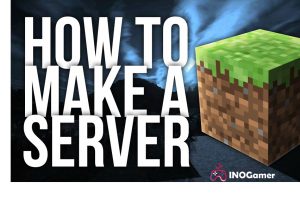Without a doubt, Minecraft is the most popular online game worldwide, and many kids and adults are playing it every day. In some cases, users want to have their own Minecraft server and invite their friends to their host. This complete guide will teach how to make a server for Minecraft, what is Minecraft cracked servers, and how to make a Minecraft server with friends.
Read more about getting free Minecraft servers, here.
How to make a server for Minecraft on Windows?
How to make a server in Minecraft when you are using your Windows PC? Never mind, you just need to follow these steps to make it easy:
- First, you need to get the latest version of Java. To access them, open the Windows Control Panel, and under the “Programs” tab, look for Java. Finally, click on the “Update Now” button.
- Open a command prompt and type “java -version.” You should see a version number. If your version is outdated, you need to install a newer one.
- Next, choose a location for your Minecraft server files before starting to download the Minecraft servers software. Note that it will create a few configuration files when you first run the server. I recommend having all these files stored in a dedicated folder.
- Now download and run Minecraft servers software. It will appear as a Java .jar file, so save it to the location you have chosen in the previous step.
- If you double-click the .jar file to start the server, the server configuration files will be created, which need to be modified before the server functions appropriately.
- If you look at your files, a text file called eula.txt has been created on your computer. Open this file in a text editor and change eula=false to eula=true. If you don’t accept it, the EULA will prevent you from starting the Minecraft server.
- Sometimes, users encounter a “Can’t save server properties” on their device when working. If you are one of them, just run the Minecraft server as an administrator by right-clicking the .jar file and selecting the “Run as administrator” option.
- Now, you need to launch port forwarding on your router; however, it is a considerable security risk for you. If you are hosting a server for players on your local network, you don’t need to worry about port forwarding. On the other hand, if you want to convert your server to a globally-accessible type, you have no other choice.
- Go to your router’s documentation, and find the instructions on how to configure port forwarding for your device. For Minecraft, you need to forward TCP port 25565. You also have to enter your server’s local IP address as the Output IP or Server IP for the forwarded port. To find your server’s local IP, you can open a command prompt and enter “ipconfig” on it.
- Now, you need to start the Minecraft server. Open your command prompt and start your server with the following command:
java -Xmx1024M -Xms1024M -jar {server file name} nogui
If you prefer to use the server’s UI, exclude the “nogui” parameter:
java -Xmx1024M -Xms1024M -jar {server file name}
- Once the server is running, you can invite other people to connect to your server via your local IP address if they are on your home network or by your Public IP if they are not.
- Finally, players can connect to your Minecraft server. They can connect to your server by this checklist:
- Select the “multiplayer” tab in Minecraft.
- Click on the “add server” button.
- Enter your server name and server address. Your server address is your IP address, followed by port number 25565.
- Click on the “Done” button
- Finally, Minecraft will connect to the server, and players will click on the “join server” tab on their device.
How to make a server for Minecraft on Linux?
You can also use your Linux device to create your server. If you don’t have any idea how to make a server for Minecraft free in Linux, follow these steps (you will need to connect to your hosting with SSH here);
- As you use SSH in your host as a router user, enter the following:
apt-cache search OpenJDK
You will see available OpenJDK packages that can install Java. For this example, we will select OpenJDK-8-JDK, which is the OpenJDK 8 Development Kit.
- Now, update the list of available packages from the remote repositories. Enter the following;
apt-get update
Next, install the selected software package:
apt-get install openjdk-8-jdk
Click on “Y” when prompted to authorize the required storage space for installation.
- Create a directory on your host where the Minecraft server files will be saved.
- You need to download the Minecraft files on your device. Here, run the “wget” command in order to download the Minecraft server files:
wget -O minecraft_server.jar https://s3.amazonaws.com/Minecraft.Download/versions/1.12.2/minecraft_server.1.12.2.jar
- Now, we need to install and run “screen” so that your server continues to run even when you are not connected:
yum install screen
- Next, start the Minecraft server. You can alter the “-Xmx” and “-Xms” settings to adjust allocated memory for the Minecraft server. Enter:
java -Xmx512M -Xms512M -jar minecraft_server.jar nogui
- To make sure everything is running correctly, you can stop your server, edit the “server. properties” file, and set:
enable-query=true
And restart your server. Here, enter your server IP address into the “Minecraft Server Status Checker” to see if it is publicly accessible.
- Finally, you need to point a domain on your server. Note that you have enough time for up to 24 hours for DNS changes to take effect globally.
How to make a server for Minecraft on Mac?
You maybe ask me, “How do you make a server for Minecraft on Mac?” Well, that is so easy to do; you just need to be patient and follow this guide:
- You need to have the latest version of Java on your device. If you don’t have it by default, then download it from the internet.
- Select a location for your Minecraft server files, and create a folder to contain your Minecraft server files.
- Now download Minecraft server software on your device. It will come as a Java .jar file. Please save it to the location you chose in the previous step.
- Next, open TextEdit set the format to plain text, and enter the following text:
#!/bin/bash
cd “$(dirname “$0″)”
exec java -Xms1G -Xmx1G -jar {server file name} nogui
Save the file as a start. command in the same folder where the server’s .jar file is located.
- Open the Terminal and grant permissions for the new start. command file. Enter “chmod a+x” with a space after the command. After that, drag and drop the start. command file into the terminal window. Finally, click on the “Enter” button.
- Now, you need to launch port forwarding on your router; however, it is a considerable security risk for you. If you are hosting a server for players on your local network, you don’t need to worry about port forwarding. On the other hand, if you want to convert your server to a globally-accessible type, you have no other choice.
- Finally, double-click the “start. command” file you created. As a result, a Terminal window will open, and you will probably see error messages the first time you run the server, which is normal.
- Once the server is running, you can invite other people to connect to your server via your local IP address if they are on your home network or by your Public IP if they are not.
How to make a Minecraft server with friends?
Now let’s see how to make a Minecraft server with friends. Is there any solution?
To start a server on Minecraft with your friends, you just need to follow these steps:
- First, find the server files on the internet. You can download the Minecraft server program from the Minecraft official website. Click on the “Minecraft_Server.exe” link, which is under the “Multiplayer server” tab if you are using Windows. If you have a Mac or Linux device, download “minecraft_server.jar.”
- Now, create a folder with a name like Minecraft Server, and download the server file into it.
- You should install the latest version of Java. In Windows, enter the “cmd” statement into the box to open the command prompt. Now, type in “java –version” and press the “enter” button. Your Java version must be 1.7 or higher.
- Next, you need to run the server on your device. In this case, you can access your Minecraft server on the local network and online if you are not a router user. If you are using a router on your network and want to make it accessible online, you have to enable the Port Forwarding option.
- Now save the file as “start. command”. Open the Terminal, type “chmod A+x” into it, and then drag and drop the start. command file into the Terminal window. Double-click the command file to start the server.
- Once the server has run for the first time, exit and open the ops.txt file in the Minecraft Server directory. Here, add your username to this file to give yourself administrator privileges.
- After that, add your friends’ Minecraft usernames to the white-list.txt file in the Minecraft Server directory. As a result, only the usernames listed in this text file will be able to connect to your server.
- Type “my IP address” into Google, and your external IP address will be shown as the first result. Tell your users to type in their external IP address on the Minecraft multiplayer menu. Please give them your server’s hostname or IP address.
- You can enable the Port Forwarding option for your server. You can refer to PortFoward.org and follow the written steps on the website to enable it.
- Some internet providers assign dynamic IPs, which makes connecting to your server more difficult. Here, you have to let people know your new address every time it changes. You can type “my IP address” into Google and note your IP address over a few weeks to see if it is static or dynamic.
Minecraft cracked servers
If you think creating a Minecraft server is something expensive and time-sparing, there are some so-called “cracked” servers that you can use for your job. Here, we have listed some of them for you:
- Herobrine.org
IP: mc.herobrine.org
- MineMalia Network 1.8-1.18
IP: play.minemalia.com
- AloneField
IP: play.alonefield.xyz
- HylexMC
IP: hylexmc.net
- DikifiCraft
IP: play.dikifi.com
You can find more Minecraft cracked servers on this website:
https://topminecraftservers.org/type/Cracked
Summary
Thank you for reading this guide. We have explained how to make a server on Minecraft, either on Linux, Windows, or Mac. After, we can use Minecraft cracked servers to save money and time. If you have any problem with Minecraft servers, you can send a request to Minecraft’s official website and ask for help.