Publishing anonymously on social media might seem like a daunting task at first, but it’s actually not that difficult to do. The general idea is that you want your posted links and text, pictures and videos to be untraceable back to a personal account.
If you’re on Facebook, you’ve probably seen the term “anonymous” in a lot of your friends’ statuses–either as a means to covet their identity, or for other means. If you’re looking for ways to post anonymously on Facebook, here you will learn how to post anonymously on Facebook on your phone or PC.
What Are Anonymous Posts in Facebook Groups?
When you join a Facebook group, you may see the option to post anonymously. This means that your name and profile picture will not be shown with your post. Instead, it will say “Anonymous” next to your post.
Some people prefer to post anonymously in order to avoid judgment or criticism from others. Others may do it because they have sensitive information to share that they don’t want attached to their name.
If you’re considering posting anonymously in a Facebook group, here are a few things to keep in mind before learning how to post anonymously on Facebook:
1. Not all groups allow anonymous posts. If you don’t see the option to post anonymously, it’s likely not allowed in that particular group.
2. Even if a group does allow anonymous posts, keep in mind that your identity may still be revealed if someone recognizes your writing style or the information you’re sharing.
3. Once you’ve posted anonymously, you won’t be able to edit or delete your post. So if you change your mind later on, you won’t be able to take it back.
4. Anonymous posts can create a feeling of safety and anonymity for users which can lead to more open and honest discussion within a group. However, this can also lead to more negativity and trolling, so use discretion when posting anonymously.
Overall, posting anonymously in a Facebook group can be a good way to share sensitive information or have open and honest discussions. Just keep in mind that your identity may still be revealed and that you won’t be able to take back your post once it’s been made.
How to post anonymously on Facebook Desktop?
When you create a Facebook account, you have the option to use a pseudonym or to remain completely anonymous. If you choose to use your real name, it will be displayed on your profile and in any posts or comments you make. However, if you prefer to remain anonymous, there are several ways you can do so.
How to post anonymously on Facebook desktop site:
- Open the Facebook and go to the group where you want to post.
- Tap WriteSomething .
- At the top of the screen, tap Anonymous . Your name and profile picture will not be visible when you posting anonymously.
- Type your message and tap Post .
How to post anonymously on Facebook groups on the phone?
When you post to a Facebook group, your name and profile picture will be visible to other members of the group. If you don’t want your name and profile picture to be seen, you can post anonymously on Facebook. Here’s how to post anonymously on Facebook group from your phone:
- On your phone, open the Facebook app and go to the group where you want to post.
- Tap WriteSomething .
- At the top of the screen, tap Anonymous . Your name and profile picture will not be visible when you post anonymously.
- Type your message and tap Post .
How to turn on anonymous posts in Facebook groups?
If you’re a member of a Facebook group, you may want to know how to post anonymously on Facebook from time to time. Maybe you have something sensitive to say and don’t want to be identified, or maybe you just want to play a prank on your friends. Whatever the reason, posting anonymously on Facebook is easy to do.
To turn on anonymous posting for a Facebook group:
1. Go to the group page and click the gear icon in the top right corner.
2. Select “Edit Group Settings.”
3. Under ” Who can post in the group?”, select “Only admins and moderators.”
4. Scroll down and click “Save.”
Now, only admins and moderators will be able to post in the group. Any member who tries to post will be prompted to sign up for a pseudonym.
How to turn off anonymous posts in facebook groups?
Assuming you would like tips for how to disable anonymous posting in a Facebook group:
1. From your group’s page, click on the three dots next to the “Create” button and select “Edit Group Settings”
2. Under “Who can post,” change the setting from “Anyone can post” to “Only group admins can post”
3. Scroll down and click “Save Changes”
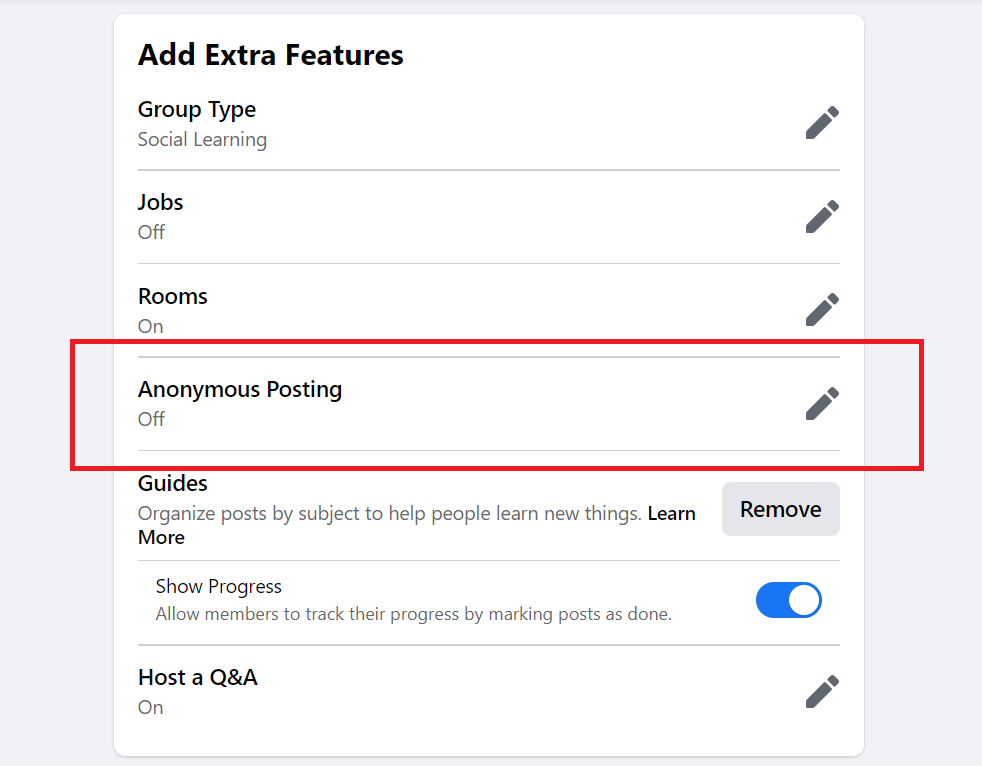
Top benefits to post anonymously on Facebook
There are many benefits to posting anonymously on Facebook. Here are some of the top benefits:
1. You can express yourself more freely without worrying about judgment from friends or family.
2. You can join conversations and help others without revealing your identity.
3. You can engage in controversial topics without fear of retaliation.
4. You can share personal details or experiences without feeling like you have to censor yourself.
5. You can be more honest about your thoughts and feelings without worrying about how they will be received.
FAQ
How anonymous is an anonymous Facebook post?
It is important to note that Facebook does not guarantee complete anonymity for users who post anonymously. When you post anonymously on Facebook, your name will not be attached to the post. However, your profile picture and cover photo will still be visible to other users. Additionally, your IP address will be logged by Facebook when you make an anonymous post. This means that, if necessary, Facebook could potentially trace the origin of an anonymous post back to a specific user.
Limitations of anonymous posts on Facebook
There are a few limitations to be aware of when posting anonymously on Facebook. Firstly, your profile picture and cover photo will still be visible to others. Secondly, you won’t be able to tag anyone in your posts or comments. Finally, while your name will be hidden, your gender and age range will still be displayed.