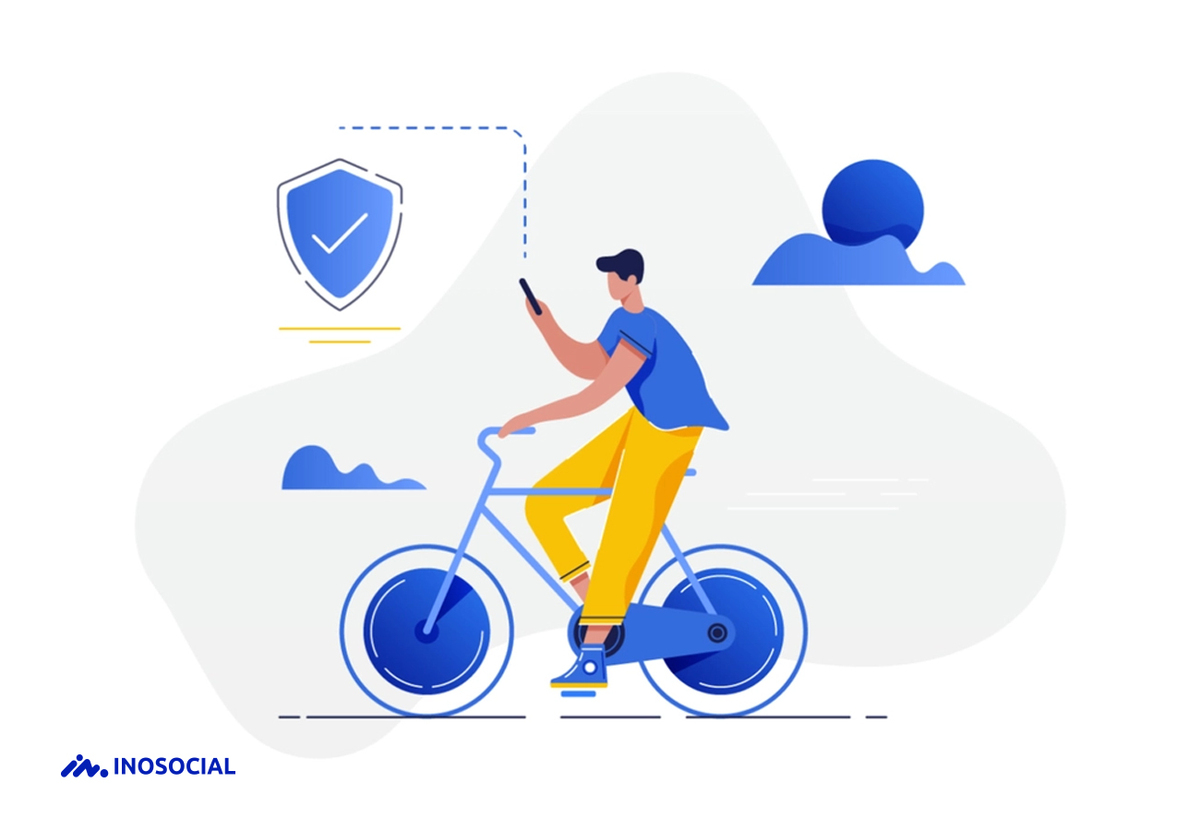Undoubtedly, the iPhone smartphone series is known for its super security, so unauthorized guys cannot penetrate the device easily. However, some locks can cause problems for their own users, which is true for iPhone owners. This case especially happens when you forget the passcode and don’t know how to crack the security.
Are you frustrated because you always have to wrestle with your phone passcodes? In this beautiful text, we are honored to explain how to get into a locked iPhone without a password, including how to bypass the iPhone passcode on all devices (iPhone 6, 7, and 12) plus your iPad.
Can you unlock iPhone without passcode?
Fortunately, your answer is affirmative. All iPhone devices have a strong security wall that defends the user’s personal info from stealing by bad guys. However, this doesn’t mean there is no hidden way to conquer the castle.
Some of these mysterious methods will be unmasked in the following sections, and I will show you quickly how to get into a locked iPhone without the password, especially on iPhone 12, 7, 6, and all sub-types.
How to unlock iPhone without passcode?
Note that if you have forgotten your iPhone passcode and just want to enter a wrong passcode on your iPhone Lock Screen too many times, it will contribute to disabling your iPhone device. So, give up and try another way!!!
According to Apple support web page, it is better to change your iPhone to recovering mode and use a computer (PC or Mac) to reset your phone. But how about this; how to unlock iPhone passcode without computer? If you have another iOS device in your home, you can use the “Find My iPhone” feature to reset the iPhone without a passcode and computer. To use that, you can take these steps here;
- First, download the Find My iPhone app on another iPhone device, if necessary.
- Next, log in with your Apple ID and password. Click on the “Sign up” button after entering the credentials.
- Now, you will find all the devices on the map that are connected to the same account. Choose your device which is locked on the screen.
- Click on the actions and select the “Erase iPhone” option. This will wipe all data from your locked device. You can now use your iPhone with no issue. If you have a backup in iCloud, click on the “Restore from iCloud Backup” button and enter iCloud details to restore your data.
How to unlock iPhone without passcode or face ID?
Many users implement a passcode or a Face ID on their iPhones so that they can upgrade their security level. In some cases, some users forget their correct passcode or, uncommonly, their device fails to recognize the owner’s face due to technical errors.
So, how to unlock iPhone without face ID or passcode? The best method to resolve this problem is to reset your phone to the factory defaults. Sometimes this is not very simple as you need additional tools or even a computer to access your iPhone’s settings. There is multiple software available on the internet for our purpose, and we will introduce some of them to you in this article.
How to unlock iPhone 12 without passcode?
Released in October of 2021, iPhone 12 is now the most common iOS device which users have on their hands. If you have problems with your iPhone 12, don’t worry; we have a solution for you.
One of the best apps useful to change iPhone passcode is “AnyUnlock-iPhone Password Unlocker.” To see how to unlock iPhone 12 without passcode, follow these steps;
- Download and install the application on your computer (both PC and Mac versions are available). Now connect your iPhone to the computer via USB cable and wait until the tool detects your device.
- Click on the “Unlock Screen Passcode” button.
- Click on the “Download” button on the iOS firmware package page for unlocking the passcode of your iPhone 12. After finishing the installation, click on the “Unlock Now” button to allow AnyUnlock to unlock your device’s passcode automatically.
- Congratulations! Your screen passcode has been removed successfully.
How to unlock iPhone 7 without passcode?
For iPhone 7 users, there are two main methods to erase the passcode, as we will explain in this article. To start the process of how to unlock iPhone 7 without passcode, you need to gather these ingredients;
- Your iPhone
- A computer
- An official Apple USB cable
Are you ready? Let’s see how to unlock iPhone without passcode with your computer;
One: Try to change iPhone passcode using iTunes or Finder
If you have failed to unlock your iPhone and have no idea about your set passcode, iTunes (or Finder in macOS) can delete everything on the locked or disabled smartphone and change it to unlocked format again. To do that, follow these steps;
- Attach your iPhone to your computer using the USB cable. Now open iTunes or Finder, and it should detect your device as soon as possible.
- Next, locate and click your iPhone 7 icon on the computer, and click on the “Restore iPhone” button. If asked, do a backup for your iPhone 7 before starting the restoring process. If iTunes or Finder send you a message that your iPhone 7 is locked and a passcode is needed, you need to put your phone into recovery mode can fix the error so that iTunes or Finder have the permission to access your device without a passcode.
To put your iPhone into the recovery mode, you need to;
- Hold down the Side button for a few seconds until a slider appears on your screen.
- Drag the slider to turn off your iPhone 7.
- And connect the iPhone to the computer while holding down the Volume down button until you see the recovery mode on the screen.
- After the restoring process is finished, navigate through the “Setup Assistant” option to set up your iPhone 7. You can access your data using your backup.
Two: Use iPhone Unlocker
Another method to change iPhone passcode is the “iPhone Unlocker” program. Despite its name, this high-tech software can also unlock the forgotten passcode on iPad and iPods as well as in iPhones, offering an advanced tool to remove all lock passcodes, Touch IDs, Face IDs, Apple IDs, and even more. How to unlock iPhone 7 without passcode using iPhone Unlocker? Follow these steps;
- Launch the tool on your PC or Mac. Choose the Wipe Passcode panel and click on the “Start” button.
- Connect your iPhone to the computer. The tool will recognize your device very soon. If no, click on the “Device connected but not recognized?” button and follow the prompts to put iPhone 7 into recovery mode.
- Press the “Start” button to run the process. You can see the progress with a progress bar telling you how long the download takes.
- When you see the “Unlock Confirmation” dialog box, type in “0000” in the given blank field.
- Finally, click on the “Unlock” button to reset your iPhone 7.
If you are asking how to unlock iPhone passcode without computer, as you don’t have access to any PC right now, you can use the “Find My iPhone” function in iCloud to erase to reset your iPhone passcode. To use this feature, follow these steps;
- First, visit https://www.icloud.com/find/ using Google, Mozilla, or any web browser you have.
- In the center of the main page, enter the Apple ID you have used to activate your iPhone 7, press the arrow button, and input the password to log in. You need to know the mentioned Apple ID to continue the process.
- Now, open the “All Devices” menu and choose the device to remove the passcode. Click on the “Erase iPhone” option to reset your passcode.
- Click on the “Erase” button on the pop-up window to confirm. Now, you need to enter the Apple ID credentials again to reset your iPhone 7. At last, your iPhone passcode will be erased and reset to factory defaults.
How to unlock iPhone 6 without passcode?
If you are still loyal to your iPhone 6/6s smartphone, the mentioned problem can also happen to you anyway. To see how to unlock iPhone 6 without passcode, you can use a special tool, which is called “Tenorshare 4uKey”. Tenorshare 4uKey is a kind of security penetrating tool designed for iPhone smartphones. In order to use this software, you have to install it on your PC or Mac (both versions are available). After that, take these steps on your device;
- First, launch 4uKey on your computer and connect your iPhone to it using your USB cable. The software will recognize the device very soon, and you need to click on the “Start” button to run the process.
- You will be asked to download the latest firmware package on your device. Locate a safe place for the files and download them.
- Now, just click on the “Unlock Now” button to start removing your iPhone passcode. Note that this process will take a little while to complete.
- Well done! You can use your iPhone freely
This is not the only method to change iPhone passcode or remove them. You can also use iCloud and iTunes to access your smartphone without knowing the passcode.
How to unlock iPad without password?
There is not much difference between an iPhone and an iPad, as they use a common operating system and fundamental hardware components. How to unlock iPad without password? The best way is to have a backup of your data on iTunes and reset your iPad to your factory defaults. To do that, follow these steps;
- Run your computer, connect your iPad via USB cable and start iTunes on the PC.
- Next, change your iPad to the recovery mode, as explained above (the method is the same both for iPhones and iPads).
- Now you will see a dialog box on your computer that says your iPad has a problem. Click on the “Restore” button.
- After waiting for a while, your iPad is ready to use, and you can restore your data with your backup.
You can also use the “Find My iPhone” application to solve your passcode problem on the iPad.
How to change iPhone passcode?
If you are okay with your iOS device and just want to change your iPhone passcode rather than restore it, all you need to do is;
- Open “settings” on your iPhone or iPad.
- Swipe down the screen and select “Face ID & Passcode” (or “Touch ID & Passcode”).
- Now you need to enter your present passcode on the device.
- Swipe down the page, and finally, enter your new passcode.
You can click on the “Passcode Options” tab just above the keypad if you want to use a custom alphanumeric code or a four-digit code.
Summary
Thank you for reading. We have covered all essential methods to learn how to unlock iPhone without passcode based on your iPhone series. All materials you need to know how to bypass iPhone passcode are your device, a safe computer, and a USB cable to attach your iOS device to the PC (or Mac, alternatively). How to unlock iPhone passcode without a computer? You can use the “Find my iPhone” application via another iOS device. Furthermore, some online tools can help you resolve your problem. To get more information, you can visit the Apple support webpage for users.