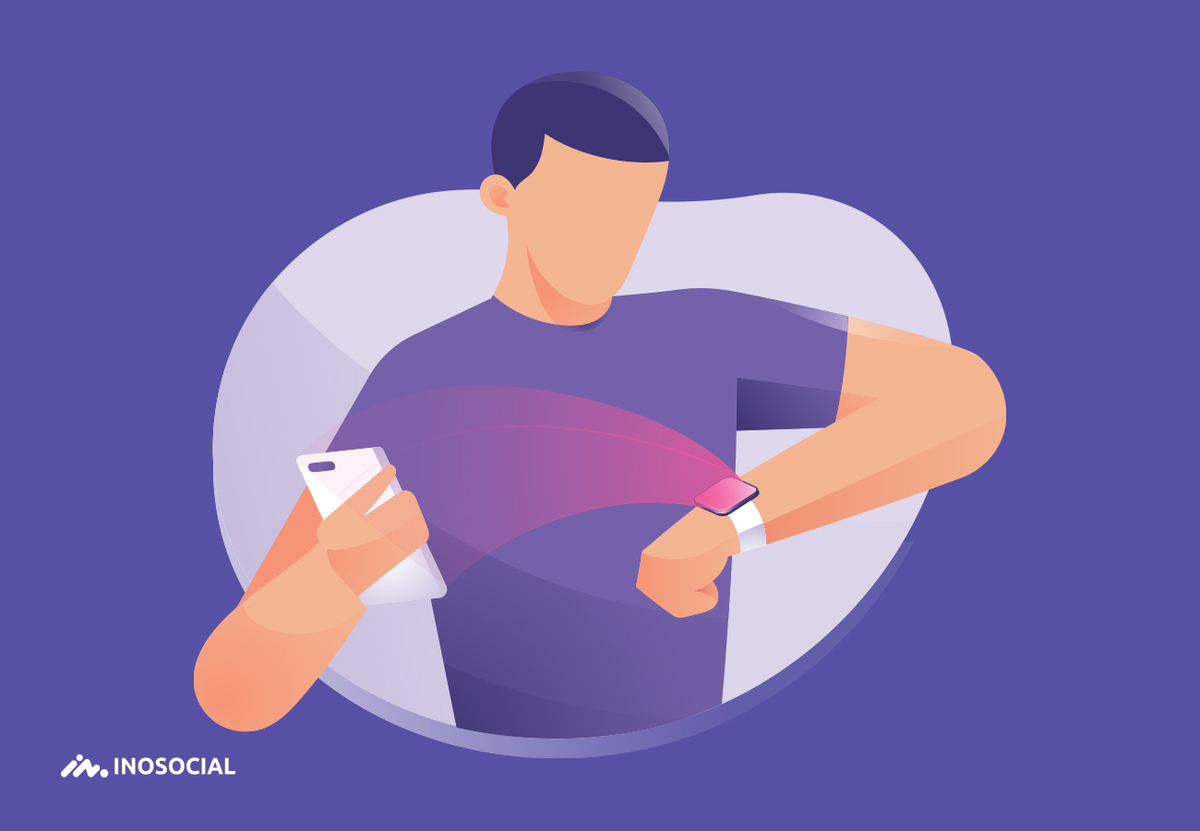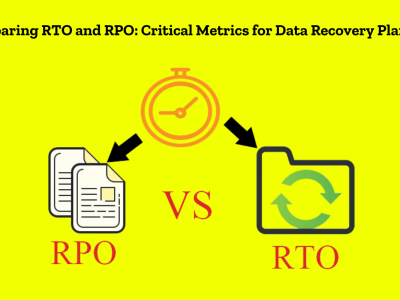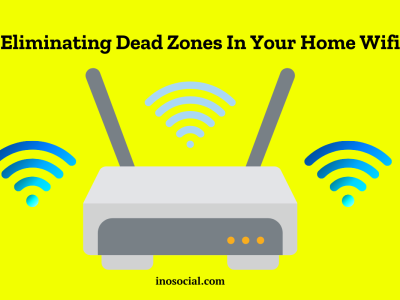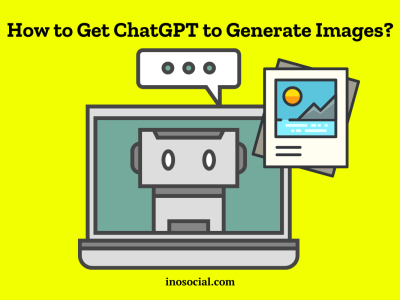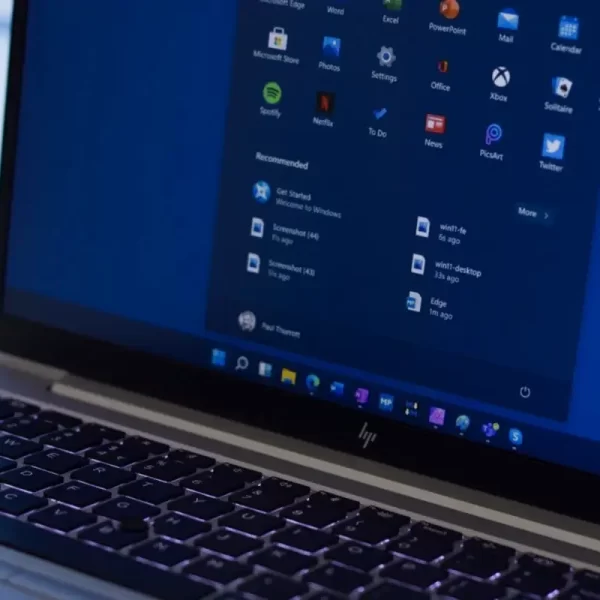The Apple Watch is undeniably one of the most advanced smartwatches on the market. However, there may come a time when you want to replace your current Apple Watch with a newer model. In such cases, unpairing your Apple Watch from your paired iPhone or iPad is the first step. In this guide, we will walk you through the process of How to unpair Apple Watch and provide step-by-step instructions for both scenarios: unpairing with an iPhone or iPad, and unpairing without an iPhone.
How to unpair apple watch with your iPhone or iPad?
Unpairing your Apple Watch from your iPhone or iPad is a straightforward process, but it may seem a bit complicated at first. Here’s a step-by-step guide to help you unpair your Apple Watch using your iPhone or iPad:
- Open the Watch app on your iPhone or iPad.
- Tap on “All Watches” at the top left corner of the screen and select your Apple Watch.
- Tap the “i” (info) button next to the name of your Apple Watch.
- Next, tap the “Unpair Apple Watch” button at the bottom of the screen.
- Finally, select the “Unpair (Your Name) Apple Watch” option.
- If you have a GPS + Cellular model, you will be asked to keep or remove your mobile plan. Choose the option that suits your needs.
- Disable the Activation Lock by entering your Apple ID password and tapping the Unpair button at the top right.
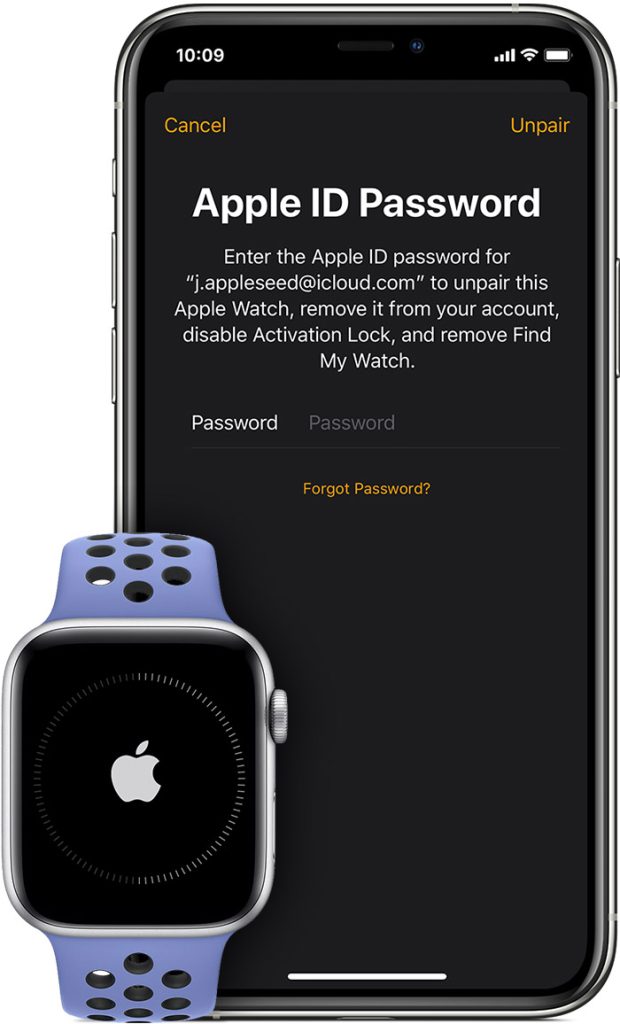
Once you’ve completed these steps, your Apple Watch will begin backing up the latest data on your iPhone before unpairing and deleting all active Bluetooth pairings. After the unpairing process is complete, your Apple Watch will be restored to its factory settings. If you are using a transit card in the Wallet app on your Apple Watch, it is recommended to remove the transit card before unpairing the watch.
But how do you unpair an apple watch, if you do not have access to your phone? Read the next paragraph, and find the answer.
How to unpair apple watch from a lost or stolen iPhone?
In situations where you don’t have access to your paired iPhone or have lost it, you can still unpair your Apple Watch directly from the watch itself. However, please note that this method will result in the loss of all data on the watch. Here’s how to unpair your Apple Watch without an iPhone or iPad:
- Open the Settings app on your Apple Watch.
- Navigate to General settings.
- Scroll down and tap on the Reset option.
- Tap the “Erase All Contents and Settings” button and enter the passcode if prompted.
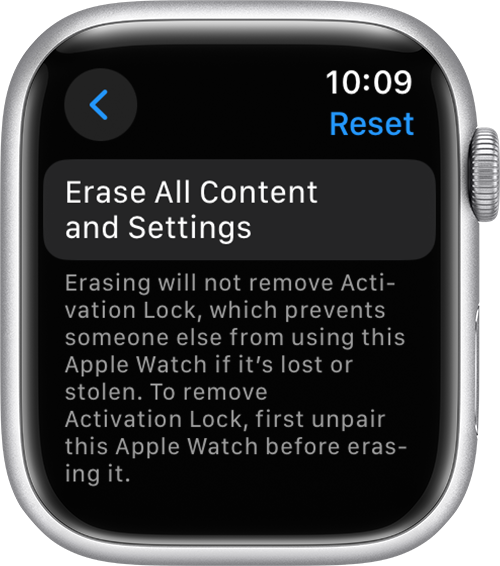
- If you have a GPS + Cellular model, you will be asked to keep or remove your plan. Tap the preferred option.
The Apple Watch will now begin the unpairing process and data restoration. Once the process is complete, follow these additional steps:
- Visit iCloud.com and sign in with your Apple ID to disable the Activation Lock.
- Click the Find My icon and enter your Apple ID password if prompted.
- Select your Apple Watch from the drop-down menu under “All Devices.”
- Click the “Erase Apple Watch” option.
- Confirm the erase action in the pop-up menu.
- Enter your Apple ID password again.
- You will receive a notification with a verification code on your Apple Watch. Tap “Allow.”
- Enter the received passcode on the iCloud website to successfully remove the Activation Lock from the Apple Watch.
How to unpair apple watch without old phone?
Whether you’ve just bought an Apple Watch or just reconnected your watch to your old phone, you want to be sure you can access all your data and settings without worrying about losing them. It’s also important to know that you can unpair your Apple Watch even when it’s not paired to your iPhone. Here’s how you can do it safely. First, make sure your iPhone and AppleWatch are both off.
Turn off your old phone. Then, open your Apple Watch app. Click on the My Watch tab. Tap the Apple Watch button. You can then unpair your Apple device from the iPhone. Alternatively, you can turn off Health sync on your new iPhone and restart it. After you’ve finished setting up your new iPhone, you can restore your backup and remove any information from your old gadget.
another method is to make sure your iPhone is up-to-date. You should then backup your old phone and then follow the pairing process. Next, you must turn on Health sync in the Settings app. Once your iPhone is up to date, you’ll need to erase the data on your Apple Watch and install the latest software. Lastly, you’ll need to reset your Apple Watch.
How to Unpair Apple Watch Without Your Watch?
How do you unpair an apple watch if you have lost your Apple Watch? or are looking for instructions on how to pair it with another iPhone, follow the steps.
- First, erase the watch from your iPhone.
- Once you’ve done that, the final step is to enter your Apple ID password.
- After all, you don’t want anyone to use your Apple ID to pair your device.
Ideally, you want to unpair your Apple Watch from your iPhone using the ‘Unpair with iPhone’ method. When you unpair with an iPhone, you’ll get the option to delete all the data from your Apple Watch, including the find my device, activation lock, and account information. However, this method won’t work if you’ve paired your watch to your iPhone while out of range. If you’re having trouble removing the activation lock, follow the directions below.
Once the device has been unpaired from your iPhone, you’ll need to unpair it from your iPhone. Doing so will wipe the data from your Apple Watch and reset it to factory settings. Make sure you don’t connect your AppleWatch to any other device before you unpair it. Then, simply pair your iPhone and your new AppleWatch again. If you do lose your iPhone, the process is much easier.
Does unpairing apple watch erase it and delete all my data?
Now that you know how to unpair apple watch from phone, another question that might happen is that what will happen to my data, will all of it be erased? Here, I have to say that unpairing is equal to erasing all data from your Apple Watch. But the good news is that it’s not forever. When you unpair your Apple Watch, a backup of all that data is automatically created, which you can use when you pair a new Apple Watch or that previous one again.
In Closing
Unpairing your Apple Watch is a necessary step when upgrading to a new model or in situations where you no longer require the watch to be paired with your iPhone or iPad. By following the step-by-step instructions provided in this guide, you can successfully unpair your Apple Watch, whether you have access to your paired iPhone or not. Remember to back up your data and consider your options before proceeding with the unpairing process. Enjoy your new Apple Watch or explore other smartwatch options with confidence, knowing that you can easily unpair and set up your devices as needed.
FAQ
- How Long Does It Take to Unpair an Apple Watch?
The time it takes to unpair an Apple Watch can vary depending on the size of the backup. Generally, it takes between two to ten minutes.
- Does Unpairing an Apple Watch Erase All Data?
Yes, unpairing an Apple Watch using your iPhone or iPad will erase all data on the watch. However, the data will be backed up on your iPhone or iPad.
- How to pair an apple watch again?
Until now, you have read about how to unpair apple watch from phone, but what should you do to pair your apple watch again? If you are looking for the answer to this question, just follow the below steps:
- Press and hold the side button until the sliders appear.
- Drag the power off slider to the right.
- Keep your plan if you want to pair your Apple Watch and iPhone again.
- But if you get your Apple Watch password from www.iphonehacks.com, Swipe the power off slider to the right, and stay for your watch to go dark.
- Then press and hold the side button until you see the Apple logo.
- Press and hold the side button until you see the power off slider.