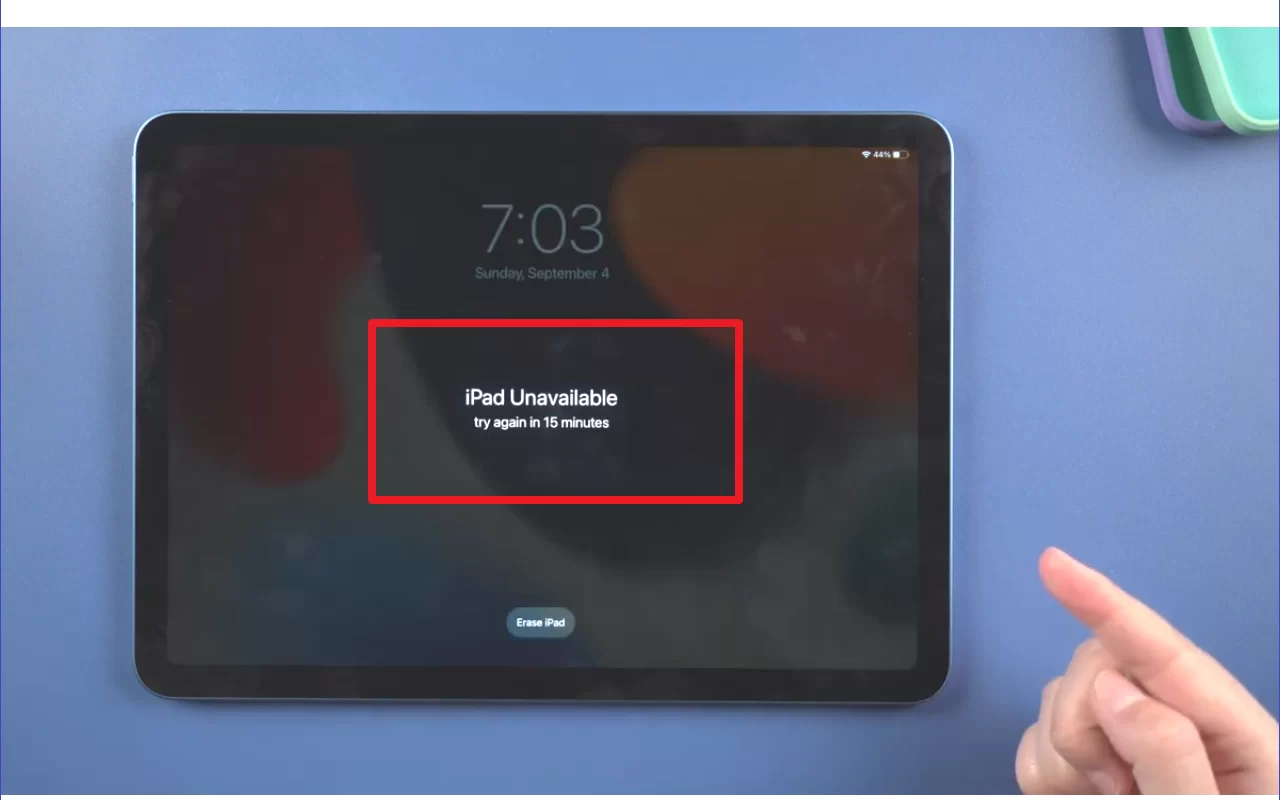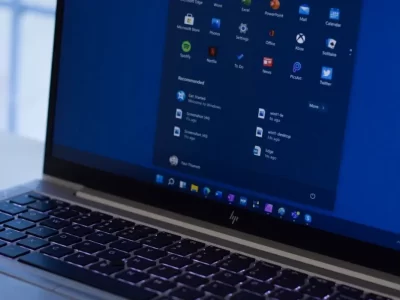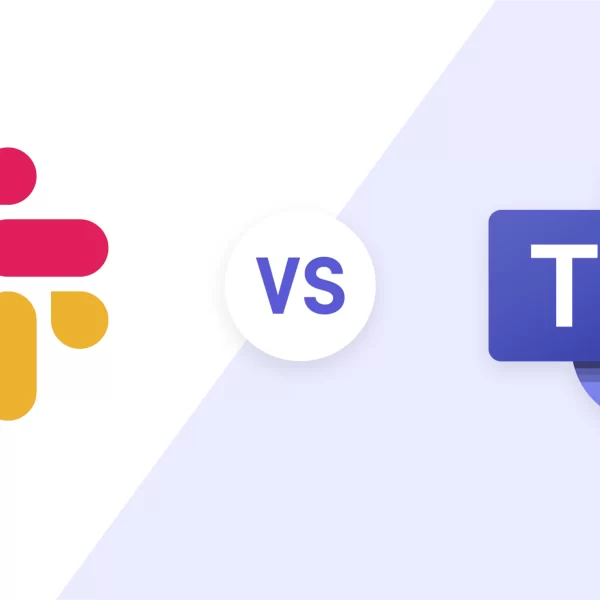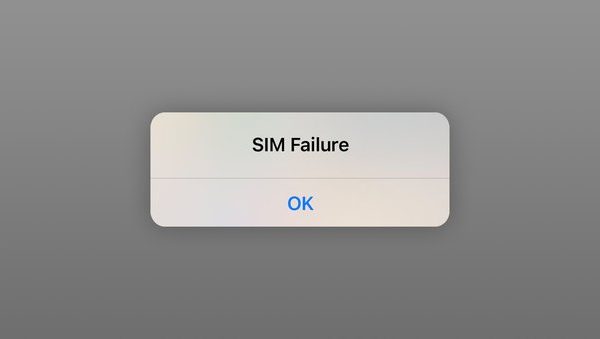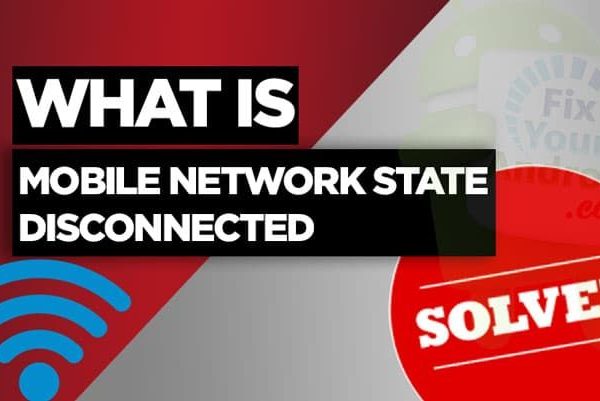What does iPad unavailable mean? You may not remember the password because you recently changed your iPad password. After trying more than 5 wrong passwords, the iPad becomes unavailable or disabled. As the most secure mobile electronic product in the world, Apple devices have a strict security system built into them. Once we forget the password, we cannot access the device. So, can we solve the iPad unavailable issue? The answer is yes. We can re-enter the iPad device by restoring the iPad to factory settings. But it should also be noted that this method will cause all data on the iPad to be lost, even the Apple staff cannot unlock your iPad without restoring it, and if the Find My iPad function is turned on on the iPad, after resetting the iPad, Activation lock will appear when you reset the iPad. This requires you to Enter the correct Apple ID and password to enter the iPad device. Some iOS unlocking software can also help us remove activation lock on iPad, such as Joyoshare Activation Unlocker, but there are iOS model restrictions. Without further ado, let us introduce to you how to fix iPad unavailable without password.
Method 1. How to Fix iPad Unavailable Using Joyoshare iPasscode Unlocker
When iPad unavailable message occurs on our iPad, what should we do? Actually, it is very easy to fix iPad unavailable issue by using Joyoshare iPasscode Unlocker. It is a very easy-to-use tool to help us unlock iOS screen including iPhone, iPad and iPod touch. Moreover, if you want to remove Apple ID from iPhone/iPad without passcode, bypass MDM without losing data, or turn off Screen Time without any data loss, Joyoshare iPasscode Unlocker is also a good option for you. This Joyoshare iPasscode Unlocker is compatible with all iOS models and iOS versions, such as iPhone 14 and iOS 17.
Joyoshare iPasscode Unlocker helps you remove iPad screen passcode in simple steps without any technical knowledge. How to fix iPad unavailable screen using Joyoshare? specific steps are as follows:
Step 1: Run Joyoshare iPasscode Unlocker on Mac or Windows. Connect iPad with your computer. Select the Unlock iOS Screen on the main interface of Joyoshare iPasscode Unlocker, and click Start button to proceed.
Step 2: Put your iPad in Recovery or DFU mode, after the Joyoshare program detects your iPad, please click Next to continue.
Step 3: Click the Download button to download the firmware package required to unlock your iPad.
Step 4: After downloading, click the Unlock button to unlock the disabled iPad without a password. The entire process will be completed within a few minutes.
Method 2. How to Unlock iPad Unavailable via iTunes
When you try over 10 times wrong passcode, your iPad will receive a prompt that iPad is disabled connect to iTunes. Therefore, the second method we want to introduce is iTunes, which is also an official way to fix iPad unavailable issue. iTunes would help you restore iPad to factory settings, here are the Apple official instructions for restoring iPad using iTunes.
Step 1: Connect iPad to your computer.
Step 2: Click iPad icon in the iTunes sidebar and click the Summary tab.
Step 3: Click Restore option and follow the on-screen instructions to complete the recovery process. After the iPad software is restored, you can choose to set up your iPad as a new iPad or restore your music, videos, app data, and other content from your backup.
Method 3. How to Fix iPad Unavailable Using iCloud
iPad unavailable how to reset? Besides iTunes, iCloud is also an official method for you to fix unavailable iPad. This method requires your iPad is turn on Find My feature, and your iPad can connect to the internet. If your unavailable iPad meets these requirements, you can follow the below instructions.
Step 1: Visit icloud.com on your computer. Log in to the iCloud official website with the Apple ID and password bound to the unavailable iPad, and turn on the Find My function.
Step 2: After entering the search page, then click All Devices at the top of the screen and select the disabled iPad.
Step 3: Click your iPad name, select the Erase iPad option, and follow the on-screen instructions to complete the erase iPhone steps.
Method 4. Fix iPad Unavailable without Computer
Using the iCloud website above to fix unavailable iPad requires another electronic device, how to fix iPad unavailable without computer or other electronic device? In fact, you can also unlock a disabled iPad without a computer or other device. If your iPad has been updated to iPadOS 15.2 and higher, has the Find My function turned on, and can connect to the Internet normally, you can unlock the unavailable iPad without a computer or other electronic devices. The following are the specific steps.
Step 1: After trying too many passcodes, you will see the iPad Unavailable/Secure Lock screen.
Step 2: Keep typing until you see the “Erase iPad” option. Click on it and then click on it again on the next screen.
Step 3: Enter your Apple ID password and your iPad will be wiped and unlocked.