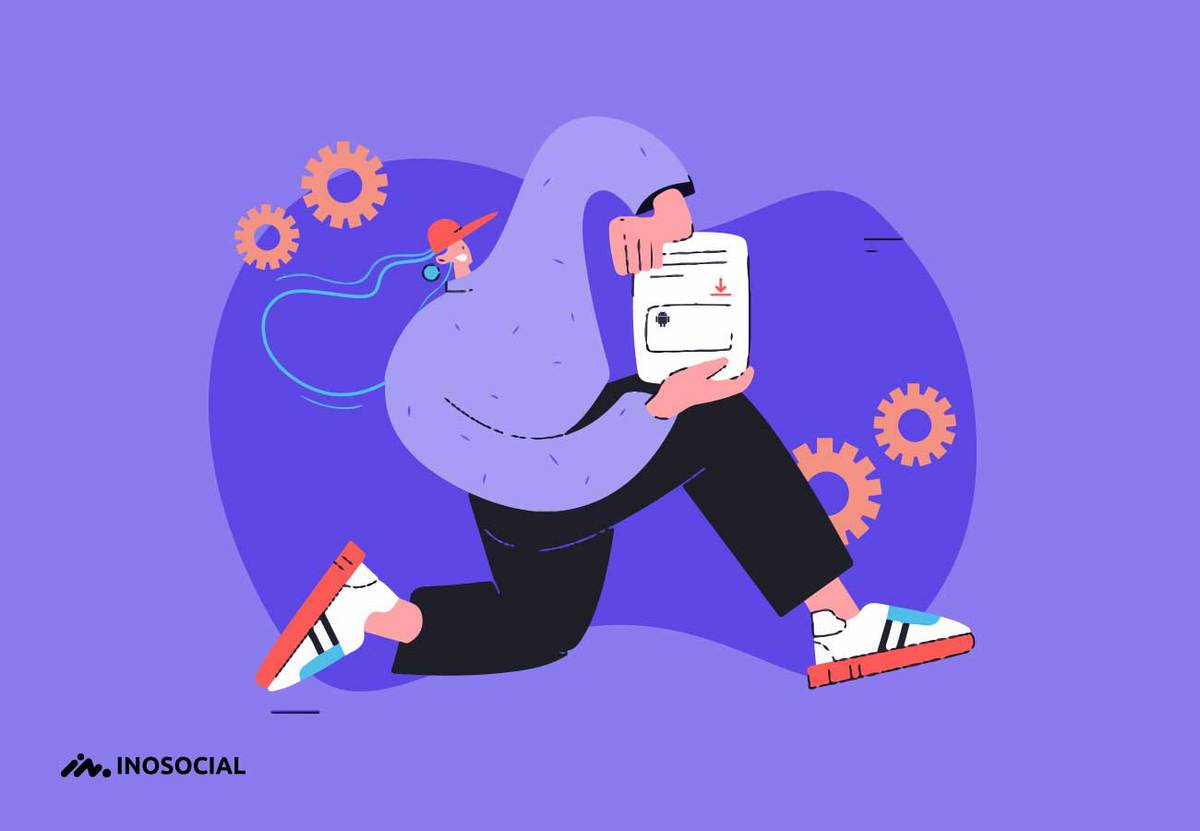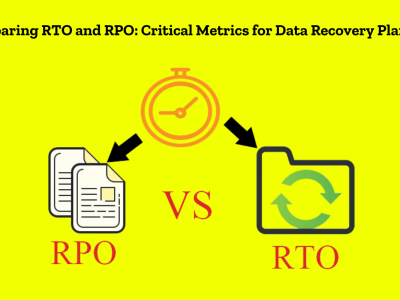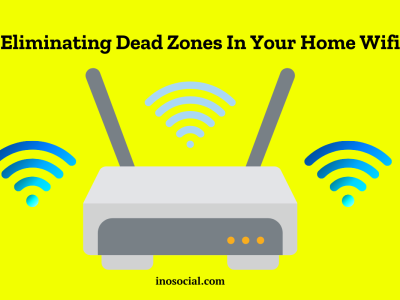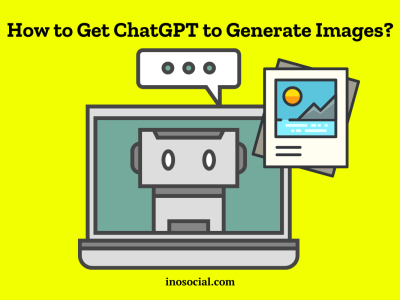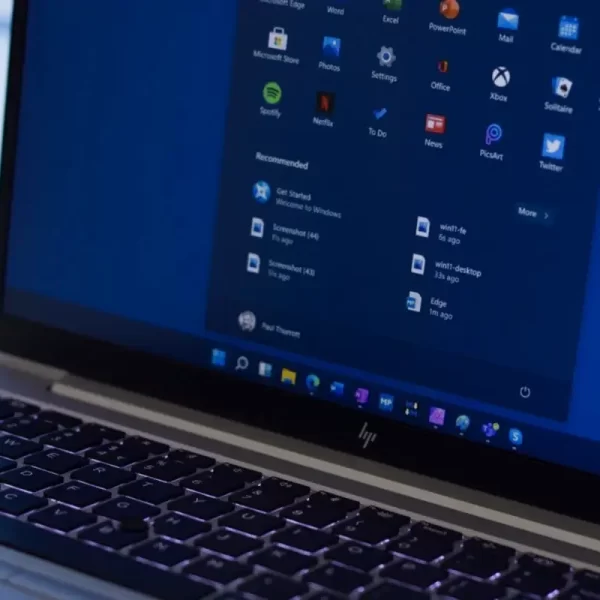Designed for the Android operating system, WebView is a system facilitating web content display in the Android interface. Viewing web content on an Android device is possible through two methods: either from a standard web browser or through an application offering the WebView feature.
To facilitate the display of web content in Android applications, most software developers establish WebView classes by incorporating WebView libraries. The developers set a browser within the app to display web content and implement JavaScript. WebView is usually common with most apps; you have probably noticed before that when using the search bar in some apps, your search history compromising the data in your standard browser is also displayed.
What is the Android system WebView
Including WebView application is not only beneficial for displaying Web Content, but it is also a way for the app to make exchanges with the content published on the web, e.g., Web apps and Web pages. Before the release of Android 5, WebView would have only been upgraded when a recent update for the operating system was provided. With the introduction of Android 5, though, the rules changed; WebView was no longer bound to updates sent by Google to the devices and could be manually updated by installing upgrades from the Google Play Store.
The best part about the newly achieved independence of WebView from the Android operating system is that users will not have to wait for a recent Android update to fix a bug in the WebView feature of apps, and all of that can be done by installing a separate update from Google Play Store. Although you own a device with Android 4.3 or lower, we must sadly break the news that Google will not release any recent updates for you anymore.
According to Google minimizing the risks related to the use of WebView depends highly on upgrading the Android version of your device and installing WebView updates from Google Play Store.
All the talk about WebView facilitating the display of Web Content brings the following question to mind:
Q: What is Web Content?
Web Content is all the writing, audio files, and videos shared on web pages. Speaking of content, it could be anything notional, like the text content you are currently reading, applications you jump by as a result of an internet search, any image on a website, audios, videos, and even archived emails.
Q: What is content important?
Content is king! You have probably heard this before; it’s the trademark motto of most SEO specialists, and although it might seem they are exaggerating at times, you have to give them a bit of credit on that. The content draws traffic to websites and holds significant importance in that matter. The importance of content relies heavily on classification; a proper categorization can heavily influence visitors’ experience finding what they were looking for. And as you’re classifying content inside your website to make it easier for people to get around, an external categorization regarding Search Engine Optimization could land your website a better ranking in search results.
Why would you need WebView?
While regular Android users will not need to download WebView (it is a built-in feature of your operating system), the situation might be different for developers.
Android 7+
To include the WebView content in their custom-made applications, most software developers designing apps for Android 7+ will need to download it from Google Play Store.
How to include the WebView feature in an Android app?
- Enabling WebView will result in a WebView class.
- Developers add web permissions (the software should be allowed to interact with web content) and WebView codes to the Android Declaration File.
- Job done! Your app must now smoothly interact with web content and allow you to read and watch content online.
- This enables WebView to permit the software you have developed to recognize Javascript, the primary programming language for HTML and CSS.
Installing WebView is only recommended for devices with an Android Operating System of 5.0 or above, as downloading this type of software is a standard tool used by hackers to take advantage of your personal information.
How to disable Android WebView
As Android WebView is embedded in the Operating System, it is impossible to uninstall it as a standard application. However, disabling the feature is possible (Although we must remind you that disabling WebView might not be a good idea for devices with Android 5 and lower). But in case you own a device running on Android 5 or above, disabling WebView should cause no harm as Google Chrome covers almost everything WebView used to do.
To disable WebView on Android 5 and higher, follow the following steps:
- Tap on Google Play Store to open it.
- On the search bar on top of the screen, type the words Android System Webview.
- You will see a disable option after tapping on the app; choose the option to finish the job.
Note: in many Android 5+ devices, the WebView would be disabled by default.
Last thoughts
It is essential to know why there even is an Android WebView on your phone; it helps facilitate web content display in the Android interface and, if removed, can cause errors and lags in the functioning of many installed apps on your phone. As we explained earlier, disabling WebView on Android 5 and older is as hazardous as installing upgrades manually; However, Google has separated WebView from Android OS. It seems best to stick to upgrades sent to your Operating System for the least risk.