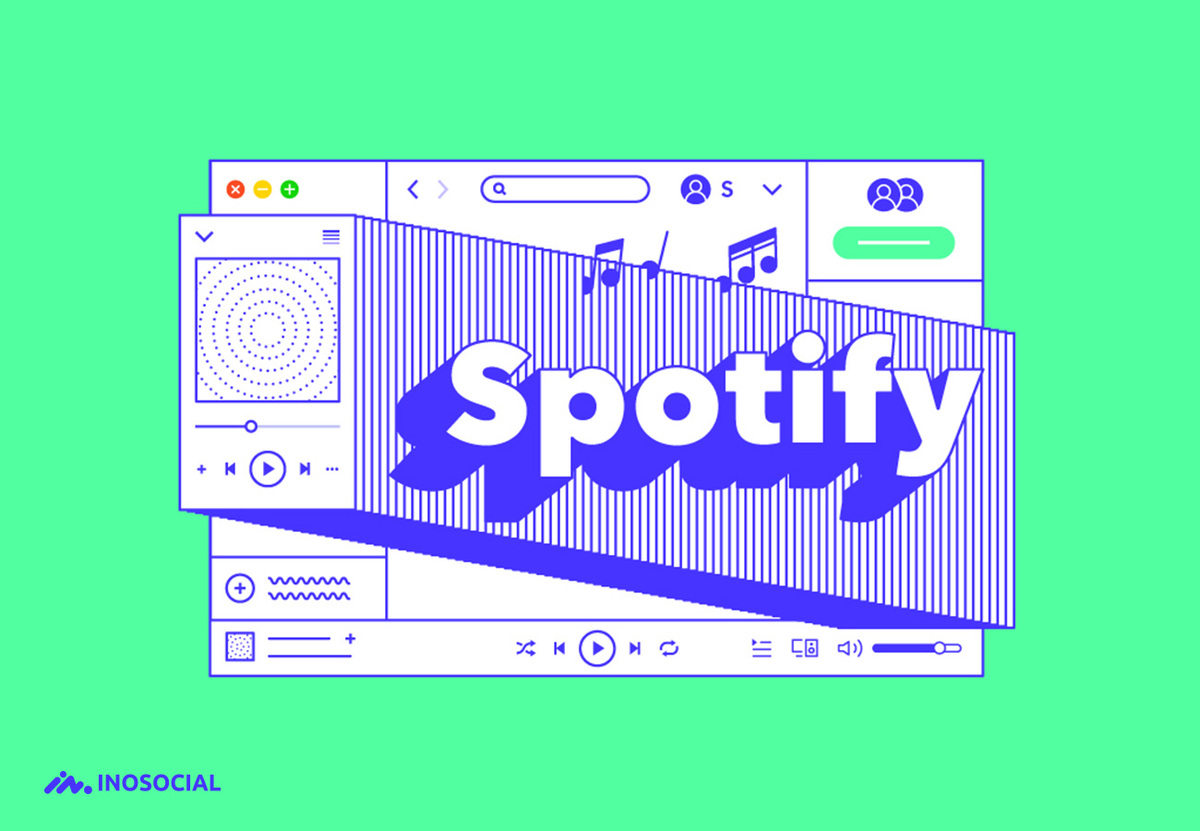Spotify helps users access music, videos, and podcasts from artists globally. The digital streaming application can be installed on a smartphone or PC. To enjoy endless music, users simply sign up through their email or social media accounts.
Users can use the free Spotify version or subscribe to access more features and content. Sometimes, the application fails to work and users experience persistent pauses and buffering which spoil their entertainment. Several reasons might cause the problem but there is a solution to every problem you experience with Spotify.
How Spotify works
Spotify is currently one of the most trending digital streaming applications around the world. It is used widely by various groups of people including students, workers, the young, old, youth, etc. Experts advise students to use streaming devices sparingly because they can adversely affect student productivity.
It is very simple to get started with using Spotify. Visit the application’s website and download it to your desktop computer or laptop. If you are using a smartphone, visit the apple store or play store and download the app.
Signup using your email or social media account and choose your subscription option. This option gives the chance to use the free or paid Spotify. The paid subscription allows you to access more features. Download, install and sign in to start enjoying thousands of music, videos, and podcasts.
Why Spotify keeps pausing
Recently, many users around the world have reported that Spotify keeps pausing during use and affect their user experience. Some other users have reported consistent buffering mixed with pausing. The problem is easy to correct and can be caused by various reasons.
Using the same account on multiple devices
Although the seriousness of the problem may depend on the device you are using, Spotify may keep pausing because you have signed in your account on several devices. Spotify allows you to install the app on multiple devices and use the same account.
Unfortunately, the application can only stream or store music from one device at a time. If your login into several devices using the same account, Spotify will stop immediately.
The application will remain paused until you log out from other devices. If you want to use several devices at the same time, create a different account for each. The only other option is to sign out from all devices and login into one only.
When the network is unstable
If you are connecting from an area with a high population, your network connection can become unstable because there are so many people connecting to the same network. Several routers transmitting from the same channel can result in an unstable connection.
The speed of your connection can also cause an unstable connection. Another problem could be the type of USB cables or devices you are using. If the USB is loose or the device, you will experience an unstable connection.
To help you enjoy a stable connection, make sure you subscribe to a provider with a high-speed internet connection. If possible, avoid areas with a high population, and use high-quality USB cables and devices.
When the battery life is nearing its end
As the phone or laptop battery ages, it loses its ability to store and hold power. Eventually, it becomes hard for the battery to supply enough power to run your phone or laptop. This, in turn, affects the good running of your gadget and it can affect the applications and your internet connection.
Simple methods to fix Spotify pausing problems
The problem of pausing and buffering of Spotify can be irritating to every user and most of the causes can be fixed fast using several simple methods.
Sign out all accounts
Even if you are using Spotify from one account only, it can still keep pausing if you are still signed in on other devices. Your best solution will be to sign out from all other accounts. You can use one device to sign out the rest.
Simply go to your Spotify account and log in. In the application, go to account overview and touch or click the button indicating sign out everywhere. After you have signed out all devices, log into the device you want to use. You might not experience the problem again.
Turn off battery saving mode
If you turn on your battery-saving mode, your phone behaves like it’s on sleep mode and only allows a few applications to work. Mostly, the phone contacts and SMS apps will work normally, but your Spotify app can get interrupted.
On your phone’s settings, go to the battery and open it. Check the option called battery saver and turn it off. Go back to your Spotify and check if the problem is gone. If not, try out other options.
Restart your device
Your Spotify may pose because of interruptions from other apps on RAM. The easiest way to solve this is to restart your phone. Long press your phone’s power button and tap on the power off/reboot/restart icon. By restarting, you will close all apps running on RAM and then open the Spotify app only.
Switch off the internet
Spotify requires a strong and stable internet to stream seamlessly. Sometimes all that you need to do is to turn the connection off and then on to solve the problem. Go to your connection, turn the internet off, wait for a few seconds and turn it on again.
Free off storage
If the storage is loaded with too many files, it can slow Spotify. Go to our files and delete or transfer all files that you don’t often use to free up space.
Remove some apps
If you have installed too many apps on your phone or computer, they can interfere with each other. Remove apps that you don’t require or use a memory card and install them there to free your phone’s internal memory.
Conclusion
The Spotify app on your phone or computer can stream thousands of songs and store a large number of files. When the cache and files increase too much, the app can start to malfunction and pause often. The Internet connection can cause it to buffer or work poorly. You should minimize the total files stored, have fewer apps on your device, and use the latest Spotify version always. Make sure you have a strong internet connection and sign in into one device only.
Author Bio:
Jessica Chapman is a writing editor from Chicago working for thesis writing services and a college paper help service. She is into sport and politics and enjoys traveling.