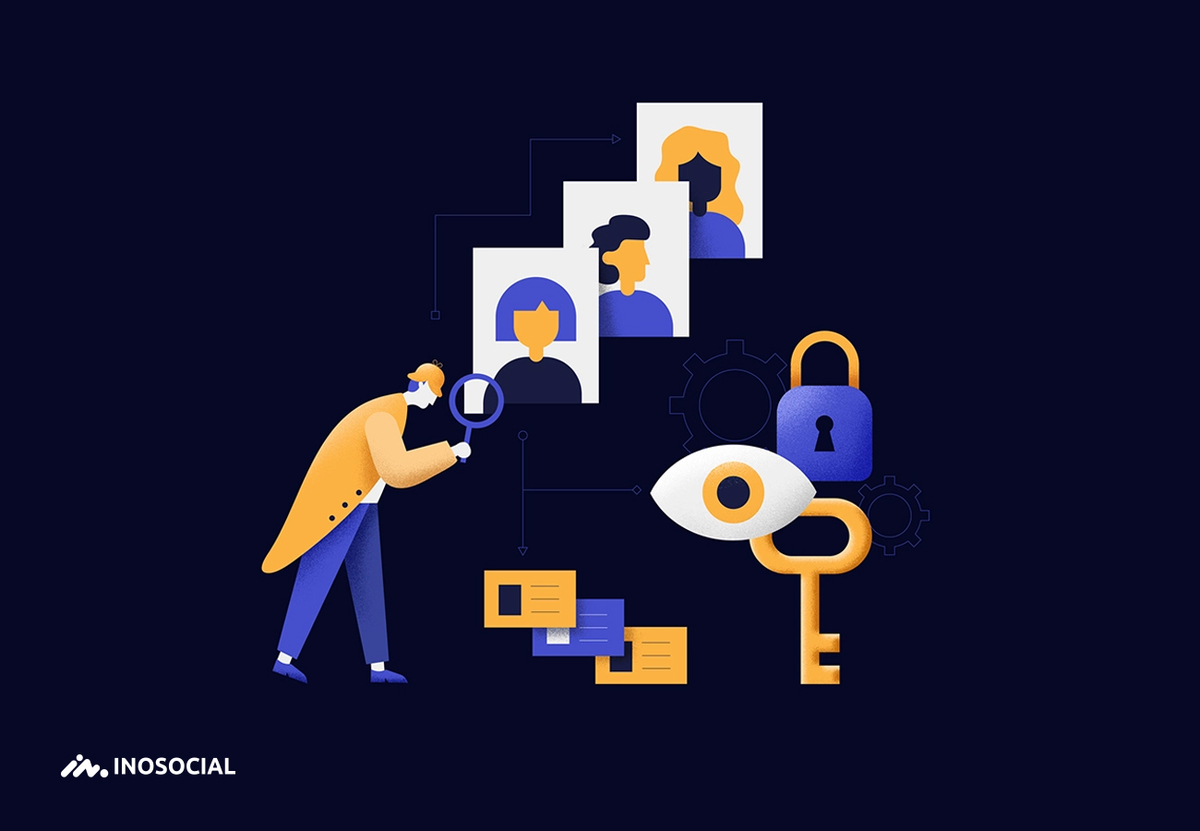Instagram is one of the largest social networks in the world. Sometimes this app does not allow you to log in. But where does the problem set? In the following, we will examine the best ways to solve the problem of not being allowed to log in to Instagram in detail.
Let us first explain where such problems on Instagram come from and how to solve this problem. Is it possible to prevent Instagram from suffering topics in the future?
Why Instagram Won’t Let Me Log in?
You have probably logged in to the Instagram app and opened the login page. But no matter how hard you try to log in to the app by entering your login information, Instagram will not allow you to do so, or the page will crash and close. But there are many reasons why this happens:
You may have entered the wrong password:
Sometimes you enter your password or username incorrectly, and you cannot log in to your account. In this case, recheck the username and password to see if the information enters correctly. If all goes well, go to the help me sign in section, try the methods related to forgetting your username or password, and log in to Instagram again after completing all the steps.
Your account deactivates
If you have a lot of activity on Instagram frequently, Instagram may deactivate your account. In this case, you can not log in to your account in any way unless you send an email with the email that you previously created the same account to support Instagram to check the process of removing your account block.
The version of your Instagram app is out of date
In this case, you should pay attention to install the latest version of Instagram on both Android and iOS. Of course, if you are using an old phone, you can install versions of Instagram Lite and do not need new and heavy versions of this program to open. You can download the latest Android application version via the Google play Store search and iOS iPhones via the app store app.
Check Instagram servers
Sometimes Instagram servers may be temporarily unavailable. In this case, you can not log in to your account at all. It is enough to open the Instagram website through the browser, and if you encounter a server error, the problem is the Instagram application itself.
So far, we have seen the possibilities that arise for not logging in to Instagram. But how can we solve these problems? What is the best way to get rid of the fact that Instagram does not allow you to log in for any reason?
Restart the phone
The first and easiest way to solve the problem of not allowing Instagram to log in is to restart the phone. This way, you can restart the operating system to make sure to restore the cached data.
- To restart your Android phone, first press the power button until the Restart phone option appears. Touch it and wait a few seconds for the phone and all its applications to start from the beginning. Then open Instagram.
- to restart the iPhone, hold down the power button for a few seconds until the power off option appears. Then touch the slider and drag to select to turn off the phone. Then turn on the phone again and wait a few seconds for the information to be updated. Now open the Instagram application to solve the problem of not being allowed to log in. If this method does not work, run the next step.
Check the Instagram server
There are two general ways to find out if the problem is with Instagram servers.
- You can first check this problem through the browser. Open your browser and enter the Instagram address on it and enter the Instagram website. If Instagram did not have any errors and its website opened quickly, run the next step. If a server error is displayed, there is a problem with Instagram servers that you should try again a few minutes later to see if the issue resolves.
- The second method is to use the ping website. In this case, first, enter the website, and in the IP address or hostname section, enter the Instagram website address and press Enter. Wait a moment. If the ping numbers are displayed, the Instagram website has no problem, and you can go to the next step.
Check internet data
Your internet data may have a problem, so Instagram will not allow you to log in. You can use the speedtest.net website to find out if this has happened. Through this website, you can make sure that your phone’s network signals are correct or not. If your internet speed was displayed too low or did not run at all in the speed test, it means that the problem is from the internet data. To solve this problem, change your network from Wi-Fi to cellular data or vice versa to solve the problem.
Check the date and time of the phone
If the date and time of your phone aren’t correct, you will face the problem of not allowing Instagram to log in. Instagram accurately calculates dates and times through its servers to avoid problems for users. If your phone does not have the correct date and time, you will probably have trouble logging in. But how can we set the phone date?
- On Android phones, first, enter the settings and go to the General management section. In this section, find Date and Time and be sure to check it by finding the Automatic Date and Time option so that the phone’s Date and time system automatically syncs with the Internet.
- First, set the date and time on the iPhone, go to settings, and select General. Now click on Date & Time and activate the Set Automatically option in this section. If your problem with logging into Instagram persists, try the following steps.
Clear the cache of the Instagram app
Another way to fix a login error on Instagram is to clear its cache. Data cache is the information that is stored on the device when working with Instagram for faster memory access. If this information is stored incorrectly, you will have 100% problems. But to clear the Instagram app cache on Android devices, you must first enter the settings and find the Apps option from there. Find the Instagram app, then open it and touch the manage storage option. In this section, you will encounter a clear cache option. Touch it to clear the app cache.
There is no application cache on iPhones, and to do this, you need to uninstall the app and reinstall it. First, find Instagram via the menu, hold your finger on it and finally touch the uninstall icon. Then you can reinstall it through the app store by searching for the Instagram name.
Reset Instagram password
Sometimes the problem of not logging in to Instagram may be due to a forgotten or wrong password.
- To reset the password, first, open the Instagram application and select Get Help with signing in.
- Enter your username or email from this section and click next.
- Then, through one of the methods, receive the login link to Instagram and click on the link to log in directly to your account. It should note that your email must be available on your current phone or log in to your Instagram account with the same phone number that is on your existing phone.
Check out the new Instagram update
If none of the above methods work, you should install a new app or an updated version of Instagram. To do this, you can find this application in Android by searching for the Instagram name in the google play store and touch the Update option in front of it to do the update. The method is the same on iOS, and you have to go to the apple app store app.
The last method is to contact Instagram support
In any case, after trying all the methods, none of them allowed you to log in to Instagram. So you have a bigger problem. You can email the Instagram support department (with the same email address you created your Instagram account) to ask them to restore your account. Instagram will probably answer your email in one to three days.
Conclusion
Instagram is also one of the applications that sometimes has problems. But using the methods we mentioned in this article, you can easily log in to Instagram and use its tools. Have you ever had such a problem and Instagram Won’t let you login ?