When you are about to call someone and suddenly notice that his contacts are unavailable on your iPhone, it is one of the most frustrating moments! But you can recover the deleted contacts on iPhone. You might lose your contacts after an iOS update or mistakenly delete them while organizing your contacts list. Whatever the reason is, this post features 6 workable ways to recover deleted contacts on iPhone 15/14/13/12/11 with or without backup. So, without any further delay, start diving in below!
Best Way to Recover Deleted Contacts on iPhone without Backup
If you haven’t backup your contacts before, you can use the 4Easysoft iPhone Data Recovery tool to recover deleted contacts back to your iPhone! This tool has an in-depth scan technology that thoroughly scans the deleted or lost data, including contacts, notes, messages, on your iPhone 15/14/13/12/11. You can also preview all the lost data categorically and comprehensively. In this way, you can choose the desired data to recover. Here are the steps to recover deleted contacts on iPhone without backup:
Step 1. Download and install 4Easysoft iPhone Data Recovery on your Windows/Mac. After that, launch the tool and link the iPhone 15/14/13/12/11 to the computer through a USB cable or cord. Then, head to your iPhone and tap the “Trust” button.
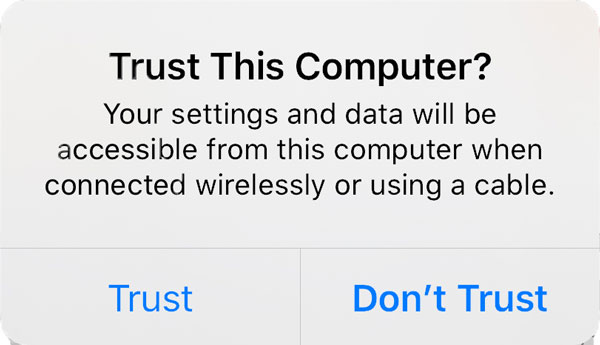
Step 2. Next, select the “iPhone Data Recovery” option on the tool’s main interface and click the “Recover from iOS Device” tab. Then, click the “Start” button to scan all your iPhone’s deleted or lost contacts.
Step 3. After that, the recoverable data will be displayed on the tool’s interface categorically. Head to the “Contacts” section, “select all the contacts” you wish to recover, and click the “Recover” button to initiate the recovery process of deleted contacts on iPhone.
How to Recover Deleted Contacts on iPhone with Contact Sync
Another way to recover deleted contacts on iPhone 15/14/13/12/11 is through Contact Sync. That is to turn off the contact syncing between your iPhone and iCloud and then merge the contacts from iCloud to your iPhone. Now, this method only works if you have synced your iPhone with iCloud. If you did, then here are the steps on how to recover deleted contacts from your iPhone via Contact Sync:
- Step 1. Access the “Settings” on your iPhone and tap your “Name” at the top to access the “Apple ID” settings. Then, select the “iCloud” option, navigate to the “Contacts,” and turn on it.
- Step 2. Next, tap the “Keep on My iPhone” button on the pop-up notification to retain the current contacts you have on your iPhone. Then, turn on the Contacts again and select the “Merge” option on the pop-up options.
- Step 3. After that, wait for the merging process to finish. Once done, you can check whether those deleted or lost contacts are recovered on your iPhone.
2 Easy Ways to Recover Deleted Contacts through iCloud
If you made previous iCloud backups, you can recover deleted contacts on your iPhone via iCloud backup. Now, there are two easy ways to recover deleted contacts through iCloud, and you can see each of them below. Explore them now!
1. Restore from iCloud Backup without Computer
The first way to recover deleted contacts on your iPhone is by restoring iCloud backup on Hello Screen. Since it requires you to erase everything on your iPhone, you need do a backup process before using this method. After that, follow the steps below to recover deleted contacts from your iPhone 15/14/13/12/11 through restoring from iCloud Backup:
- Step 1. Open your iPhone’s “Settings” app, select the “General” option, tap the “Reset” button, and select the “Erase All Contents and Settings” option.
- Step 2. Next, turn on your iPhone, follow the on-screen instructions, and on the “Apps & Data” screen, tap the “Restore from iCloud Backup” button.
- Step 3. After that, choose your most recent backup and wait for the iCloud backup restoring process to finish. In this way, you can also recover the deleted calendar events on iPhone.
2. From the iCloud Official Site
Another way to recover deleted contacts iPhone through iCloud is by recovering contacts on iCloud’s official website. You can pick specific contacts you wish to recover through icloud.com on your computer. See the following steps:
Step 1. Navigate to icloud.com, and sign in to your “Apple ID” and “Password” that you are utilizing on your iPhone. Next, click the “Account Settings” button.
Step 2. After that, click the “Restore Contacts” button in the “Advanced” section. Next, click the “Restore” button next to the “Time and Date” before the contacts get deleted. After that, tick the “Restore” button to confirm the operation.
How to Recover Deleted Contacts on iPhone via iTunes Backup?
Apart from iCloud, iTunes also supports an option that enables you to recover deleted contacts from iPhone 15/14/13/12/11, that is, to restore an iTunes backup! Like iCloud, you can only restore an iTunes backup if you have routinely backed up your iPhone’s data to iTunes.
Since restoring an iTunes backup will overwrite all your data on your iPhone, you may delete some data that weren’t included in your previous iTunes backup. Moreover, iTunes doesn’t allow you to choose the desired data or contacts you want to recover, which means there’s a possibility that you will recover data that you no longer need. If you think that this is bearable, then here are the steps showing you how to recover deleted contacts from your iPhone via iTunes backup:
Step 1. Launch “iTunes” with the latest version on your Windows/Mac, link your “iPhone to the computer” using a “USB cord,” and then wait for iTunes to recognize your device completely.
Step 2. After that, tap your “iPhone” icons, select the “Summary” tab, and click the “Restore Backup” button. Then, click the “Restore” button to confirm and start the restoring process.
How to Recover Deleted Contacts on iPhone with Gmail Backup?
Do you know you can also recover deleted contacts on my iPhone via Gmail? It can also recover deleted text messages on iPhone 15/14/13/12/11. You don’t need a computer, but there is a chance that this method will not work. With the synced data on Gmail, follow the steps on how to recover deleted contacts from an iPhone via Gmail backup:
- Step 1. Open your iPhone’s “Settings” app, select the “Mail/Contacts/Calendar” option, and tap the “Add Account” button. Next, select the “Google” option, enter your “Gmail Address with its Password,” then tap the “Next” button.
- Step 2. After that, turn on the “Contacts” to sync your Gmail contacts with your iPhone, and select the “Save” button. Then, launch your iPhone’s “Contacts” app and check whether the Gmail backup contacts are syncing with your iPhone.
Conclusion
There you have it! Those are the 6 workable ways to recover deleted contacts on iPhone with/without backup! With previous backup, you can easily recover data from iTunes, iCloud and even Gmail. But if you are looking for the easiest and most reliable way to recover deleted contacts without backup, then the 4Easysoft iPhone Data Recovery tool is what you are searching for! This tool can thoroughly scan all the deleted contacts on your iPhone, preview them comprehensively, and recover deleted contacts on iPhone efficiently!