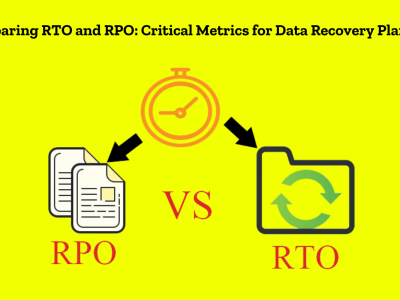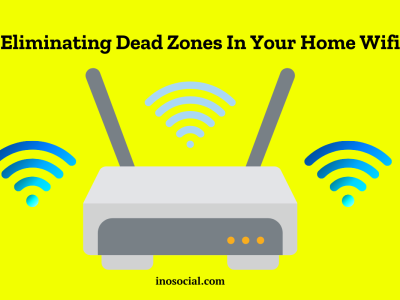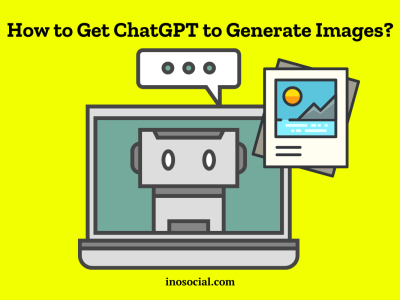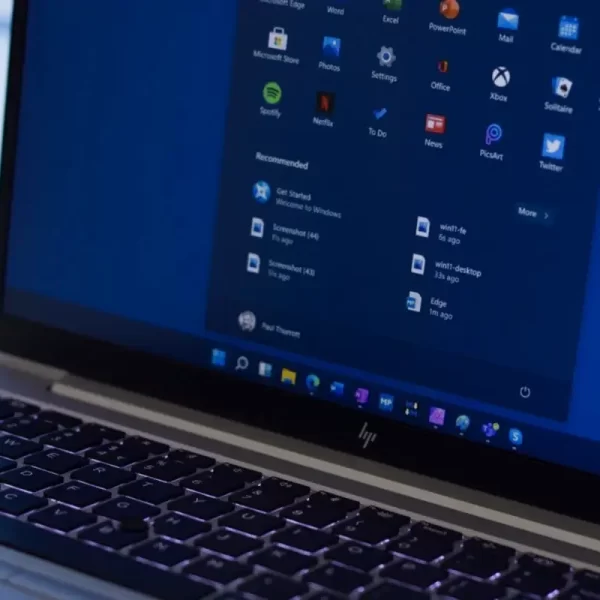Do you want to get to your Windows 11 PC’s BIOS or UEFI firmware? You must enter the BIOS in order to make changes to your motherboard, CPU, or boot devices. We will look at a lot of different ways on how to open BIOS Windows 11. We’ll talk about well-known laptop names like Acer, Dell, HP, Lenovo, and Asus. Okay, let’s begin.
What is BIOS?
Before we get into the steps, let’s understand what BIOS is. BIOS, which stands for “Basic Input/Output System,” is a very simple tool that manages and syncs all the hardware on your PC. It controls things like the CPU, RAM, storage drives, and other tools and is like the firmware for your motherboard. BIOS is sometimes called Unified Extensible Firmware Interface (UEFI) BIOS on new systems.
Why Do You Need to Access the BIOS in Windows 11?
Accessing the BIOS in Windows 11 can be useful for several reasons. Here are some common scenarios where you might need to enter the BIOS:
- Overclocking: If you want to push your GPU or RAM to their limits for better performance, accessing the BIOS is necessary to enable overclocking features.
- Virtual Machines: If you plan to run virtual machines on your PC using software like VMware or VirtualBox, you may need to activate Intel Virtualization Technology (VT-x) or AMD-V in the BIOS.
- Changing Boot Order: When installing a new operating system or booting from a USB or CD/DVD-ROM, you may need to change the boot order in the BIOS to prioritize the desired device.
- Hardware Configuration: The BIOS provides access to various hardware settings, allowing you to configure parameters such as date and time, fan speed, and power management.
- Security Settings: If you want to add an extra layer of security to your Windows 11 PC, you can set a master password in the BIOS to restrict unauthorized access.
How to Open BIOS in Asus Laptops Running Windows 11
To access the BIOS on an Asus laptop running Windows 11, follow these steps:
- Start by shutting down your laptop completely.
- Press the power button to turn on your laptop.
- As soon as the Asus logo appears, press the F2 key repeatedly until you enter the BIOS setup utility.
If the F2 key doesn’t work for your specific Asus laptop model, you can try using the Del key instead. Refer to your laptop’s user manual or Asus support website for the exact key to access the BIOS.
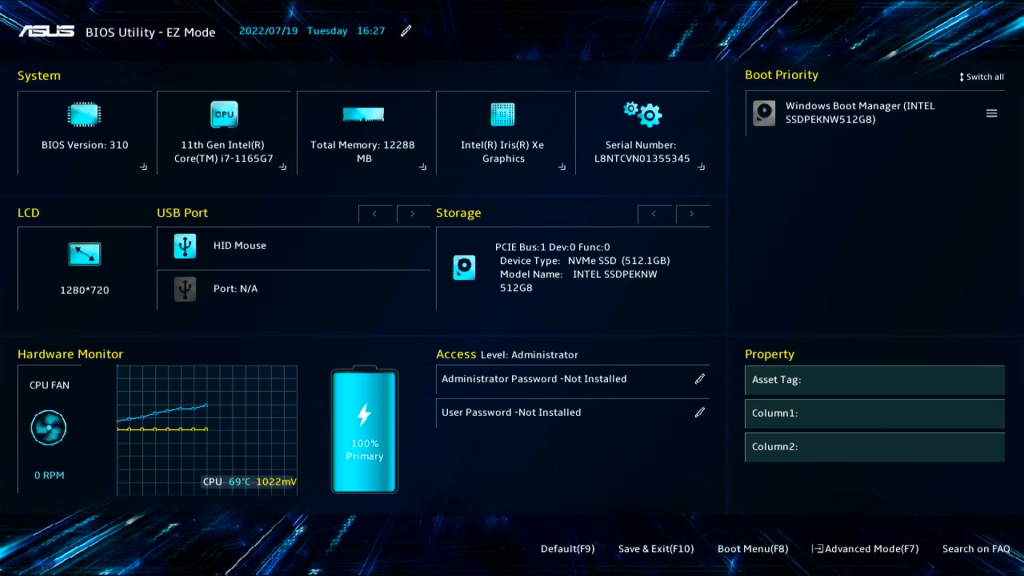
How to Open BIOS Windows 11 in Dell Laptops?
If you own a Dell laptop and want to access the BIOS in Windows 11, follow these steps:
- Shut down your Dell laptop completely.
- Press the power button to turn on your laptop.
- When the Dell logo appears, press either the F12 or F2 key repeatedly until you enter the BIOS setup.
If neither of these keys works for your Dell laptop, consult the user manual or Dell’s support website for the correct key combination to enter the BIOS.
How to Open BIOS Windows 11 in HP Laptops?
To access the BIOS on an HP laptop running Windows 11, follow these steps:
- Power off your HP laptop.
- Press the power button to turn on your laptop.
- Immediately start pressing the Esc key repeatedly until the startup menu appears.
- Press the F10 key to enter the BIOS setup.
If the Esc key doesn’t work for your HP laptop, try using the F10 or F2 key instead. Check the user manual or HP’s support website for the correct key for your specific model.
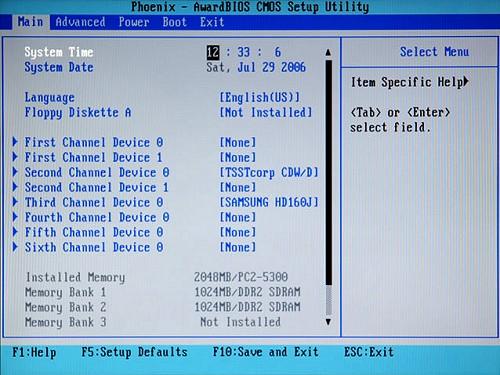
How to Open BIOS Windows 11 in Lenovo Laptops?
Accessing the BIOS on a Lenovo laptop running Windows 11 can be done using the following steps:
- Shut down your Lenovo laptop completely.
- Press the power button to turn on your laptop.
- When the Lenovo logo appears, press either the Fn + F2 or F2 key repeatedly until you enter the BIOS setup.
- If the Fn + F2 or F2 key combination doesn’t work, consult the user manual or Lenovo’s support website for the correct key sequence to access the BIOS.
How to Open BIOS Windows 11 in Acer Laptops?
To access the BIOS on an Acer laptop running Windows 11, follow these steps:
- Power off your Acer laptop.
- Press the power button to turn on your laptop.
- As soon as the Acer logo appears, press either the F2 or Delete key repeatedly until you enter the BIOS setup.
- If neither the F2 nor Delete key works for your Acer laptop, refer to the user manual or Acer’s support website for the correct key combination to access the BIOS.
Now that we have covered the methods for popular laptop brands, let’s explore a general method to access the BIOS in Windows 11.
How to Open BIOS in Windows 11: General Method?
If you are unable to access the BIOS using the methods specific to your laptop brand, you can try the general method outlined below:
- Shut down your Windows 11 PC completely.
- Press the power button to turn on your PC.
- Look for a message or logo displayed during the boot process that indicates the key to press to enter the BIOS (e.g., “Press F2 to enter BIOS”).
- Press the key several times until the BIOS setup tool shows up.
If you don’t see any indication of the key to enter the BIOS, you can try pressing the F2, F10, Delete, or Esc key repeatedly during the boot process. Keep in mind that the exact key may vary depending on your motherboard or PC manufacturer.
Also Read: Best Ways to Fix SSD Not Showing Up in Windows 11
In Closing
You need to be able to get to the BIOS in Windows 11 in order to make significant changes to your PC’s hardware setup and settings. It’s important to know how to get into the BIOS if you have an Asus, Dell, HP, Lenovo, or Acer laptop or a PC that was built just for you. Following the instructions in this guide will make it easy for you to get into the BIOS on your Windows 11 PC and make the changes you need.
Remember to look at the user manual for your laptop or the manufacturer’s support website for specific directions on how to use your device. Now that you know how to get into the BIOS, you can easily go through the firmware settings and make the most of Windows 11.