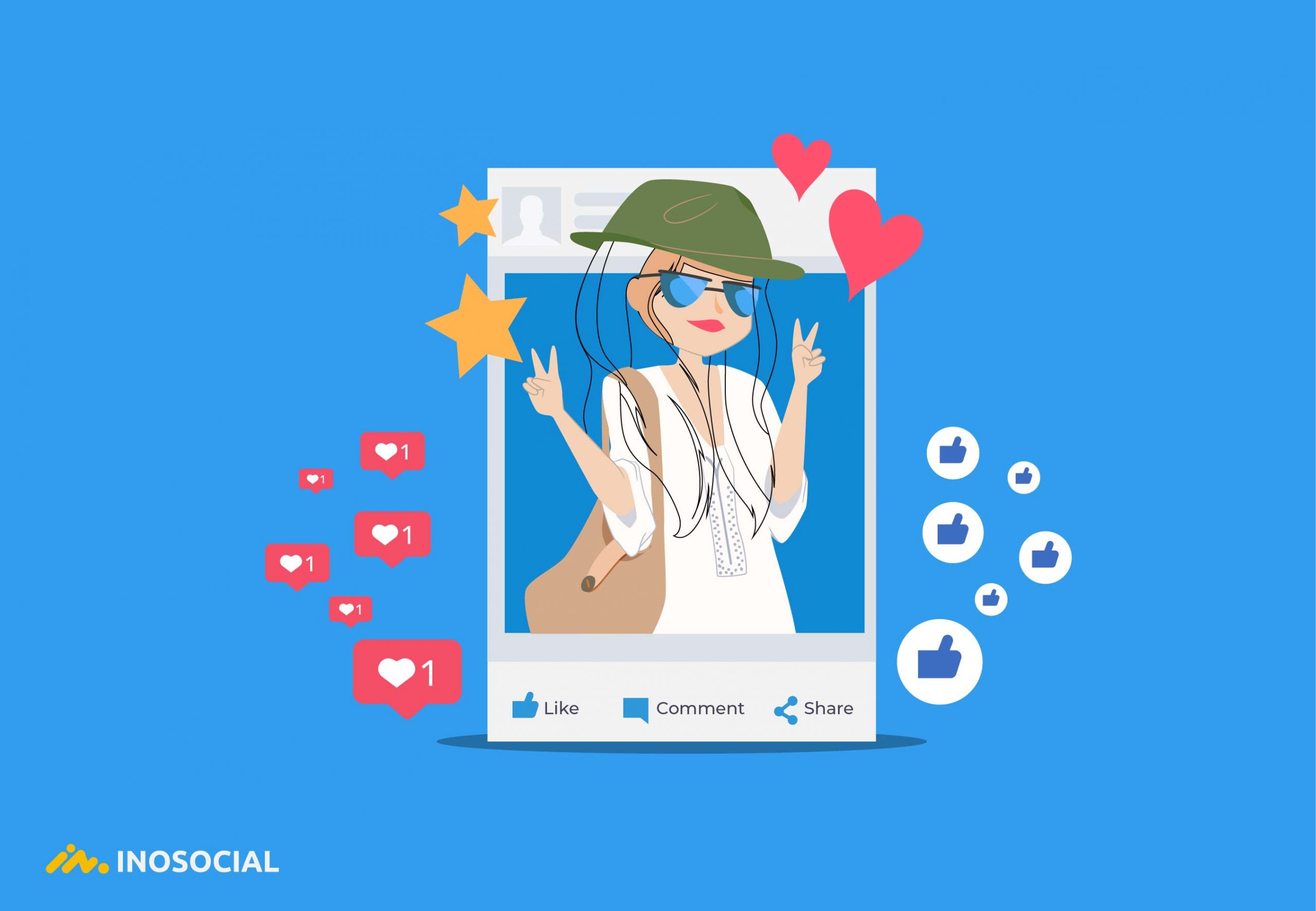These days, anyone can become an Instagram influencer, and it is not a big deal at all. Becoming an influencer requires two things. The first thing is effort and persistence and the second thing is a phone with which you can create an Instagram or any other social media account and get started.
Most of the people who are known as Instagram influencers are celebrities in the real world and the people who have gained millions of followers because of their celebrity status.
Social media influencers are important because they help lots of brands, businesses, and new Instagram accounts to reach many more people and to improve their target audience reach. Any brand and business that is willing to get more followers and attention can buy Famoid followers or work with the influencers on their own niche. This way, their audience isn’t limited to their actual followers.
In my opinion, there are two kinds of Instagram influencers:
- The real-world celebrities who have gained celebrity status off the net
- The people who became famous on the net and social media
In this blog, I am going to introduce ten people who I believe are influential and gained their fame with lots of effort and hard work on social media, especially Instagram, and they were not celebrities before becoming influencers. Besides, I am going to tell you how to find the most famous Instagram influencers in your own niche.
The most famous Instagram influencers:
Here is the list of 10 people who are the most famous Instagram influencers who gained their fame through Instagram gradually and were not celebrities, and I believe they are must-follow accounts.
#1 Huda Kattan – @hudabeauty
Huda is an Oklahoma-born makeup expert who is by far the most influential beauty blogger and influencers worldwide. She has gained all her fame through social media, especially Instagram, and now has more than 48 million followers on Instagram. She is a self-made Instagram influencer, which I can truly refer to as the first one in the list of the most famous Instagram influencers when it comes to gaining fame only through social media.
#2 Lelepons – @lelepons
Having more than 42 million followers on Instagram, LeLe pons, who is a creator and entertainer, is the second most influential influencer on my list.
LeLe started getting famous from Vine by making funny videos, and now she is one of the biggest entertainers and influencers on Instagram.
#3 Amanda cerny – @amandacerny
Amanda Cerny has emerged as one of the top five most-viewed Instagram story accounts in the world. She is well-known for her funny Instagram videos and also is now becoming a famous actress as well. She has more than 25 million followers on Instagram, which makes her one of the most famous self-made Instagram influencers of all time.
#4 Zack King – @zachking
Another person on our list is our very own, Zack King, which most of you should know him by now for his “magic vines.” Zachary Michael King is an American internet personality, filmmaker, and illusionist based in Los Angeles. He has nearly 24 real Instagram followers, which makes him eligible to be called a famous Instagram influencer.
#5 James Charles – @jamescharles
James Charles Dickinson is a makeup artist and internet personality who is now the ambassador for CoverGirl. Known professionally simply as James Charles, 18-year-old James Charles Dickinson is in the somewhat unusual situation of being a male spokesmodel for cosmetics and beauty products. He has about 24 million active followers on Instagram, which is a very good amount for an Instagram influencer.
#6 Chiara Ferragni – @chiaraferragni
Chiara is an Italian fashion and beauty blogger fashion blogger who has collaborated with fashion and beauty brands since she became a famous Instagram influencer. With nearly 24 million Instagram followers, Ferragni was ranked first on the Forbes “Top Fashion Influencers” list.
#7 Cameron Dallas – @camerondallas
Cameron Dallas is a new Internet influencer with more than 21 million Instagram followers, and he is best known for his prominence on the video application Vine and YouTube. He has also built up his celebrity status due to social media activities, as is always seen in the lists of most famous Instagram influencers.
#8 Liza Koshy – @lizakoshy
Elizabeth Shaila Koshy started her internet activities from Vine and started getting more and more popular daily, which has made her gain more than 18 Instagram followers as of today.
#9 Nikkie de Jager – @nikkietutorials
Nikki De Jager is a very well-known fashion and beauty blogger and influencer. She is a Dutch makeup artist and beauty vlogger. She gained online popularity in 2015. Until now, she has managed to gain more than 14 loyal Instagram followers.
#10 Michelle Lewin – @michelle_lewin
Michele Lewin has about 14 million Instagram followers, which is very rare for a fitness influencer, and that is what has made her the most famous Instagram fitness influencer these days. She promotes a variety of workouts, products, and ways for her fans to get fit. She is clearly fit herself and encourages her supporters to exercise as well.
How to find the most famous Instagram influencers on your niche?
Search for influencers on Google
There are a very easy trick and method to find lots of Instagram influencer on your niche. All you have to do is to follow this easy search pattern written below:
(Your Niche or keyword + site:www.instagram.com)
After that, you’ll have lots of search results, which are the Instagram accounts of all people, which millions or thousands of followers within your desired niche.
- Use Influencer Marketing Tools to Find Influencers
The easier way to find the most famous Instagram influencers on your niche is to use the influencer marketing tools which are created for this purpose, to find people their desired influencers. The influencer marketing hub website has selected 18 tools here that are either free or freemium. The freemium tools are tools that need you to pay to access most of their features. But, they also offer limited capabilities for free.
To wrap up
I have listed the top 10 most famous Instagram influencers who I actually consider as influencers and who are the people that did not have any celebrity status from real life and somewhere on the internet, and they’ve gained all their fame through social media, especially Instagram.