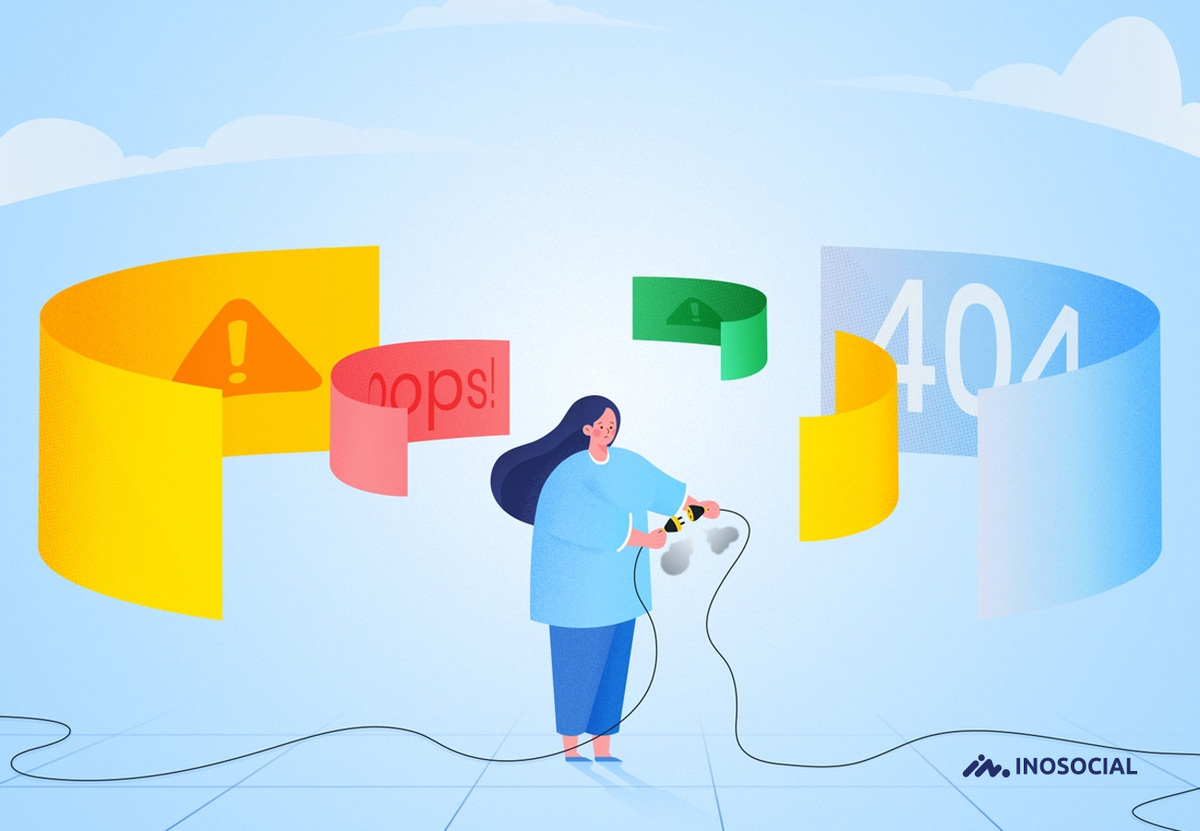Nowadays, many young adolescents are managing thousands of WordPress blogs on the internet in various fields. Along with personal blogs, several huge websites also consist of massive databases giving service to millions of users.
Have you ever faced the Error Establishing a Database Connection while working with your web page? This seems a little challenging, but don’t worry; in this tutorial, we will talk about the Error Establishing a Database Connection and also how to fix it efficiently with just a few clicks.
What is the Error Establishing a Database Connection?
Whether you own a little web blog or a sophisticated professional website, the Error Establishing a Database Connection can occur to you. Directly speaking, the Error Establishing a Database Connection means that, for some reason, the PHP code is unable to connect to your website’s MySQL database to retrieve the information it needs to build the page entirely on the internet.
What causes the Error Establishing a Database Connection?
Have you ever faced the Error Establishing a Database Connection while working with your web page? This seems a little challenging, but don’t worry; in this tutorial, we will talk about the Error Establishing a Database Connection and also how to fix it efficiently with just a few clicks. Linode also offers a useful tutorial with regards to creating and using MySQL stored procedures for those who require it.
Before trying to fix the Error establishing a database connection WordPress, let’s see what actually a database is. A database is an online software with a dedicated memory so you can store the data, images, and PHP codes of your blog or website on it. All WordPress blogs and websites need this essential information to work correctly;
- Database name
- Database username
- Database password
- Database server
These parameters are stored in your WordPress configuration file called “wp-config.php.”
Note that if any of these parameters are incorrect, WordPress will fail to connect to your database server, and finally, you will be encountered with the message saying “WordPress Error Establishing a Database Connection.”
How to Fix the Error Establishing a Database Connection?
Since we know the etiology of the Error we face, it is time to see how to fix the Error Establishing a Database Connection WordPress on our web page. Generally, there are four leading solutions for this pertinacious issue;
- Check your WordPress database credentials
The first method is to check if you have entered the credentials of your database correctly (this commonly happens when you have moved to a new database host). As you know, your WordPress database credentials are stored in the “wp-config.php” file. Open the file, and look for some code lines such as;
- define( ‘DB_NAME’, ‘database_name_here’ );
- define( ‘DB_USER’, ‘username_here’ );
- define( ‘DB_PASSWORD’, ‘password_here’ );
- define( ‘DB_HOST’, ‘localhost’ );
Make sure this information is correct for your database server.
You can also confirm your database information from your WordPress Hosting account dashboard. Just start with logging in to your hosting account and click on the “MySQL databases” option under the database section. This command will take you to the database management page in your hosting dashboard, where you can check your database server details.
- Repair your WordPress database
If you have received one or two more errors and the Error establishing a database connection WordPress, this indicates a bigger problem with your database. To repair your WordPress database, you need to add the following code line to your wp-config.php file before the “That’s all, stop editing! Happy blogging” line;
define(‘WP_ALLOW_REPAIR’, true);
After that, you need to visit the address http://www.yoursite.com/wp-admin/maint/repair.php and click on the “Repair Database” or “Repair or Optimize Database” button and wait a while to see the results.
- Check your database host Information
If you are 100% sure that you are using the correct database username and password, then maybe it is time to check your database host information. To do that, you need to contact your WordPress hosting company to ask about your database host information and confirm their correctitude.
- Maybe your database server is down
Although this rarely happens, we should never neglect it. The main reason why your database is down is heavy traffic on a server. Simply, your host server just cannot handle the load, especially if you need to use a sharing database server for your website.
If you have other websites running on this database server, you can check those websites to check that your SQL server is down. However, if you don’t have any, you need to access your phpMyAdmin and try to connect to your server. After connecting the database server, you need to create a new file called “testconnection.php” and paste the code below to make a sufficient permission gate for yourself;
<?php
$link = mysqli_connect(‘localhost’, ‘username’, ‘password’);
if (!$link) {
die(‘Could not connect: ‘ . mysqli_error());
}
echo ‘Connected successfully’;
mysqli_close($link);
?>
You can now replace the username and password with your credentials.
Summary
Thank you for reading. The Error establishing a database connection WordPress is very common among bloggers, and you only need to check some parameters on your database. However, if you still have a problem with your database server, contact your WordPress hosting company and ask for help. They will respond very soon to your demand. In the end, you may need to forget about your current database server and look for another one.