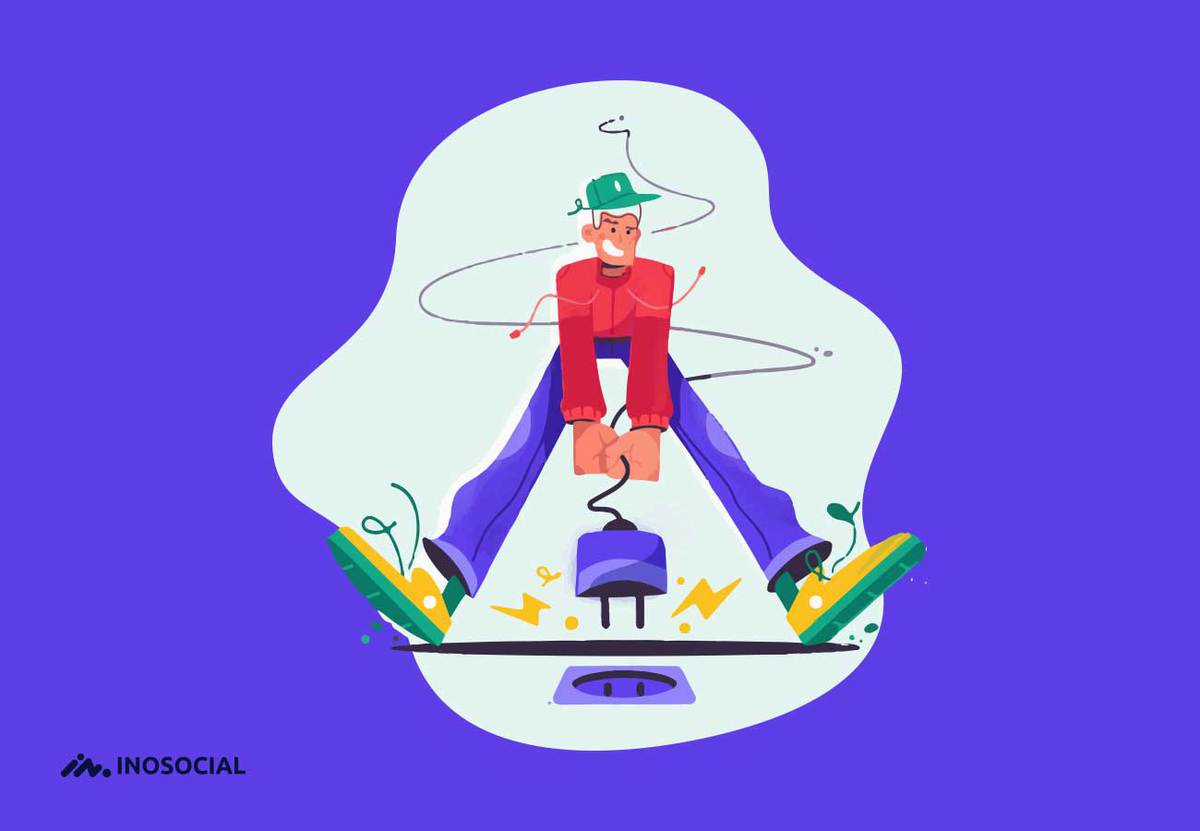LinkedIn is a network in which different people with different specialties join and connect with their work professions. The goal of these people is business communication, sharing knowledge and skills, or finding the best job opportunities. If you have bought a premium account on Pinterest and you are wondering how to cancel it, read this blog.
The large social network was launched in December 2002 and became available to Internet users in May 2003. Someone who enters LinkedIn for the first time may be a little taken aback by its official space, but after a while, it will see that everything is going well and as if you are at work.
How to delete your LinkedIn account
If you want to delete your LinkedIn account or you are just thinking about it, we will explain everything to you in this article.
Why do you want to delete your LinkedIn account?
There are many reasons to delete a LinkedIn account, but the first one could be privacy issues. Whether you want to prevent professional problems or get rid of harassment of your employees, privacy is your right anyway.
Another reason could be LinkedIn’s poor track record of security issues. If you remember, in 2012, Russian hackers were able to access the passwords of more than 6.5 million users of this social network. After that, in 2016, the accounts of more than 167 million LinkedIn users were affected. Knowing these things compels us to create very strong passwords for our account and never use them for different accounts.
On the other hand, LinkedIn is not very well known in terms of privacy.
LinkedIn account deletion tutorial:
Social networks each have a specific purpose and are usually used for entertainment. But in the meantime, LinkedIn is being used as a professional platform in the job and business market. If you have already created an account on this platform and now you want to delete your LinkedIn account, join us.
Highlights before deleting a LinkedIn account:
- After deleting your LinkedIn account, you will not have access to your connections or information.
- Your profile will no longer be visible on this network.
- Search engines like Yahoo !, Bing, and Google may show your information temporarily after it is deleted because of how it updates and maintains its information.
- All Ecommendations and Endorsements will be lost.
- If you have a Premium membership, you must resolve it before closing your account.
As a result, you may want to back up your data before deleting it.
How to delete a LinkedIn account on a computer:
To delete a LinkedIn account on your computer, log in to your LinkedIn account. Click on the profile icon or Me. Then go to Settings & Privacy from the menu that opens.
On the Account tab and under Account Management, click Closing Your LinkedIn Account.
Select your reason for deleting the account and click Next.
Your account information is displayed. Click on Verify Account and now you have to re-enter your account password.
Click Close account to see pre-delete alerts.
Your account has been closed successfully. You can also go directly to the Close Account page and delete your account.
How to delete a LinkedIn account on iOS:
- Open the LinkedIn app and log in to your account.
- Tap the profile icon.
- On the profile page, tap Settings in the top right corner of the screen.
- On the Account tab, touch Close Account.
- Tap Continue.
- Select the reason for deleting the account and click Next.
- Enter your account password and click Done.
How to delete a LinkedIn account on Android:
- To delete a LinkedIn account on Android, open the LinkedIn application and log in to your account.
- Tap the profile icon.
- On the profile page, tap Settings in the top right corner of the screen.
- Then tap Close Account on the Account tab.
- Tap the Continue button.
- Select the reason for deleting the account from the available options and tap Next.
- Enter your account password and click Done.
How to delete a LinkedIn account in the phone browser:
- In the browser, you will have a similar method to the application. Log in to your LinkedIn account in your phone browser.
- Touch the Profile icon.
- Then tap Settings in the upper right corner of the screen.
- On the Account tab, touch Close Account.
- Tap Continue.
- Select the reason for deleting the account and click Next.
- Re-enter your account password and touch the Done button.
In this article, we examined the method of temporarily deleting and deactivating an account on LinkedIn. In general, if you have not used your social media account for a long time, it is better to deactivate or delete them.