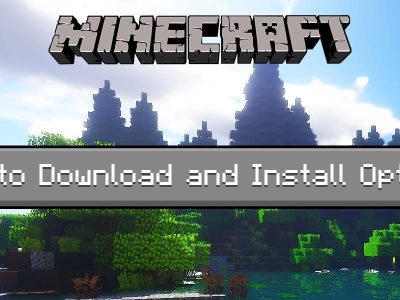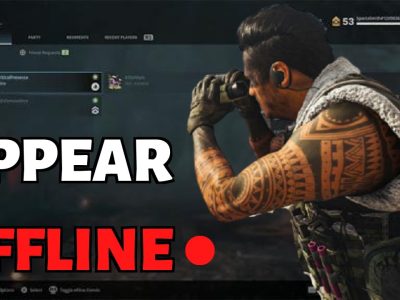Among Us has a story of “The ugly duckling” on the internet; it was first released way back in 2018, and it did not have any attention until August 2020. But soon after that, Among Us has got to become a star among the developers, and now a new problem is rising from the ashes.
The player member of Among us is getting more and more, and Innersloth is having problems accommodating the volume of users flocking to their servers who want to play the game. Although they are trying to keep their servers running efficiently, they do not have enough power to handle this massive volume of players at the same time. In this article, we will see how to fix Among Us disconnected from the server just in a minute.
Our other blogs are here, check them for more game titles.
What Is the among us disconnected from the server?

As the number of interested people in Among Us is rocketing, some technical issues are beginning to show up. One of these miserable problems that a user will experience is the “Among Us disconnected from server” error.
The problem is that this error is not identical and can occur on many occasions while you are working with the platform, so there is probably no method to protect our projects from disappearing suddenly.
How to fix the among us disconnected from the server?
As we mentioned earlier, there is no particular reason for the “Among Us disconnected from server” bug, and we shouldn’t always blame the servers for that. Whatever the reason is, we have seven perfect solutions here that get you free of this issue as soon as possible. Here we go;
- Check nearby Among Us servers
The main reason for the error “Among Us disconnected from server” is Among Us servers are down locally or globally. If you want to get the last news and updates about Among Us servers, Innersloth’s Twitter account is an active and appropriate choice. Note that we have nothing to do if the servers are down but wait until they return to their active mode.
- Change your server
In some cases, your specifically used server has a problem with the game, and you need to change it. To set up a new server on Among Us, follow these steps;
- Firstly, open Among Us on your device (it doesn’t matter if it is your PC, Android, or iOS device). On the main menu, click on the “Online” tab.
- Next, click on the world icon from the bottom right corner of your screen.
- Here, you can select a different server from the list. Make sure the server is working in your region.
- Check your internet connection
As you know, Among Us requires a stable internet connection to be able to play the game online with other players. If you don’t have a stable internet connection, your Among Us app will not work correctly.
To check your internet connection, simply run a speed test on your device using third-party sites such as “TestMy.net” and “Internet Health Test” to make sure everything is okay. If your internet connection is too slow, you can try to restart your router. To do this, remove the power cable of your router for 5 to 10 seconds. After that, plug in the power cable once again and wait for your router to start up.
- Restart Among Us
The next method to fix Among Us disconnected from the server is restarting the whole app on your device. The process of restarting Among Us is different on Android, iOS, and Windows devices as mentioned below;
Restarting Among Us on an Android device
- First, swipe your screen upwards from the bottom until the app switcher appears.
- Next, on the app switcher, find Among Us.
- Then, flick the application upwards to remove it from the list.
- Finally, open the game once again from your main screen to restart it.
Restarting Among Us on an iOS device
- If your device is using an all-screen display, swipe up on your screen from the bottom until the app switcher appears.
- Next, on the app switcher, find Among Us. Finally, flick it upwards until it is removed from the list, and open the app again to restart it.
- If you are using an older iOS device with the Home button, open the app switcher by double-clicking on the Home button.
- Now, on the app switcher, find Among Us. Finally, flick it upwards until it is removed from the list, and open the app again to restart it.
Restarting Among Us on a Windows device
- Firstly, use the combination “CTRL + ALT + DEL” on your keyboard and select the “Task Manager” option from the opened list.
- Next, click on the “Processes” tab and find Among Us on it.
- Here, click on Among Us and choose the “End Task” button. Now you can open Among Us once more to restart it.
- Restart your device
Once again, these tiny glitches can make everything harder for the user on electronic devices, and there is no exception for Among Us. Thus, maybe restarting your device can solve the glitches and reset everything to its perfect situation.
- Update your Among Us app
Sometimes you should blame the version of the game you are already playing; as new versions come to the market, older versions begin to be disconnected from the servers in order to push players to download and update their game. To update your Among Us, follow these steps;
Updating Among Us on an Android device
- Firstly, open the Google Play Store on your screen.
- Next, click on the “three horizontal lines” button on the search box to open the side menu.
- After opening the menu, click on “My Apps & Games.”
- Finally, click on the Update button beside Among Us if available.
Updating Among Us on an iOS device
- First, find the App Store on your device and click on it.
- After that, tap on the “Update” tab.
- As a result, the App Store will automatically check for any updates available for all the apps installed on your device. Click on the “Update” button next to Among Us to install the update if it is available for you.
- Run network troubleshooter
This method is only available for Windows users. For the last option to solve the “Among Us disconnected from server” problem, you can run the network troubleshooter on your device. Follow these steps;
- On your PC, press the “Windows key + I” to open Windows Settings.
- Now, click on the “Update & Security” tab.
- Here, click on Troubleshoot on the side menu.
- Click on “Internet Connections” and click on the “Run the Troubleshooter” button to start the process. Follow the prompts on the screen to guide you in using the network troubleshooter.
- Finally, if Troubleshoot finds the problem on your device, click on the “Apply this Fix” button and try to play Among Us once more to see if the error is resolved.

Summary
Thank you for reading. In most cases, the “Among Us disconnected from server” error is reasonable, and we can fix it quickly. Usually, the issue is user-sided, and it can be resolved by an update or restarting the device. Otherwise, it seems the problem is deeper than you think, and you need to contact the support team for that.