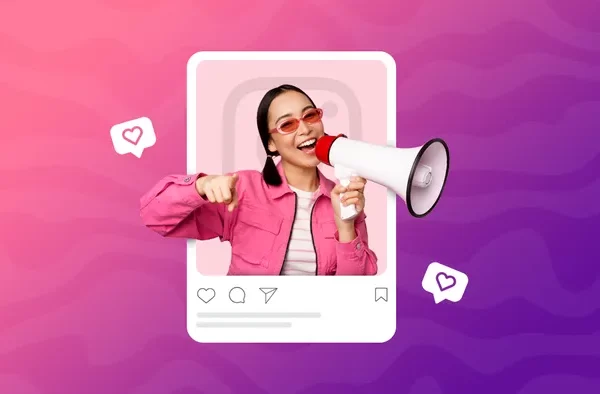Are you worried about how safe and private X is for you? Do you want to shield yourself from trolls and people who want to stalk you through your posts? You can fix this by making your X (Twitter) account private. We will show you how to make Twitter account private on different devices in this useful guide. But before we get into the specifics, let’s talk about why you might want to make your X account private.
The Reasons Why You Should Make Your X Account Private
You can share information, say what you think, and interact with other people on X, which is a powerful social media site. Your tweets (posts) can be seen by anyone on the internet, though, because X (Twitter) is open to everyone. This could put your safety and privacy at risk. We really think you should make your Twitter account private for these reasons:
- Control over your audience: By making your Twitter account private, you have the power to choose who can see your tweets. Only your approved followers will be able to view your posts, ensuring that your messages are seen only by those you trust.
- Enhanced privacy and security: When your X account is private, your posts are protected from being seen by random users, stalkers, or potential harassers.
- Protection against cyberbullying: Making your X account private can shield you from cyberbullying and harassment.
- Control over replies: With a private X account, only your approved followers can see your replies to other users. This ensures that your conversations and interactions on the platform are limited to a trusted audience.
How to Make Your Twitter Account Private (Now X)
To ensure the privacy of your X account, proceed as follows:
Make Your Twitter Account Private on Desktop
If you prefer using Twitter on your desktop computer or laptop, follow these steps to make your account private:
- Go to the Twitter website: Launch your preferred web browser and navigate to the Twitter website (X).
- Access the settings menu: On the website, click on your profile picture located at the top-right corner of the screen. A drop-down menu will appear. Navigate to the “Settings and privacy” section.
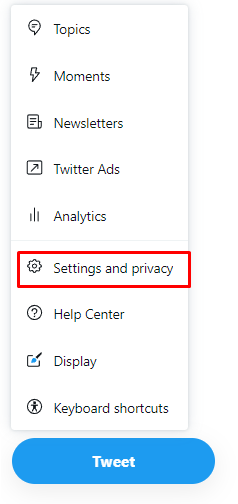
- Navigate to privacy settings: In the settings menu, click on the “Privacy and safety” tab located on the left-hand side. This will open the privacy settings page.
- Protect your posts: On the privacy settings page, scroll down to the “Audience and tagging” section. Check the box next to “Protect your Posts” to enable X protection.
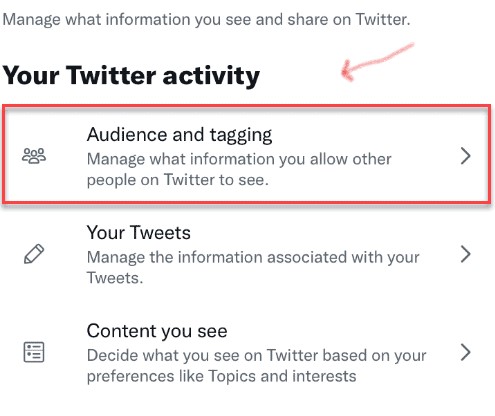
- Confirm your choice: After checking the box, a confirmation message will appear. Click on the “Protect” button to confirm your decision. Once your X account is private, the box next to “Protect your Posts” will be checked and highlighted in blue.
Make Your Twitter Account Private on Mobile
If you prefer using Twitter (X) on your mobile device, whether it’s an iPhone or Android phone, follow these steps to make your account private:
On the iOS App
- Open the X app: Locate the X app on your iOS device and tap on it to open it.
- Access the settings menu: Tap on your profile picture located at the top-left corner of the screen. This will open the settings menu.
- Navigate to privacy settings: Scroll down and tap on “Settings and privacy” to access the privacy settings.
- Enable post protection: In the settings menu, tap on “Privacy and safety” and then select “Audience and tagging”. Toggle the switch next to “Protect your Posts” to enable protection.
On Android App
- Open the X app: Find the X app on your Android device and tap on it to open it.
- Access the settings menu: Tap on your profile picture located at the top-left corner of the screen. This will open the settings menu.
- Navigate to privacy settings: Scroll down and tap on “Settings and privacy” to access the privacy settings.
- Enable post protection: In the settings menu, tap on “Privacy and safety” and then select “Audience and tagging”. Toggle the switch next to “Protect your Posts” to enable protection.
Following these steps, you can easily make your Twitter account private on iOS and Android devices.
How to Approve New Twitter (X) Followers
Once you’ve made your Twitter (X) account private, you have the power to approve or decline new follower requests. Here’s how you can do it:
On Desktop
- Access follower requests: On the left menu tab, click on “More” and then select “Follower requests” from the pop-up menu.
- Review and respond: A list of pending follower requests will appear. For each request, you can choose to accept or decline it based on your preferences. Click on the appropriate button next to each request to approve or decline it.
On Mobile
- Access follower requests: Tap on your profile photo located at the top-right corner of the screen. From the menu, select “Follower requests”.
- Review and respond: A list of pending follower requests will appear. For each request, you can tap on the checkmark icon to accept the request or the X icon to decline it. Approve or decline follower requests one by one according to your preferences.
- By carefully managing your follower requests, you can ensure that your Twitter account remains private and secure.
In Closing
We showed you how to make your Twitter account secret. You can get more control over your audience, improve your privacy and security, and stay safe from stalking on Twitter by following the steps given. To keep your Twitter account private and safe, make sure you regularly check and handle your friend requests. You can protect your online presence even more by taking other privacy steps and being aware of possible threats.
FAQ
- Can I make my Twitter account public again after making it private?
Yes, you can change the privacy settings of your Twitter account at any time. Simply uncheck the box next to “Protect your Tweets” to make your account public again.
- Can someone find my private Twitter account if they sync their contacts?
No, syncing contacts will not reveal your private Twitter account to others. Your private account information is not publicly available and will not be suggested to anyone.
- Can I reply to public tweets (posts) with a private account?
No, with a private Twitter account, your replies to public tweets will only be visible to your approved followers. Users who do not follow you will not be able to see your replies.