In the past few years, Discord, a famous voice and text chat platform, has become very popular. It gives people an easy way to talk to each other, share thoughts, and do different things. As the owner of a Discord server, it’s your job to keep the server and its users running smoothly. But there may come a time when you want to give someone else ownership. This complete guide will show you how to transfer ownership on Discord account on both desktop computers and mobile phones.
Ownership Transfer on Discord: How Does It Work?
You should know what will happen when you change your Discord title before you start the move process. The person who owns the computer needs to follow the rules, make important decisions, and make sure everything works well. This is what you give someone when you give them ownership. You should choose a person you can trust to run the server and its groups well.
How to Transfer Ownership on Discord Server on Desktop
Transferring ownership of Discord is a straightforward process. Follow these steps to transfer ownership on a Discord server using a desktop device:
- Open Discord App and Select the Server
To begin, open the Discord app on your desktop and log in to your account. Once logged in, navigate to the server for which you want to transfer ownership. Click on the server name to access its options panel.
- Access Server Settings
In the options panel, select “Server Settings” from the drop-down menu. This will take you to the server settings page.
- Navigate to the Members Tab
Within the server settings, locate the “Members” tab under the “User Management” section in the left sidebar. Click on it to access the list of server members.
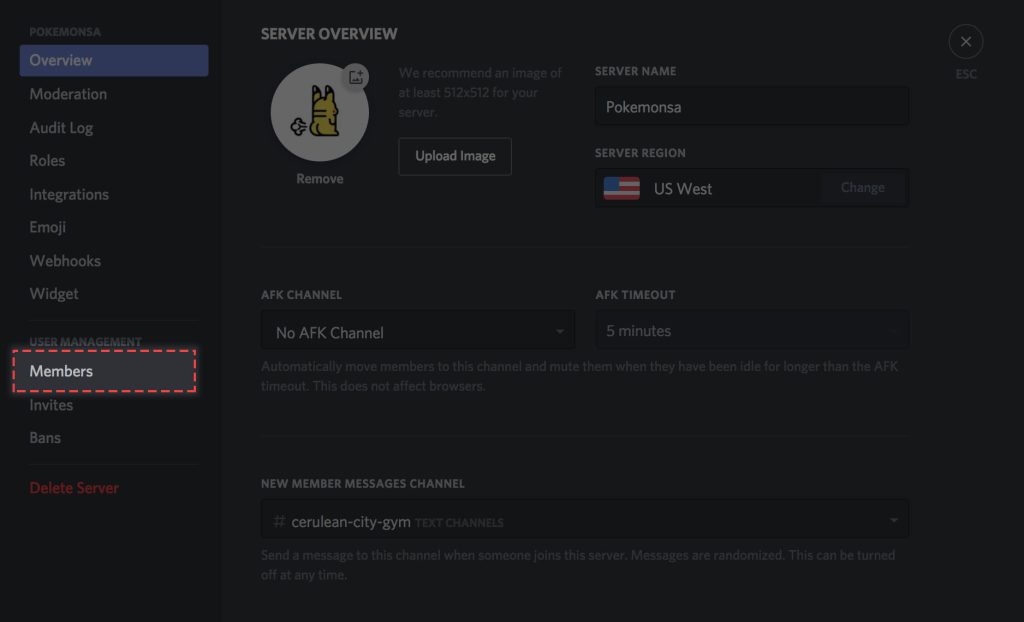
- Select the Member and Open Options
Scroll through the member list and find the individual whom you want to transfer ownership to. Once you’ve identified the member, click on the three dots next to their name to open the individual options.
- Choose “Transfer Ownership”
From the options menu, select “Transfer Ownership.” A confirmation prompt will appear, ensuring that you want to proceed with the transfer.
- Confirm the Transfer
Read the confirmation prompt carefully, acknowledging that the ownership will be transferred to the selected member. Once you are certain about the transfer, click on the appropriate button to confirm and complete the process.
How to Transfer Ownership on Discord Server on Mobile
If you prefer to use Discord on your mobile device, the process of transferring ownership is equally simple. Follow these steps to transfer ownership on Discord using a mobile device:
- Open Discord Mobile App
Begin by opening the Discord application on your mobile device. Locate the Discord icon and tap on it to launch the app.
- Select the Server and Access Options
Once the app is open, navigate to the server for which you want to transfer ownership. Tap on the three dots located next to the server name to access the options menu.
- Go to Server Settings
From the options menu, select “Server Settings” to access the server settings page.
- Access the Members Tab
Within the server settings, locate and tap on the “Members” tab. This will display the list of server members.
- Choose the Member and Open Options
Scroll through the member list and find the individual to whom you want to transfer ownership. Tap on the member’s name to open their options.
- Transfer Ownership
Within the member’s options, select “Transfer Ownership.” A confirmation prompt will appear, ensuring that you want to proceed with the transfer.
- Confirm the Transfer
Carefully review the confirmation prompt, acknowledging that ownership will be transferred to the selected member. Once you are certain about the transfer, tap on the appropriate button to confirm and complete the process.
Important Things to Think About When Transferring Ownership
When transferring ownership on Discord, there are a few important considerations to keep in mind:
- Trust and Reliability
Choose a member whom you trust and who demonstrates reliability in managing the server. Ensure that they have a clear understanding of the server’s rules and responsibilities associated with ownership.
- Communication with Members
Before transferring ownership, communicate with your server members to inform them of the upcoming change. This will help maintain transparency and prevent any confusion or concerns.
- Ownership Limitations
Keep in mind that Discord servers can only have up to four owners. Additionally, at least one owner must always be present. If the server becomes ownerless, it may be deleted after a period of time.
- Leaving the Server
Transferring ownership does not automatically remove you from the server. If you wish to step away entirely, you must manually leave the server following the appropriate steps.
Also Read: How to Report Someone on Discord: Easy Steps
In Summary
There you have it! That’s all you need to know on how to transfer ownership on Discord, and it should be easy to perform it. Remember to pick someone you can trust who can run the server and its community well. Talk to the people on your server as well to make sure the transfer goes smoothly. If you follow these steps, you can give someone else ownership of your Discord server and their duties, letting the server grow.