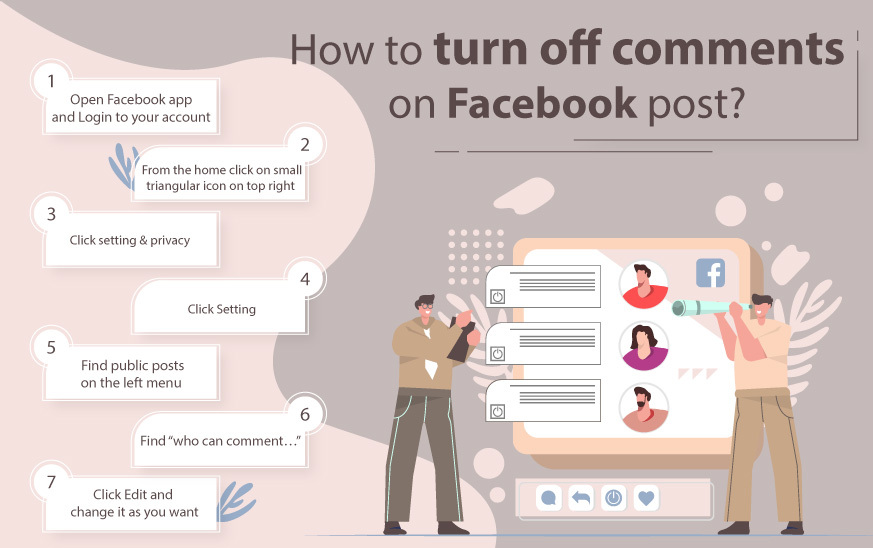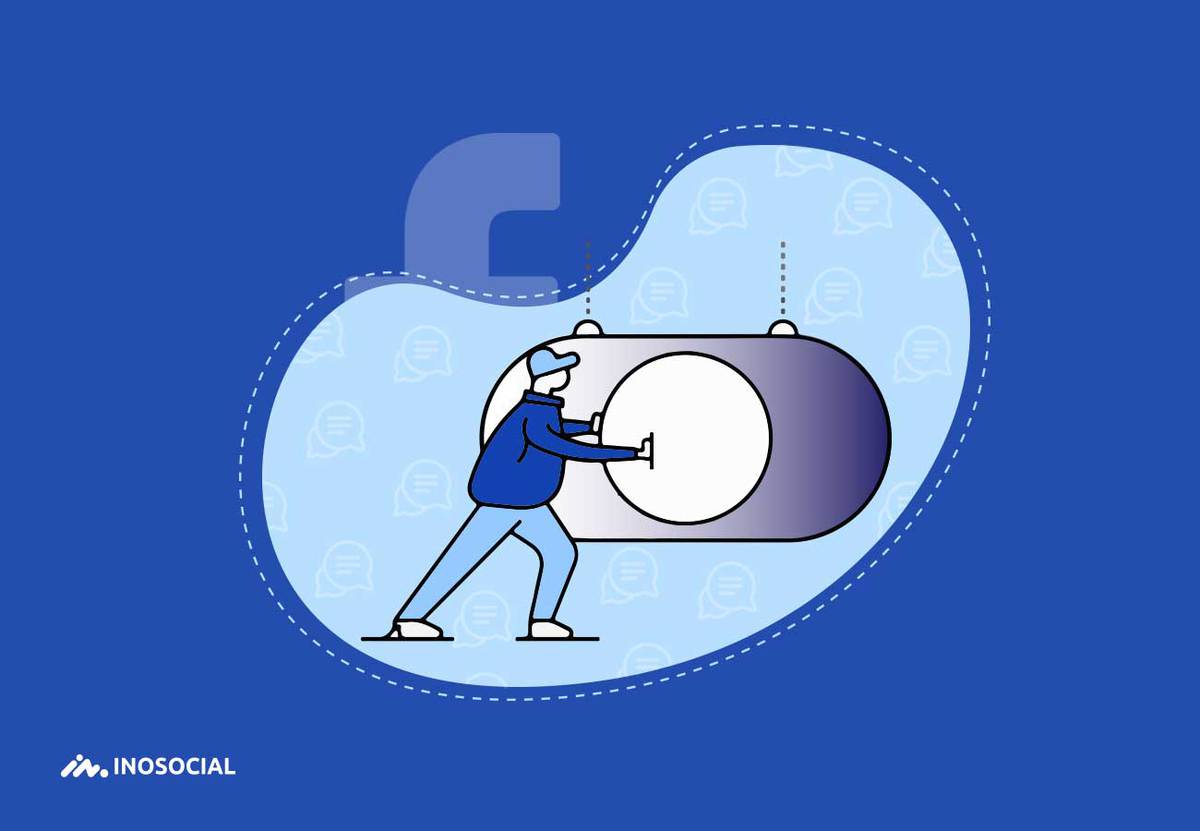Facebook is the most popular social media app worldwide, and its ever-increasing users cause some problems for it. When social media like Facebook has more than 3 billion active users monthly, it is common to face different inquiries. One of the most requested inquiries is to customize the Facebook posts comments. Here is the story of turning off the Facebook comments in different spaces.
As Facebook has stated in their community, it is not possible to hide comments on Facebook posts.
“Unfortunately, the functionality to disable comments on your posts is not currently available. Anyone included in your post’s privacy setting will be able to view, like, and comment on your post. We’ll keep your suggestion in mind as we continue to improve Facebook.”
How to turn off Facebook comments?
This is the Facebook rule for personal accounts or normal Facebook posts. Those who can see the posts can also see the comments and insert the comments.
Here I would explain how you can change the setting if you are using the app, those Facebook groups, and customizing who can see the posts.
How to turn off comments on a Facebook post?
The only way you can hide the comments on Facebook posts is to limit the audiences.
To turn off the comments for public posts:
Open Facebook app and Login to your account
- From the home click on small triangular icon on top right
- Click setting & privacy
- Click Setting
- Find public posts on the left menu
- Find “who can comment…”
- Click Edit and change it as you want
Done! now, public can only see the posts and they cannot see the comments or insert any comments. Though, there is no “Only me” option for this, and at least your friends should see the comments.
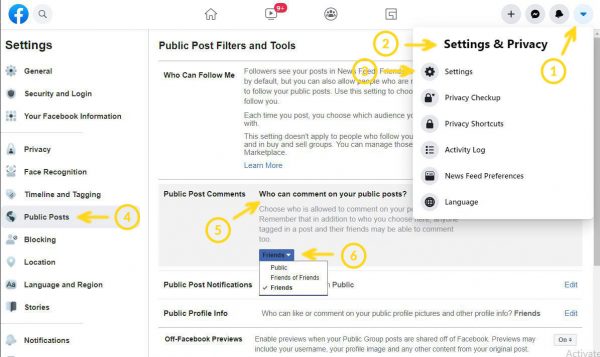
To change the privacy setting for each posts on Facebook app:
- Open Facebook app
- Login to your account
- From the home tap profile picture to see the profile
- From the profile, find the post you are going to change its setting
- Tap three-dot icon
- Tap edit privacy
- Tap friends, or a customized list
know, only those who can see the posts can see and insert comments
How to turn off Facebook comments on desktop?
Recently, the Facebook desktop version has changed a little bit, and it might be hard for some Facebook users to find and change the settings they are looking for. But don’t worry, the changes are not that huge and confusing. Just follow the steps below and learn how to turn off Facebook comments on the desktop version:
- Select the post you’d like to edit its settings and privacy.
- Tap the three vertical dots in the upper right-hand corner of that post
- Click on “Edit Audience”
- Choose from ‘Public,’ ‘Friends,’ ‘Friends except…’, “Specific friends,” “Only Me,” or “Acquaintances.”
How to turn off comments on Facebook groups?
- Open Facebook app
- Login to your account
- From home, tap the three-line icon
- Find groups
- find the post
- Go to the post you want to turn off comments for.
- Click … icon and then select Turn off commenting.
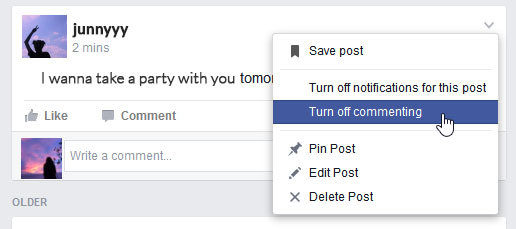
How to turn off comments on new Facebook desktop?
The new version is almost the same as the old one. Only the appearance has changed, not the place of buttons. So, follow the above instructions.
Why can’t I turn off commenting on a post as an admin to a group?
“I can no longer turn off commenting on posts in my private group. I am the admin. It is no longer a listed option. I can only turn off notifications.”
or this is another one:
“I can’t seem to turn off commenting on member’s posts. Is this just a blip in the system, or is it going away? I am having to delete posts instead of just turning off the comments.”
How to fix can’t turn off Facebook commenting on a post as admin:
- Check your network connection. It would help if you witched it off and on
- Log out of the Facebook account and log in again
- Clear the cache on android app or pc
- Make sure you have the latest version of the Facebook app
- Try Facebook for PC if you are using the app and vice versa
- Use another device, perhaps your friend’s device, to see if the problem still exists
- Wait for a couple of hours. It might be a bug.
Conclusion
Facebook was the most popular social media since 2004, though, it is confusing and complicated for its users. Specifically, those who are new to Facebook. With its new appearance, many users ask for help to find their basic needs on the app.
Hope this article can help you fix your issue. If not, you can write in the comment what exactly your problem is, our experts would reply to you ASAP.