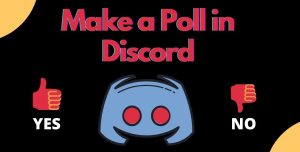In modern society, polls and elections are two tools to gauge public opinion on various topics and matters. Polls, especially online polls, are also suitable for understanding the psychographics or demographics of your target audience.
If you are a streamer on Discord, you can use Discord polls to keep the community engaged and give your followers a way to make their views known. In this post, we will show how to make a Discord poll on Discord, what is a Poll Bot Discord, and how we can use them. You may also want to know how to build a Discord bot.
What is a Discord poll?
As mentioned earlier, polls are a powerful tool to find out the trending favorites of your audience at a specific time. With a Discord poll, you will get the majority of preferences of your users for many subjects, including a new video game or just a new technique to win.
In the following words, we will see how we can create a Discord poll with or without a Discord poll bot (both methods will be explained).
You may interested in streaming Netflix on Discord.
How to make a poll on Discord?
You can create a Discord poll; you can start the process with empty hands or with the help of a Discord poll bot. For the first method, you can use emoji reactions. An emoji reaction poll lets people answer your question by clicking a particular emoji, which corresponds to a different answer.
This method is preferred when you want an easier way to make polls and not invite bots to your pages. To do that, follow these steps;
- First, open your Discord.
- Now, click on your server’s icon on the panel on the left side of the Discord window. If you have created the server or have permission to manage it, you will be able to create an emoji reaction poll.
- If you want to dedicate a specific channel for your polls, click on the “+” icon next to the “TEXT CHANNELS” heading, enter a name for the channel, and click on the “Create Channel” button.
- Now, you need to set up permissions for your channels. To do that, click on the gear icon next to the channel’s name, and select the “Permissions” tab.
- Select “@everyone” under the “ROLE/MEMBERS” heading on the right side of the screen. After that, click on the green “✓” icon to the right of the “Read Message History” heading and the red “X” icon for the remaining options. Click on the “Save Changes” button to save the process.
- To create your poll, type the question into the channel’s text box and press the “Enter” or “Return” button.
- To add reaction emojis to your poll, hover your mouse over the question and click on the smiley face. Next, click on one of the emojis you want to use as a reaction. Note that each emoji icon can correspond with a specific answer.
- Here, you need to explain poll elements to the channel. This can be done by “Click [emoji 1] to vote yes, click [emoji 2] to vote no,” or something like that.
- Now, you can tell your audience to vote in the poll you have created.
- Finally, after a certain amount of time (which is mentioned by yourself), the emoji with the highest number of voters will be the winning answer.
What is a discord poll bot?
As you know, Discord is not just a simple voice application, you can use extensive customization features, and even they allow developers to create “bots” to perform a range of tasks within the app. A Discord poll bot is an automation tool that fascinates the process of making polls on Discord, with more features.
How to Use a Discord Poll Bot
In the second method of creating polls on Discord, you can use a Discord poll bot. Here, we use Easy Poll Bot as an example since it has a very easy setup. Remember that you need to be a server manager or administrator to add a bot. Follow these steps;
- Type https://easypoll.bot/invite in the address bar on one of your web browsers. If it is required, you need to log into your Discord account.
- Select a server and click on the “Continue” button.
- Now, you need to review the permissions and requirements of Easy Poll Bot and after that, click on “Authorize.”
- By default, only server members who are server administrators or managers can create and close polls. However, if you create a role called “PollCreator,” Easy Bot will also allow those members the same full access to poll creation. Click on the “Join Easy Poll Discord Bot” button to open the welcome screen.
- Next, open a channel in which you want to create the poll in it. Suppose you are going to get a quick list of Easy Poll’s main commands; type “/easypoll” in the channel.
- You can use “/poll” so you can close the poll whenever you want, or “timepoll” if you are going to specify the poll’s length. After you press “Tab,” you will be asked to enter the poll’s question.
- Enter your question in the box and press “tab” on the screen.
- If you have a timed poll, enter the length of time. Easy Poll Bot follows the format 7d (7 days), 3h (3 hours), or 2m (2 minutes). You can use any numbers you want.
- Enter the answers to your question. You can choose the “Multiple Choice” option. If you want to allow, people to select more than one answer, type “true” and press “Tab.”
- Now press the “Enter” or “Return” button to make the poll live. Any member in your channel can answer the question and choose the preferred answer(s).
- Finally, close the poll and view the results. If you created a timed poll, the poll would automatically close after the time period. If it is not, type “/closepoll” and press the “Enter” or “Return” button to finish the poll.
What are the Best Discord Poll Bots?
Now, we have collected the five best Discord Poll Bots for our business. Note that the characteristics of these bots are almost the same, with some variations. Here we go;
- Poll Bot Plus
Poll Bot Plus provides a quick and easy-to-use interface for creating attractive and beautiful polls that are entirely customizable. This bot has many additional features that users can use for Discord polls.
- Raid Helper Bot
This is one of the best bots for creating outstanding Discord polls. Raid Helper Bot contains many other valuable features, including time zones, reminders, archiving, and multiple language support. Therefore, it can be considered the best Discord bot you can find in the Discord community.
- Asena Bot
In the third position, there is a stable and fast Discord bot with new generation technologies involved that makes the bot perfect for creating polls. More after, Asena Bot supports multiple languages, so it is recommended for international corporations.
- Easy Poll Bot
This brilliant Discord bot is primarily known for its easy and user-friendly interface to create fantastic custom and creative polls. Easy Poll Bot also has a “customer reaction” feature where the audience can send their comments on the poll. The good news about this bot is that Easy Poll Bot is totally free.
- Mr. Poll Bot
Although it is not famous on Discord, Mr. Poll Bot is one of the recommended bots for creating exciting Discord polls. Mr. Poll Bot is mainly a suggestion bot, but many discord server admins have not yet recognized its polling feature.
Summary
Thank you for reading. No matter if you use emojis or Discord poll bots to create your polls, your question’s content will delineate the percentage of participation in your server. If you need your audience’s ideas quickly, why not stand up and just make some polls on your Discord?