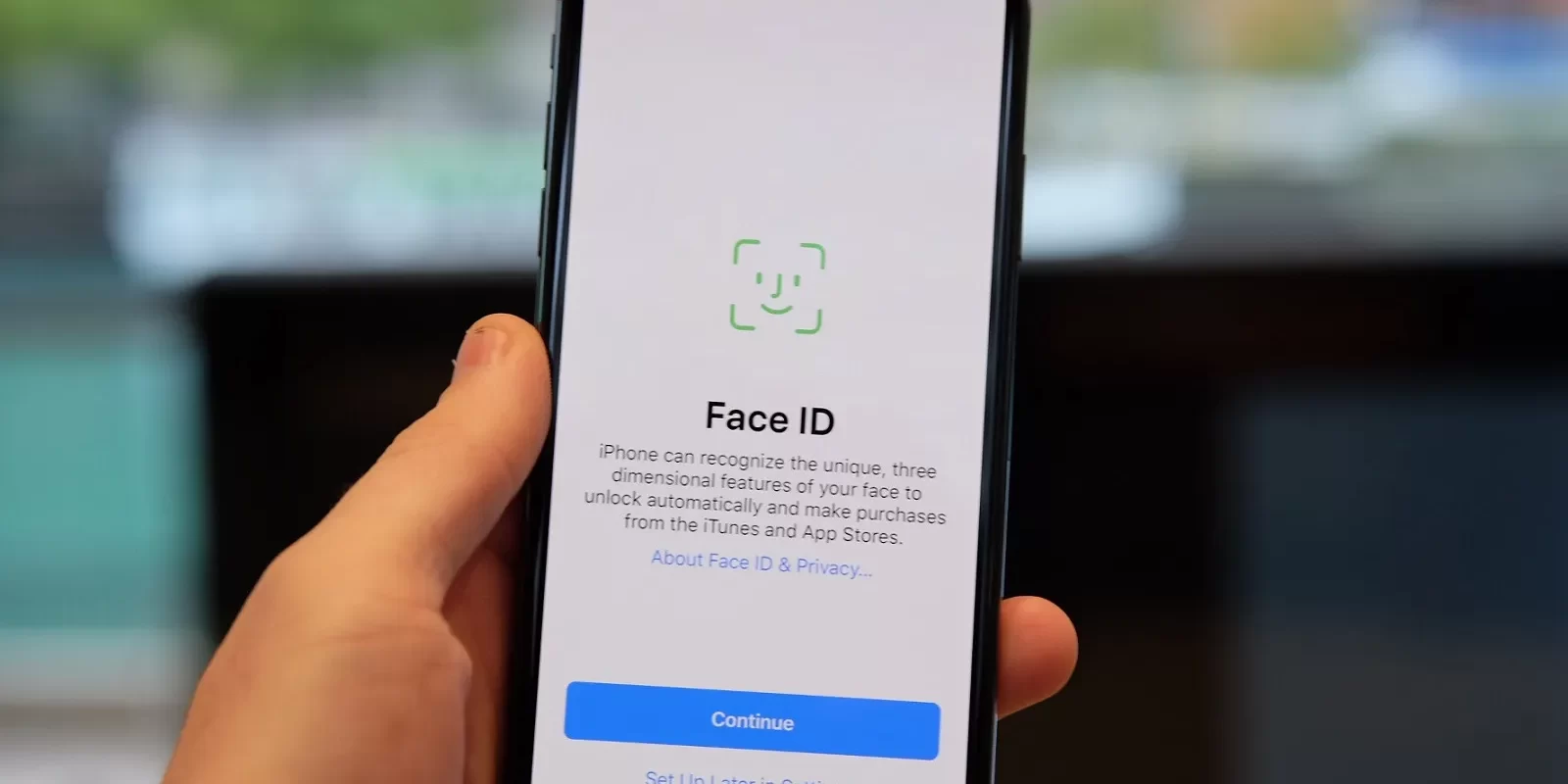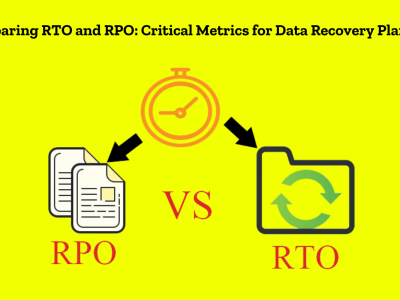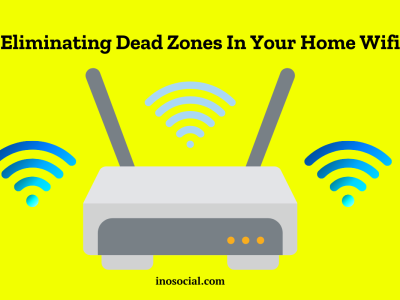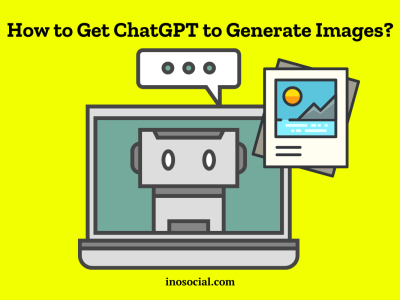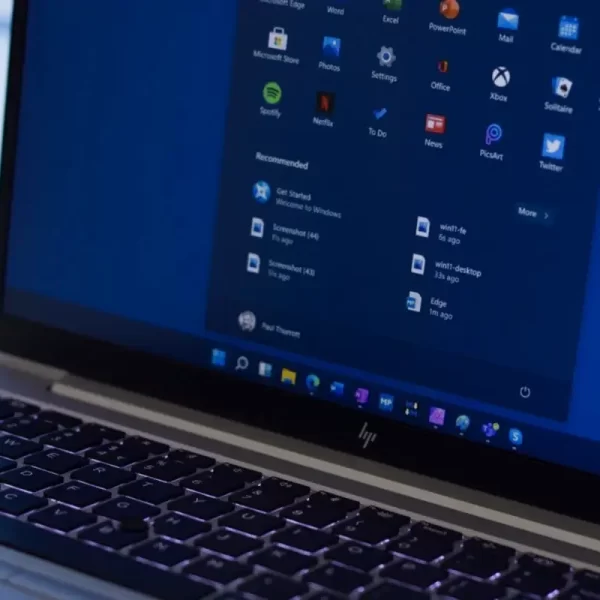Face ID is a useful feature on iPhones that uses facial recognition technology to let you open your phone, verify purchases, and sign in to apps. But Face ID might not work all the time, which would be annoying and frustrating. To answer the question “Why Is My Face ID Not Working? ” This in-depth guide will look at the different reasons this could happen and show you how to fix it so that your Face ID works again.
Why Is My Face ID Not Working? Possible Reasons
To help you figure out what’s wrong, let’s look at some of the possible reasons your Face ID might not be working right:
- Incompatible iPhone Model: Face ID is only available on iPhone X and later models. If you have an older iPhone model, Face ID will not be supported.
- iOS Update Required: It’s essential to keep your iPhone’s software up to date. If you haven’t installed the latest iOS update, it could be causing compatibility issues with Face ID.
- Camera Obstruction: Face ID relies on the TrueDepth camera located on the front of your iPhone. If anything is blocking the camera, such as a screen protector or debris, it may hinder the facial recognition process.
- Multiple Failed Attempts: If you have made five unsuccessful attempts to match your face, Face ID will temporarily disable itself as a security measure.
- Inactive Usage: If your device hasn’t been unlocked for more than 48 hours or if you haven’t used your passcode to unlock your iPhone in the last six and a half days, Face ID may not work until you enter your passcode.
- Remote Lock Command: If your iPhone has received a remote lock command, Face ID will be disabled until you unlock your device with your passcode.
- Power Off/Emergency SOS Screen: Pressing and holding either Volume button and the Side button simultaneously for two seconds triggers the power off/Emergency SOS screen. If this screen is active, Face ID will not function until you unlock your device with your passcode.
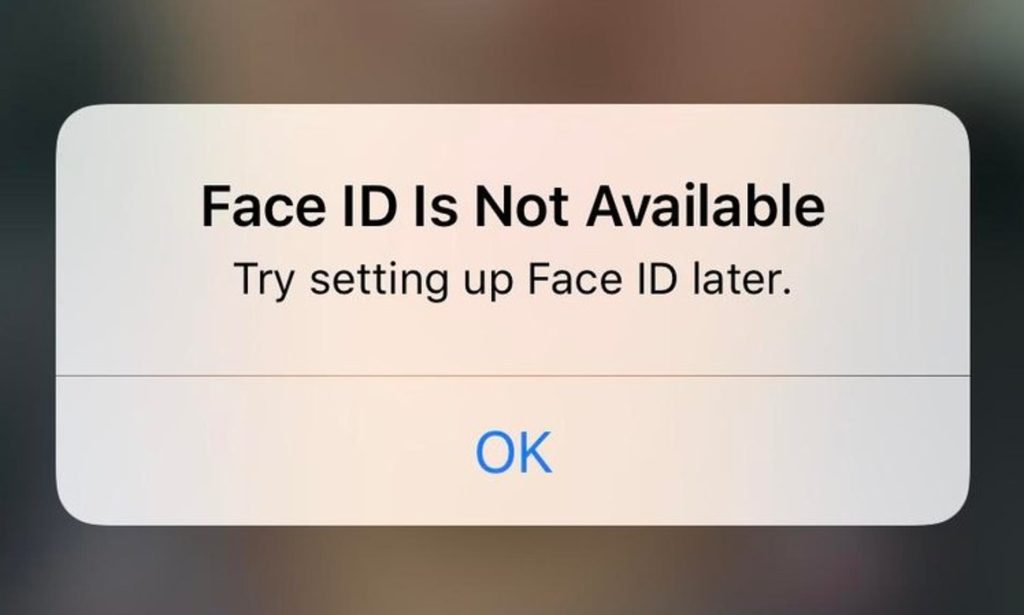
Now that we better understand the possible reasons behind Face ID not working, let’s move on to the troubleshooting steps to fix the issue.
Also Read: “Why is Chat GPT Not Working?”
What to Do to Fix Problems with Face ID
If you’re having trouble with Face ID, your device’s face recognition technology, there are a few things you can try to see if they help. To fix problems with Face ID, do these things:
Restart Your iPhone
Restarting your iPhone is a simple yet effective way to resolve minor software glitches that may be causing Face ID to malfunction. Try these very best steps to restart your device:
- Press and hold the power button (Side button on iPhone X and later models or top button on iPhone SE 1st generation and earlier models) until the power off slider appears.
- Drag the power off slider to turn off your iPhone. Once your iPhone is turned off, press and hold the power button again until the Apple logo appears, indicating that your device is restarting.
- After your iPhone has restarted, enter your passcode and try using Face ID to see if the issue has been resolved.
Check for iOS Updates
Ensuring that your iPhone has the latest iOS update is crucial for optimal performance, including Face ID functionality. Once the update is installed, restart your iPhone and check if Face ID is functioning properly.
Check Face ID Settings
If your iPhone is updated to the latest iOS version and your Face ID is still not working, it’s essential to verify that the Face ID settings are correctly configured. Follow these steps to check your Face ID settings:
- On the home screen of your iPhone, go to Settings.
- Find Face ID & Passcode and tap on it.
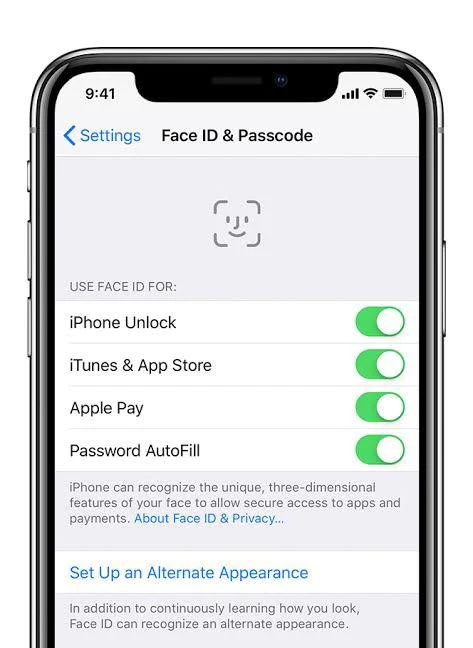
- To get to the Face ID options, enter your passcode.
- Make sure that the Face ID toggle is turned on.
- Scroll through the list of available options (iPhone Unlock, iTunes & App Store, Wallet and Apple Pay, Password AutoFill, and Other Apps) and ensure that all the features and apps you want to use with Face ID are turned on.
- If any of the options were turned off, toggle them on.
- Exit the settings and try using Face ID to see if it is now functioning properly.
Set Up an Alternate Appearance
If you have made significant changes to your facial appearance, such as growing or shaving a beard, you may need to set up an alternate appearance for Face ID to recognize you accurately. Test Face ID to see if the issue has been resolved.
Reset Face ID
If none of the previous steps have resolved the Face ID issue, you can try resetting Face ID and setting it up again from scratch. Try these steps to reset Face ID:
- Go to Settings on your iPhone’s home screen.
- Scroll down and tap on Face ID & Passcode.
- Enter your passcode to access the Face ID settings.
- Tap on Reset Face ID, then tap on Set Up Face ID to begin the setup process.
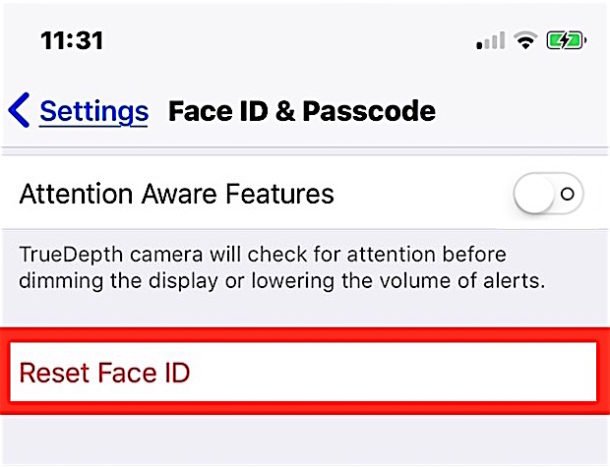
- Hold your device in portrait position and tap on Get Started.
- Slowly move your head to complete the circle within the frame.
- If you cannot move your head, tap on Accessibility Options and follow the instructions.
- After the first Face ID scan is complete, tap on Continue.
- Slowly move your head again to complete the circle.
- Once the Face ID setup is complete, tap on Done.
Reset Your iPhone to Factory Settings
Face ID might not work right after resetting your iPhone to its factory settings if nothing else works. It’s important to remember that this step will erase everything on your computer, so save a copy of your important files first.
In the event that none of the steps above have fixed the problem with your iPhone’s Face ID, there may be a physical issue with the device. This is when you should go to an Apple Store or talk to a trained repair professional to help you figure out what’s wrong and fix it.
Conclusion
This complete guide should have helped you figure out and fix any problems with your iPhone’s Face ID, including the common one, ‘Why Is My Face ID Not Working.’ After following the steps above, you should be able to resolve most issues and restore your device’s face recognition feature to full functionality. If you encounter persistent problems that won’t go away, seeking professional help is advisable to ensure they are addressed correctly.