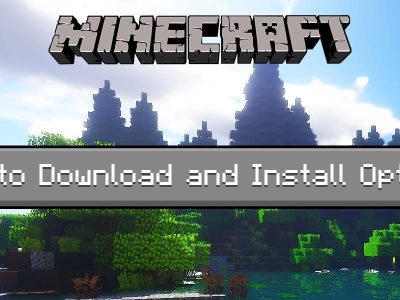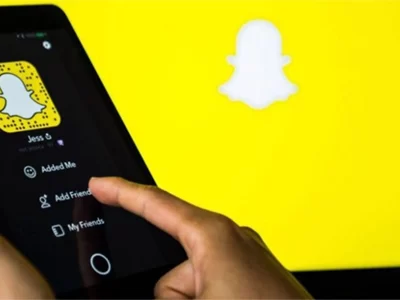In the modern age we live in now, social media sites are an important part of our daily lives. One of these sites is Facebook, which has billions of people all over the world. Most people use Facebook to stay in touch with family and friends, but it also has a lot of other tools that can make your social life better. Tags is one of these features. In this piece, we’ll take you from someone who doesn’t know how to tag someone on Facebook to someone who does it all the time.
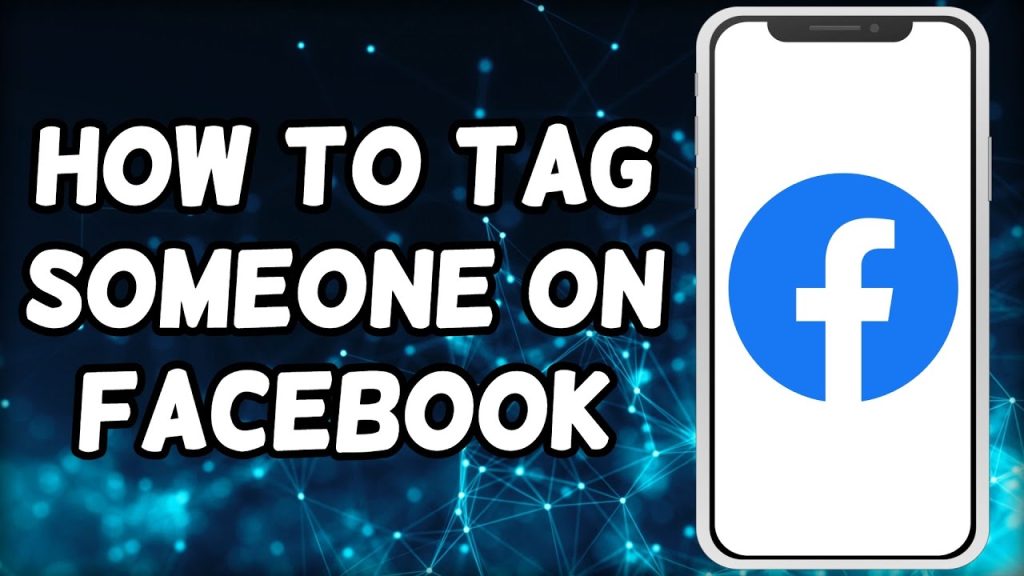
Understanding the Different Types of Tags on Facebook
Before we delve into the mechanics of tagging on Facebook, it’s crucial to grasp the various tag types. Firstly, there are tags in text-based posts. These manifest as clickable names that link to the person’s profile. Next, we have tags in photos.
Here, the tagged person’s name is displayed on the image and could be added to their “Photos of You” section. Lastly, we encounter tags in videos. Much like photo tags, video tags pinpoint individuals within the video. Being aware of these tag categories ensures that you use the right approach for different situations.
How to Tag Someone on Facebook
With a grasp of tagging’s significance and the tag variations, let’s get into the process on how to tag someone on Facebook
- To begin, launch Facebook app or web and navigate to the post, photo, or video where tagging is in order. Look out for the tag icon, often a person silhouette or a small square with a plus sign.
- Upon clicking, a text box appears.
- Type the person’s name you want to tag and Facebook’s auto-suggest feature will display matching names.
- Select the correct person from the list
- And voila! Their name becomes a hyperlink in your post, photo, or video.
Tagging in Photos
Now if you’re asking yourself how do I tag people on Facebook post under a photo, then the next sentence is for you. Tagging in photos adds a delightful touch to memories and emphasizes someone’s presence in a specific moment. Here’s how to tag in photos:
- Open the desired photo.
- On the photo’s right side, you’ll spot “Tag Photo.”
- Select it, and your cursor transforms into a crosshair.
- Click on the person’s face or body, and a text box materializes.
- Type the person’s name, let Facebook’s auto-suggest assist, and choose the accurate name.
- Their name embeds as a tag on the photo, and you can repeat this for multiple individuals in the same picture.
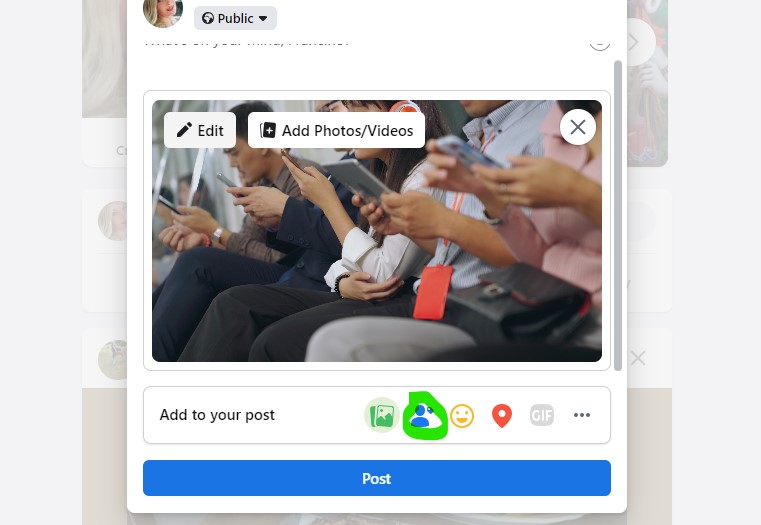
Tagging in Videos
Tagging in videos mirrors the photo tagging process. Open the video, find “Tag Video” below the video player, and click it. A text box emerges where you type the person’s name. Facebook’s auto-suggest offers name suggestions. Pick the right person, and their name tags the video. Remember, only friends on Facebook can be tagged. Upon tagging, a notification reaches the tagged person, allowing them to interact with the video on their profile.
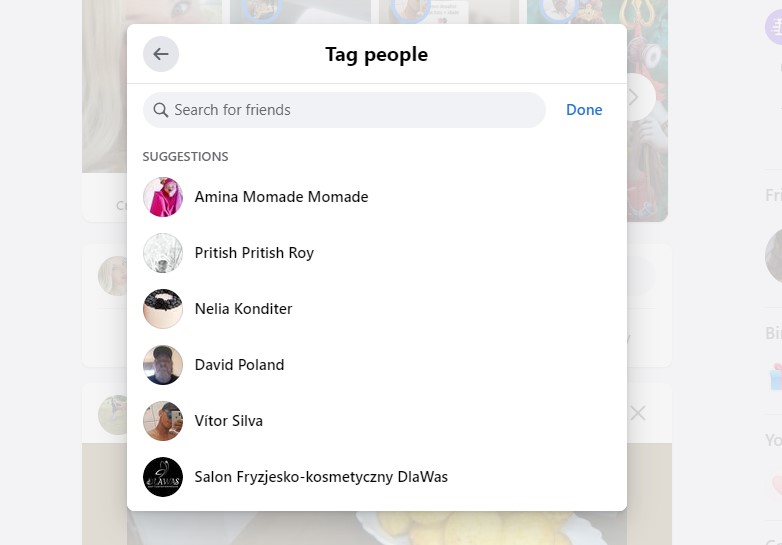
Why Tagging is Important on Facebook
Tagging holds a powerful role on Facebook, allowing you to bring attention to people in your posts, photos, or videos. It’s a way of acknowledging others and involving them in your online activities. By tagging someone, you invite them to engage with a specific post or content, making it particularly handy for sharing updates, planning events, or showing gratitude. Additionally, tagging can broaden your reach as your post may appear on the tagged person’s timeline, reaching their friends and followers.
Tips for Effective Tagging on Facebook
Though tagging is straightforward, a few tips can make it more impactful. First, respect privacy settings. Ensure the person you tag is comfortable with the visibility of the post, photo, or video. Second, provide context in your tag. A brief description adds depth to the tag and prevents confusion. Lastly, use tagging judiciously. Excessive tagging can feel intrusive, so be selective and genuine in your tags.
- Avoiding Common Tagging Mistakes
Tagging comes with a few pitfalls to sidestep. Firstly, avoid tagging people in irrelevant content. Ensure the tag fits the post to prevent confusion. Second, always seek consent before tagging. Respect privacy and ask permission before tagging someone. Lastly, go easy on mass tagging. While efficient, it can overwhelm everyone involved. Individual tags offer a more personal touch.
In Summary
Tagging holds the potential to enrich engagement, content sharing, and connections on Facebook. With an understanding of its importance and the diverse tag types, you can learn how to tag someone on Facebook. Follow the step-by-step tagging process and remember the tips and pitfalls to elevate your tagging experience. From friends to family to colleagues, tagging opens avenues for interactive and unforgettable online moments.
FAQ
- Can you tag someone in a post after you post it?
Yes, you can tag someone in a post after it has been published. Simply click on the three dots in the top right corner of the post and select “Edit Post.” From there, follow the same steps as above to tag someone in the post.
- How to mention everyone in a Facebook post
To mention everyone in a Facebook post, you can use the “@” symbol followed by the word “friends.” This will create a tag that includes all of your friends on Facebook. Keep in mind that this will only work if your post is set to be visible to your friends.
- Why can’t I tag someone on Facebook?
If you’re unable to tag someone on Facebook, there could be several reasons why. First, make sure that you’re friends with the person you’re trying to tag. You can only tag your friends on Facebook. If you’re not friends with them, try sending them a friend request first.
Another reason why you might not be able to tag someone is if they’ve adjusted their privacy settings to prevent others from tagging them. In this case, there’s not much you can do other than respect their privacy and not tag them.