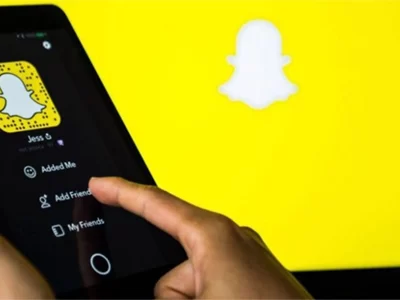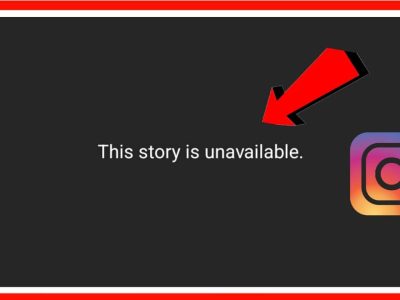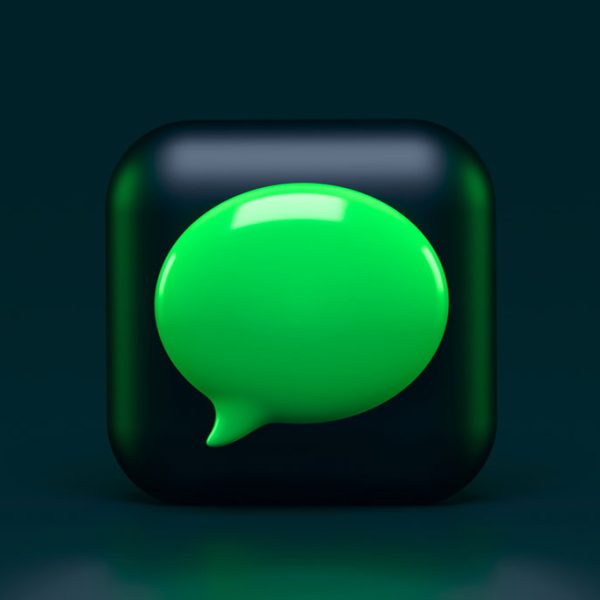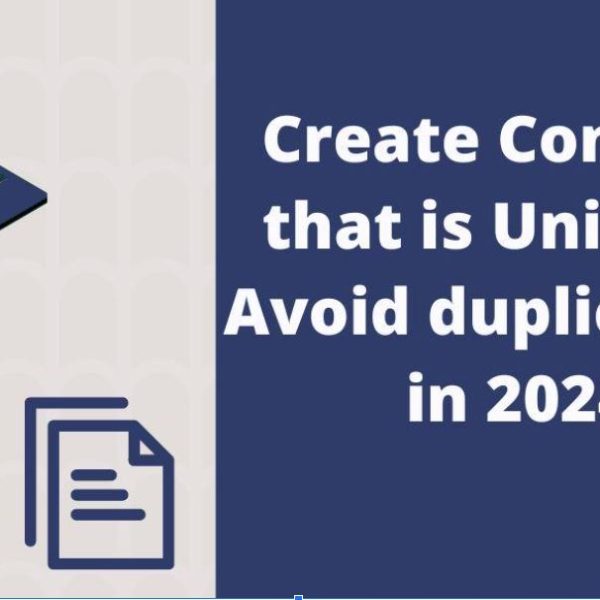Tinder is one of the most potent platforms which you can find on the planet, as it has an excellent user-friendly interface. You need to swipe left to reject someone and swipe right to match with them.
Tinder receives more than 1.7 billion swipes and 26 million matches every day. Based on statistics, Tinder is now the most famous application for the young generation to find a relationship and date online. In this guide, you will see why you need to unmatch on Tinder and how to unmatch on Tinder without messaging.
Why Unmatch Someone on Tinder?
There are many reasons to unmatch a person on Tinder, and the reasons can be different for each user. To speak generally, the Tinder unmatch process can be done for those:
- who are inappropriate users
In some cases, the speech or actions of the user seems inappropriate, discriminative, or abusive. To get rid of this person, you need to unmatch them as more quickly as you can.
- who is boring
Have you seen those guys while having a good profile who are not good at chatting or expressing themselves? I am sure you have seen it. Well, why not just take the most invasive method and cut the connection with them?
- who are spammers
As you see, spammers are everywhere, not only for Tinder, every dating or social media platform; all are full of spammers. If you face one of these guys, you have to report and unmatch them to give Tinder enough evidence to block them forever.
- who are unattractive
After chatting with someone, you figure out the person who you are talking with is no longer attractive, and it can be “wasting time” to continue this relationship.
In the next section, we will see how to easily unmatch Tinder on your Android, iOS, or desktop device.
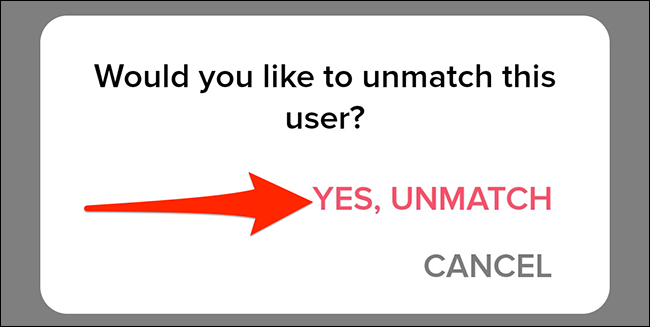
Tinder Unmatch On An Android
In order to unmatch someone on your Android phone, follow these steps;
- First, open your Tinder app on your phone.
- Next, click on the “chat” icon in the bottom toolbar.
- Now tap on the picture of the person you want to unmatch with them. If you haven’t messaged them yet, they will not appear under the “Messages” or “New Matches” tab, and you need to search for them.
- In the chat window, click on the shield icon in the top-right corner of your screen.
- Click on the “Unmatch From [Name]” option here. You need to confirm your choice.
- Congratulations!! You have unmatched the user successfully.
Tinder Unmatch On An iOS
If you want to use the Tinder unmatch process for a person on your iOS device, follow these steps (the method is the same as the Android version);
- First, open your Tinder app on your phone.
- Next, click on the “chat” icon in the bottom toolbar.
- Now tap on the picture of the person you want to unmatch with them. If you haven’t messaged them yet, they will not appear under the “Messages” or “New Matches” tab, and you need to search for them.
- In the chat window, click on the shield icon in the top-right corner of your screen.
- Click on the “Unmatch From [Name]” option here. You need to confirm your choice.
- Congratulations!! You have unmatched the user successfully.
Tinder Unmatch On Desktop
To unmatch on Tinder when you are working with your PC or laptop, follow these steps;
- First, open one of your available web browsers (Chrome or Firefox) and go to Tinder’s official website.
- You need to log into your Tinder account with your credentials if needed.
- Next, go to the “Matches” section and select the user you want to remove or unmatch from your list.
- Now, choose the “Unmatch” option from the bottom of the user’s profile.
- Finally, the server will ask the reason you want to unmatch the user. Select your answer and then click on the “Unmatch” button again.
How to unmatch everyone on Tinder
Sometimes you want to get rid of all users you have talked with on Tinder. In the beginning, you may think uninstalling the Tinder app will solve the problem. But the issue is that deleting the Tinder application doesn’t delete your Tinder account. Thus, all your matches and messages will be there waiting for you when you re-download the app on your device.
The best solution for this thing is to delete your account completely. Once you re-download the Tinder app on your phone, you can create a new account, and so, you will meet new people. Follow these steps;
- Open your Tinder app on your device.
- Click on “Settings” under your profile picture.
- Finally, click on the “Delete Account” at the bottom of the screen.
You have successfully deleted your account on Tinder.
Summary
Thank you for reading this guide. We answered the question completely “How to unmatch on Tinder” in this guide, and remember this; unmatching is permanent. Once you unmatch someone, they will disappear from your Chat page and won’t show up in your feed again. If you need more information, you can request to Tinder support team and ask for help.