These days, using pictures to communicate and market things has become really trend. Whether you’re a blogger, a person who handles social media, or someone who runs a small business, making attention-grabbing pictures is really important. That’s where Canva comes in. Canva is an easy-to-use tool for making pictures, even if you’re not a designer. In this step-by-step guide, we’ll look at how to use Canva and give simple instructions on how to use it well.
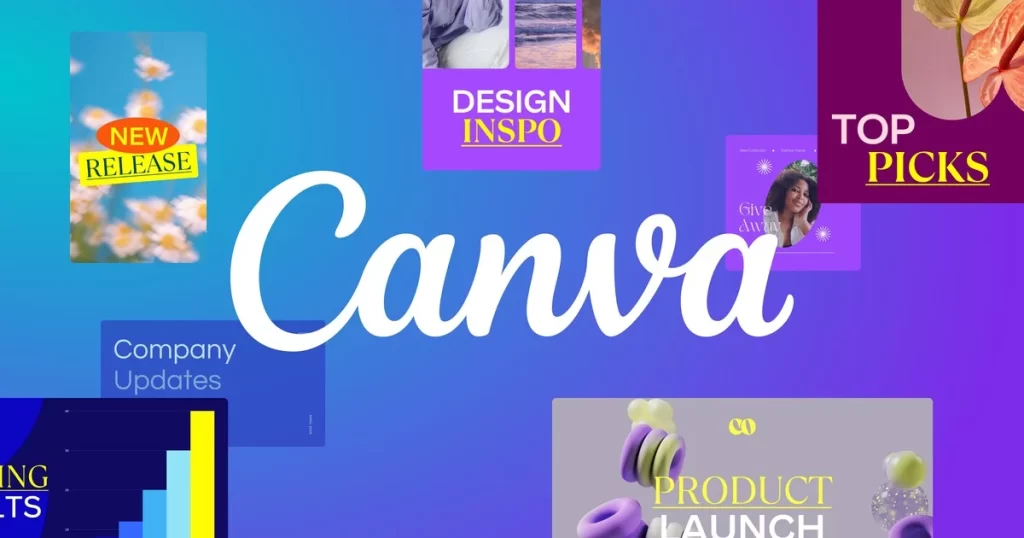
Why Canva is Great for Making Pictures?
Canva is great because it’s easy to use. Unlike other design tools, Canva lets you drag and drop things, so it’s not hard to make cool pictures even if you’re just starting out.
Another good thing about Canva is that it works for lots of things. You can make pictures for social media, like Instagram or Facebook. You can also make graphics for presentations, like in school or at work. Canva has a lot of different templates you can use, so it’s easy to find the right one for what you’re doing. Plus, Canva lets you work with other people, which is helpful if you’re part of a team or a group.
Also Read: “How to Crop in Illustrator?”
How to Use Canva?
Now that you know why Canva is cool, let’s see how to use Canva:
- Get a Canva Account: First, go to Canva’s website and sign up for a free account. If you want more features, you can pay for a subscription, but you don’t have to.
- Learn How Canva Works: After signing up, take some time to explore Canva. Look at the menus, tools, and options. This will help you understand how to use Canva better.
- Pick a Design: Once you’re familiar on how to use Canva, choose a design that matches what you want to make. Canva has lots of designs for different things, like social media posts or flyers. Look around and find one that looks good to you.
- Make It Your Own: After picking a design, change things to make it how you like. You can change the colors, fonts, and pictures to match what you want. Canva has an easy editor, so you can do this without any problems.
- Add Your Stuff: Now, put in your own stuff. This can be text, pictures, or other things you want in your picture. Just drag and drop them onto your design and put them where you want.
- Save and Share: When you’re done, save your design. Canva lets you save in different ways, like as a picture. You can also share your design on social media or let other people work on it with you.
More About Canva’s Design Tools
Let’s look at some things you can do with Canva’s tools to make your pictures even better.
Editing Text: Canva has lots of fonts, sizes, and colors for your text. You can make your text look different by changing these things. You can also make your text stand out with things like shadows or outlines.
Editing Images: If you have a picture, you can change it in Canva. You can make it smaller, bigger, or turn it around. Canva also has filters and special effects you can put on your pictures to make them look cool.
Graphics and Stuff: Canva has a bunch of graphics you can use in your designs. There are icons, shapes, illustrations, and stickers you can add to your pictures to make them more interesting.
Backgrounds and Templates: Canva has different backgrounds and templates to choose from. You can pick a plain color background or use your own picture. There are also templates for things like holidays or birthdays that you can use.
Working Together: Canva is great for working with others. You can invite people to help you with your design or share it with them to get their thoughts. You can also save your designs as templates to use later.
Choosing the Right Template: When you’re picking a template, think about what you want to make. Look at the colors and how things are laid out. Make sure it fits what you’re trying to do.
Making It Yours: Even though Canva gives you templates, you should make them your own. Change the colors and fonts to match your style or brand.
Trying New Things: Don’t be afraid to try new things in your template. Add or remove things, move text around, or use different colors. The goal is to make your design look interesting.
Keeping It Simple: When you’re using Canva templates, don’t make things too complicated. Use a few things, not too many. Stick to the same colors and fonts to make everything look nice and neat.
How to Remove Backgrounds in Canva?
If you want to take out the background from a picture, you can do it in Canva. Here’s how:
- Put in Your Picture: First, put your picture in Canva. You can drag it in or upload it from your computer.
- Use the Background Remover: Click on your picture and go to the “Effects” tab. Find the “Background Remover” effect and use it.
- Adjust Your Picture: Canva will remove the background, but you might need to fix it. You can erase parts that shouldn’t be there or bring back parts that got removed. You can also change the size of the eraser to make it more precise.
- Save Your Picture: When you’re happy with how it looks, save your picture. You can download it or use it in your Canva designs.
Tips for Using Canva Like a Pro
To get really good at using Canva, here are some tips to help you make awesome designs:
- Use Grids and Lines: Canva has grids and lines to help you make things straight and neat. Use them to keep your design looking good.
- Try Different Fonts: Canva has lots of fonts to choose from. Experiment with different ones to see which looks best for your design.
- Use Colors that Go Together: Canva has color palettes that work well together. Pick colors from these palettes to make your design look nice.
- Learn from Canva’s Design School: Canva has lessons and tutorials to help you get better at design. Check them out to learn new things.
- Stay Updated: Canva adds new stuff to make it better. Keep up with these changes so you can use everything Canva has to offer.
In Summary
To sum up, Canva is a powerful technology tool for making great pictures. It doesn’t matter if you’re new to design or if you’ve done it before. Canva has lots of tools to help you make awesome designs. By following the steps in this guide, you can learn how to use Canva well and make pictures that people will love. So, why wait? Get started with Canva now and make your pictures look amazing.