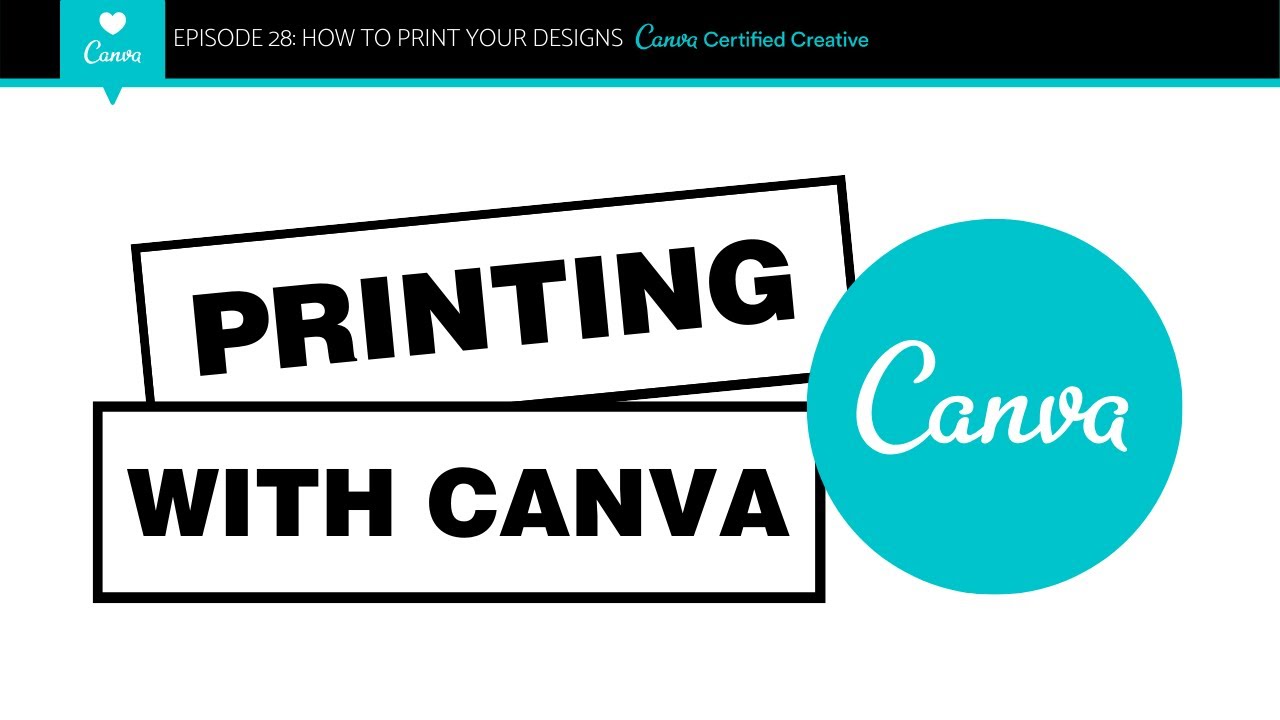Canva is a powerful platform for graphic design that gives people and companies the tools they need to make beautiful visual content. Canva has become a popular choice for both newbies and professionals in the creative industry because it is easy to use and has a lot of design tools. In this complete guide, first, you will get familiar with Canva and then it will be time to learn how to print on Canva with simple and easy steps.
Why Should You Learn to Print on Canva?
If you want to be a designer or creative professional, learning how to print on Canva can help you get there and give you more chances. Printing your designs gives you a physical way to show off your work, whether it’s for your own use, to show it to clients, or even to sell it.
By learning how to print on Canva, you can make your ideas come to life and really enjoy them in real life. It gives your creativity a new level and lets you try out different ways to print, materials, and finishes. If you know how to print on Canva, your work will look more professional, whether you’re making signs, business cards, or invitations.
Step-by-Step Guide on How to Print on Canva
Now that you’re familiar with Canva’s interface, let’s get into the step-by-step process of printing your designs:
- Prepare your design: Before printing, ensure that your design is properly optimized for print. Make sure the resolution is set to a suitable level (usually 300 DPI) and that the colors are in the CMYK color mode for accurate printing.
- Choose the right paper: Selecting the right paper for your design is crucial. Consider factors such as thickness, texture, and finish to achieve the desired look and feel.
- Set up your printer: Ensure that your printer is set up correctly and has sufficient ink and paper. Check the printer settings to match the paper size and type you’re using.
- Print a test page: Before printing the final design, it’s always a good idea to print a test page. This allows you to check for any issues or adjustments needed before wasting valuable resources.
- Print your design: Once you’re satisfied with the test print, proceed to print the final design. Ensure that the settings are correct, and carefully load the paper into the printer.
- Inspect the print: After printing, carefully inspect the print for any errors or imperfections. Make any necessary adjustments and reprint if needed.
How to Fix Common Printing Problems in Canva?
Printing can sometimes be a challenging process, and you may encounter common issues along the way. Here are some troubleshooting tips to help you overcome these obstacles:
- Blurred or pixelated prints: If your prints appear blurry or pixelated, it’s likely due to a low-resolution image. Ensure that your design elements are of high quality and set the resolution to 300 DPI.
- Colors don’t match: If the colors on your printed design don’t match what you see on the screen, it could be because of a color mode mismatch. Make sure your design is in the CMYK color mode for accurate printing.
- Paper jams: Paper jams can be frustrating, but they can be avoided by using the correct paper size and type, ensuring the paper is loaded correctly, and keeping the printer clean and well-maintained.
- Ink smudging: To prevent ink smudging, allow your prints to dry completely before handling them. If the issue persists, check your printer settings to ensure the correct paper type is selected.
- Uneven borders or cropping: If your prints have uneven borders or are cropped incorrectly, review your printer settings and ensure that the paper is properly aligned and centered.
How to Use Canva for the First Time?
Before you start printing, you should spend some time getting to know how to use Canva and its features. Canva has a variety of templates, fonts, images, and design features that you can use to make your own masterpieces. Here are some ways to start:
- Create an account: Visit Canva’s website and sign up for a free account. You can also choose to upgrade to a paid plan for additional features and benefits.
- Choose a template: Canva provides a wide selection of templates for various design categories. Browse through the options and select a template that suits your project.
- Customize your design: Once you’ve chosen a template, you can start customizing it to fit your vision. Change the colors, fonts, and layout to make it truly unique.
- Add your content: Whether it’s text, images, or graphics, Canva allows you to easily add and edit your content. Upload your own images or choose from Canva’s extensive library.
- Save and export: Once you’re satisfied with your design, save it and export it in the desired format. Canva provides options for both digital and print formats.
In Summary
Learning how to print on Canva is a valuable skill that can take your designs to the next level. By understanding the printing process, troubleshooting common issues, and optimizing your designs for print, you can create professional-quality prints that showcase your creativity. Whether you’re printing for personal or professional purposes, Canva provides the tools and knowledge to improve your print quality.