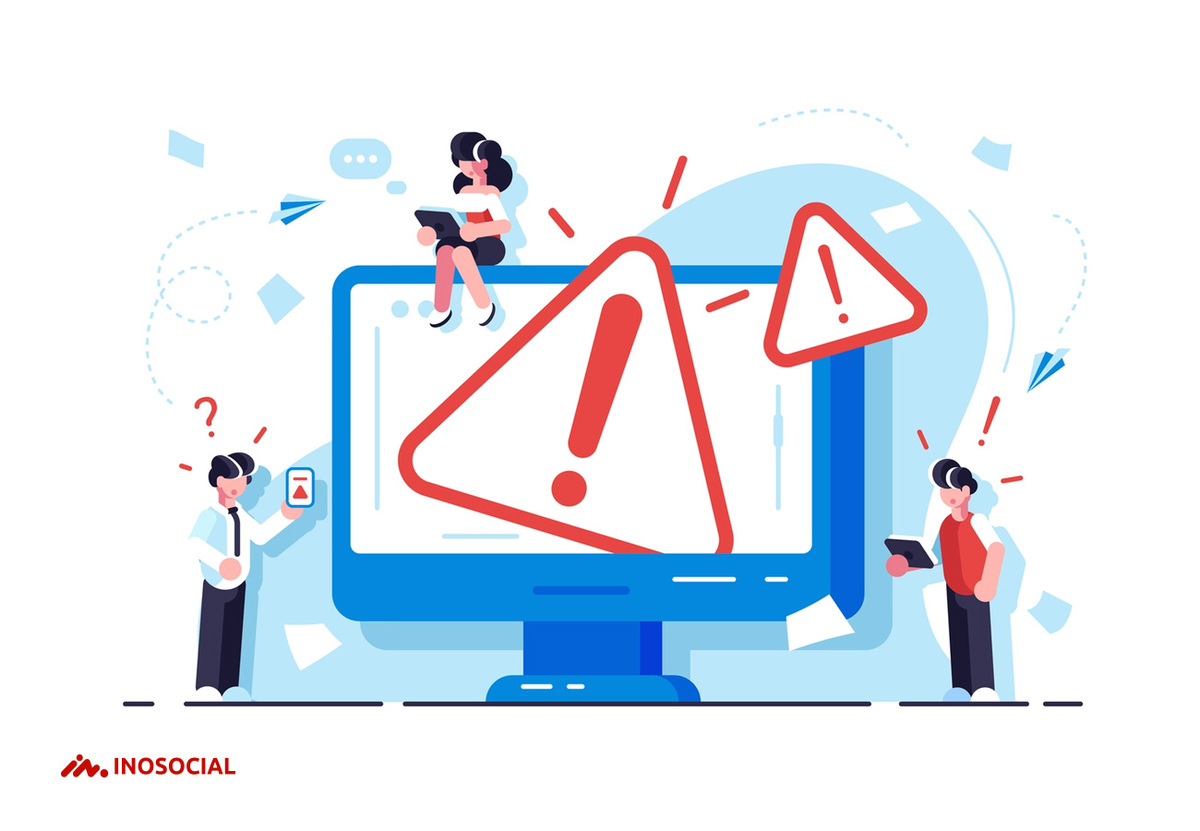Some people ask “why is my number banned for using WhatsApp?”. Of course, we can suggest many reasons for this problem. But in one word, if your number is now banned, it means you have done something against its rules and regulations, or at least WhatsApp has detected it so.
If your number is banned by WhatsApp, you receive a message with this subject: “Your phone number is not allowed to use the WhatsApp application. Please contact our support section.”
Why does WhatsApp ban some mobile numbers?
Your WhatsApp app will ban your mobile number if it detects that you have done something illegal. In the continuation of this article, we will mention some of these cases:
1- Using an unauthorized and counterfeit version of the WhatsApp application
You need to download the WhatsApp application from its main website or reputable online stores. If you install fake versions, WhatsApp will ban your mobile number for security reasons. Therefore, installing fake apps from unofficial channels is against the rules. Sometimes, WhatsApp may just send you a message warning you that the app you are using is sending your information to others.
2- Sending mass messages to contacts that do not have your phone number.
If you want to use the WhatsApp application as a tool to publish text messages and send a large number of text messages to people who do not know you (usually by robots), WhatsApp will probably ban your number. This is considered a privacy violation and is against the rules. Therefore, you are only allowed to send messages to those who have saved your number as a contact on their phone. Of course, you can also send messages to those you do not know and wait for them to respond, but the number of these messages should not exceed a limit.
3- If several people block you, WhatsApp will also block your number
If several people block your number in a short time, it is a sign that you are probably doing something that hurts or displeases others. This is not a good sign and can cause WhatsApp to ban your number. Annoying others is definitely against the rules causing your account to be banned.
4- Create groups and add many people while they do not know you
This, like sending bulk text messages to unknown contacts, can cause WhatsApp to ban your number. If you want to send a single message to many people, it is better to use the “broadcast list” option.
5- Using WhatsApp to advertise goods and services
WhatsApp is designed as a communication application, and its creators do not like to be known as an advertising application at all. So if WhatsApp detects that you are using WhatsApp for advertising, it will probably ban your number. Note, what we mean by “advertising” here is one-way messages. Of course, if you use WhatsApp as a public relations tool with real communication, you will not have any restrictions. If you do not want your mobile number to be banned by WhatsApp, you need to work on creating more links and real connections.
Permanent or temporary number ban
It is worth noting that WhatsApp may temporarily or permanently ban a mobile number. If your account is temporarily banned, you can log in to the application and access the “Contact Us” section. The reason for temporarily banning mobile numbers is usually the use of non-original applications.
If your number is permanently banned, a special message will be sent to you asking you to ask support or contact them to consider your case.
How to activate a banned WhatsApp number?
No software or specialist other than WhatsApp can recover your number. If the number is temporarily banned, you can contact the users’ support division through the WhatsApp application because the application is available yet. To do this, use this path:
option> settings> help> contact us
But if WhatsApp has permanently banned your mobile number, the only thing you can do to activate your banned number is to send an email to WhatsApp support (Support @ WhatsApp). In this email, be sure to write the name of your country and mobile number. Try to write a predefined text as a request, for example:
Dear staff
My mobile number has been banned by WhatsApp recently, but I think something went wrong. I have not intentionally done anything against the rules. Please consider this problem and unblock my number.
Thanks
Conclusion
WhatsApp does not tolerate user actions that violate the security of other users or violate their privacy. So, first of all, you should know the rules of this platform well, and if your number is banned by mistake, contact the support services for help.