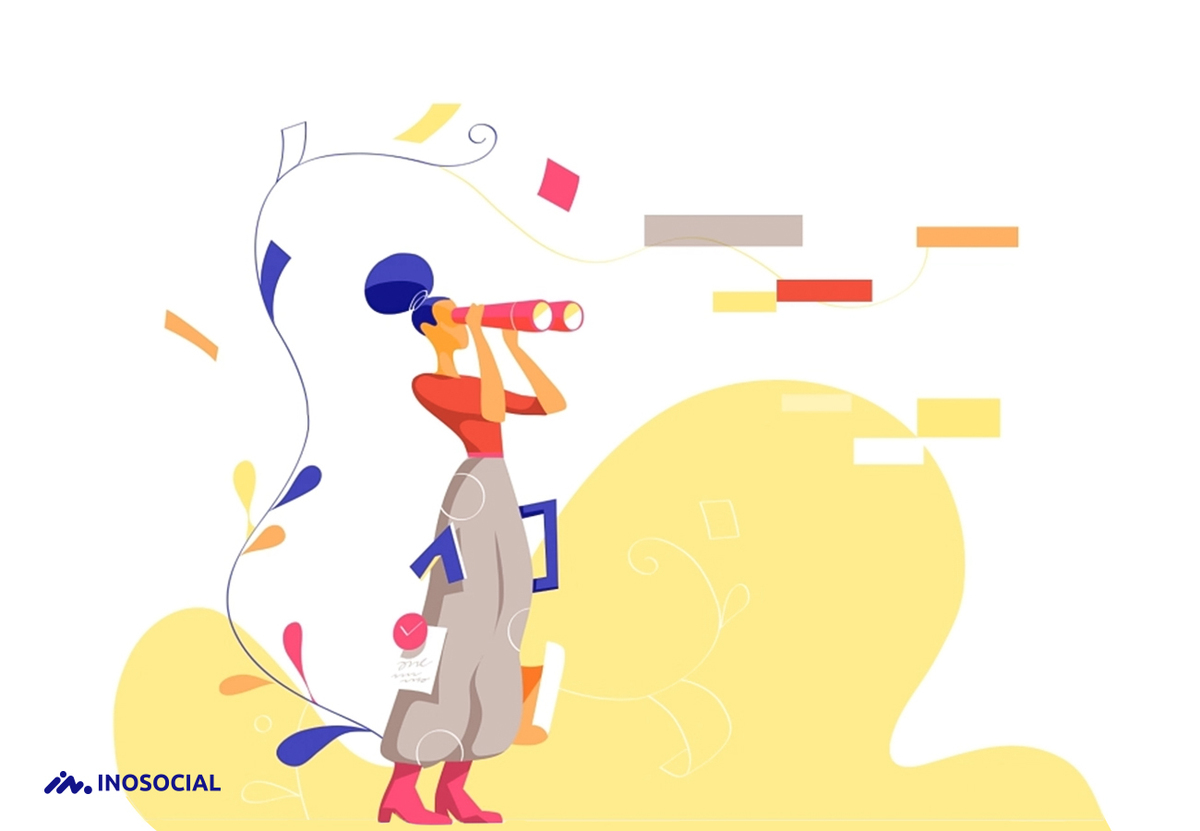Did you know that 10,000 videos on YouTube account for over 1 billion views?
Think about what that means for a moment.
Yep, out of the 30,000 hours of daily video uploads, only a tiny percentage go viral. Resulting in a lucky view becoming successful channels whose owners go on to monetize their platforms, resulting in a continuous passive income.
What you want to know is how to do the same, right?
For that, you need to learn how to start a successful YouTube channel.
Your journey begins here.
#1 Choose a channel niche
First up, you’re not pitching to all 2 billion YouTube users, your goal is to engage an interested percentage, and you do it by choosing a channel niche, and start getting YouTube Likes.
Zoning in on a niche from the beginning is how you’ll establish yourself as an authority and build an audience. And when you become an authority, you’ll make traction. Resulting in the YouTube algorithm actively promoting your videos to a larger audience.
It’s like the snowball effect. Start small, get the balls rolling, and before long, you’ll have an avalanche of traffic.
But, you’re not alone; there are hundreds of people trying to do what you’re doing. Meaning you must bring a unique perspective to your selected niche.
And to do that, you have to check out your competition:
#2 Check the competition (how will you differ)
To gain a following and a steady increase in views and likes, you’ve got to be unique when it comes to your content and delivery. And the easiest way to find a unique angle is to look at your competitors to find an opening that no one else is yet using.
You can check out what your competitors are doing based on their views per hour by opening the aidIQ button in your browser and clicking competition. Now compare your channel with any competitors by copying and pasting their channel ID into the search box.
#3 Create editorial guidelines (help you stay consistent)
You can make serious money from your YouTube channel, but only if you run it like a business.
Editorial guidelines help your professionalism by providing a set of policies that ensure your content style, video structure, and brand strategies remain consistent. And consistency is the key element for establishing your channel as an authority in your niche.
And it’s crucial that everyone working on your channel has a copy of, and understands your guidelines, to create content that’s cohesive with your marketing strategies and brand identity.
#4 Set-up your channel (branding)
Channel branding includes everything people will see when viewing your videos, such as the logo for your YouTube channel, colors, fonts, imagery, and your visual style.
And branding is not a design option for your channel; it’s essential. Because it increases public awareness, making your channel visually appealing using design elements viewers instantly recognize. Branding also differentiates you from your competition and helps create that unique look you need.
When using a logo, ensure it’s compatible with YouTube requirements before uploading. And insert branded overlays when talking about products in your videos; it’s great for retaining viewers and increasing your brand awareness.
#5 Purchase quality equipment (look and sound great from the start)
Production quality is another way of setting yourself apart from your competition. And as your first video could be the one that gets people sharing your channel, you’ve got to use the highest quality equipment from day one.
Fortunately, you can now buy suitable equipment at an affordable cost, then upgrade as your budget increases.
Here’s a breakdown of the equipment you’ll need to get started:
- Microphone – Quality microphones aren’t expensive. You can use the Lavalier mic that plugs directly into your smart device. A USB-mics if recording from a computer. Or a shotgun mic for directional recording, which is great for recording sound from a distance.
- Camera – Your choice of camera is pretty important. To find the right one, think about what you want to achieve with your YouTube videos. Some options are:
- Point-and-shoot cameras are relatively simple, all-in-one devices that are perfect for regular vlogging in any setting.
- DSLR cameras deliver a more cinematic look but require some learning to operate.
- You can start with a mobile device’s camera. It won’t give you top quality, but it’s a good option before investing in a more expensive standalone camera.
- Editing software- If you’re new to editing, you’ve got a range of affordable editing options, such as Apple iMovie and Windows Movie Maker. As well as numerous free editing tools you can download on your laptop.
#6 Create a content plan
When you regularly create exciting and relevant content for your audience, you improve your chance of being viewed. However, people often get stuck finding relevant ideas because they aren’t using a content plan.
But when you know who you’re targeting and plan around them, it makes the process a lot easier.
Here are some questions that can help you find the right content:
- What content is your target audience looking for? To position yourself, so people find your content, only produce what they’re looking for, not what you think they want.
- What’s your target audience’s pain point? People use YouTube to find information on how to solve problems. Find their pain point, and then provide answers.
- Which sequence makes sense? You must create a logical video sequence that provides viewers with an educational journey. A logical video sequence also helps your rankings by increasing session time.
- What topics are trending? Want people to view your content? Then talk about popular topics that are trending right now.
#7 Decide on your monetization strategy
We know YouTube is an excellent way of creating an extra or even a full-time income. You do it by monetizing your channel using new and existing content that builds a passive income.
Here are some ways to earn from YouTube:
- Create advertising revenue using AdSense.
- Create YouTube partnerships.
- Work with other companies and create sponsored content that leverages your fanbase for profit.
- License out your content to other sponsors and companies.
- Sell related merchandise in your videos.
- Charge your fans for access to sought-after content using an app like Patreon.
#8 Create engaging videos
You engage your target audience’s attention by capturing their curiosity, using eye-catching visuals, and incorporate storytelling into your content, so you bring them on a journey of enlightenment.
And you create engaging content by answering the questions your target audience is asking. It’s why “How to” videos regularly have the highest hits on YouTube. To develop an endless flow of engaging content ideas, think about what you can teach your audience and how you can help them solve their pain points.
#9 Optimize your videos for SEO
YouTube is the second most-visited site on the planet, making it a highly lucrative marketing channel.
And that means competition. Big brands know all the tricks for optimizing their channels, but you can use strategies that level the playing field.
Here are the top 7 YouTube SEO marketing strategies:
- Use a target keyword in your video file.
- Use your keyword naturally in your video title.
- Optimize your video title and description.
- Tag your video with popular keywords relevant to your topic.
- Categorize your video, so it shows up.
- Always use a custom thumbnail image for your video link.
- Add End Screens and Cards to increase your channel’s viewership.
#10 Work on marketing from the start
To stand out on YouTube, you have to use proven promotional strategies. Because YouTube is a visual platform and all about the presentation, the two best ways to be seen are writing engaging titles and designing attention-grabbing thumbnails.
Titles:
Titles that use words and terms relative to your audience’s needs, create curiosity, or get people laughing, are how you’ll grab people’s attention and stop them from scrolling past your channel. And when a title accurately describes the content in a video, people aren’t left guessing; they instantly know the content is for them.
Thumbnails:
Thumbnails are the equivalent of an attention-grabbing billboard that provides viewers with a snapshot of your video content. Thumbnails are how you make your content instantly recognizable and appeal to your audience.
Conclusion
The small percentages of successful YouTube channels all have the same things in common.
They have a niche, provide a unique perspective, use high-quality equipment, excellent branding, SEO, and provide engaging content.
And guess what?
You can do it too!
All you have to do is take our advice on how to start a successful YouTube channel.