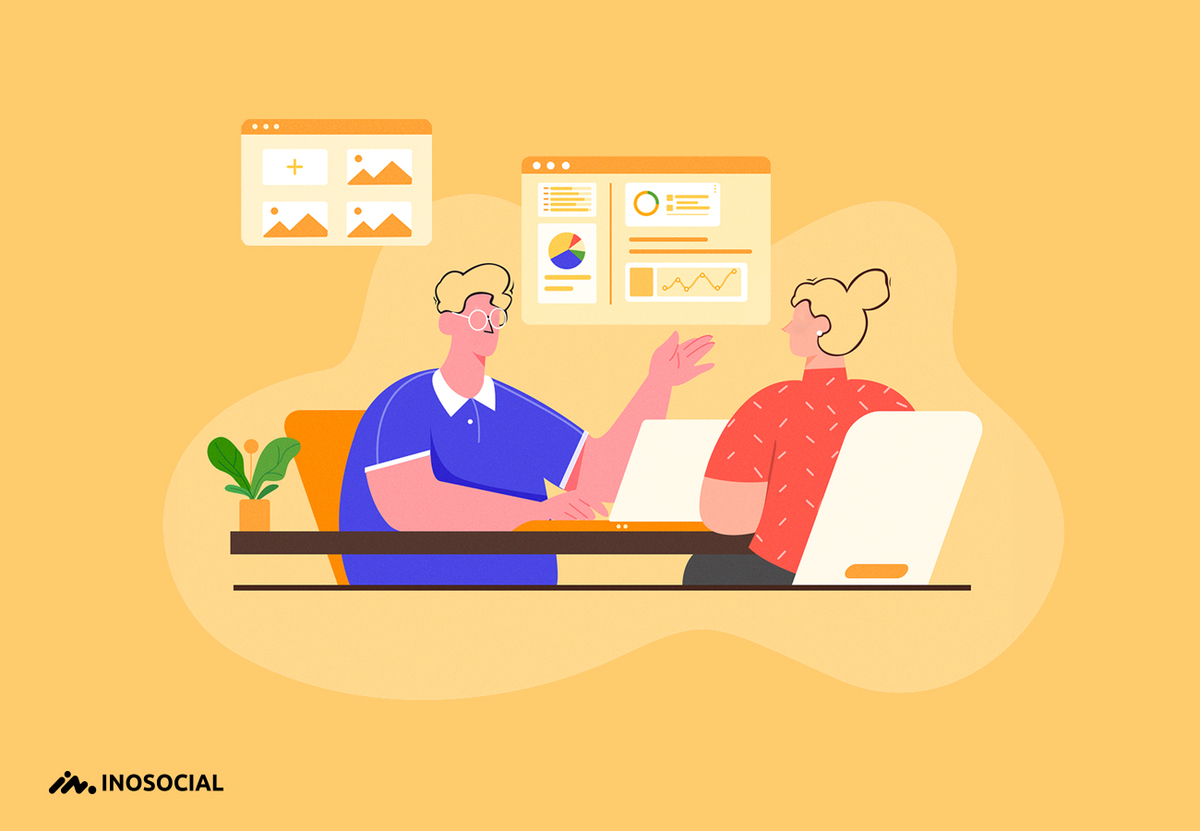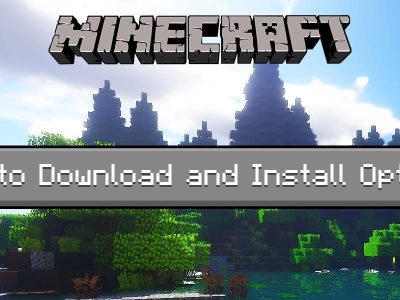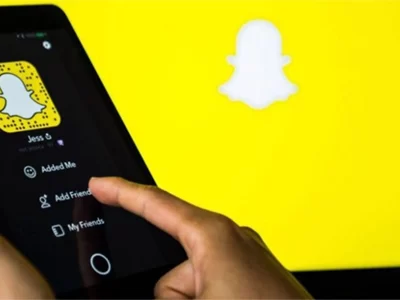Social media reports analyze all the essential and important social media metrics and show your business’s progress in detail. Get at least a monthly report to know what is driving clicks and bringing engagement.
Creating a social media report is an effective way to present your social media performance to your teammates, boss, audience, etc.
It may seem to be an easy task- just entering some numbers and graphs in a template and sending it to your boss or colleagues- but it is way more than that!
Social media reports analyze all the essential and important social media metrics and show your business’s progress in detail; then you can easily find out what worked and what didn’t!
No one can deny the fact that businesses or normal users can come to a conclusion about the process of their activity on social media, but the point is that getting social media reports manually, takes a lot of energy and time, and you may not get the real information!
So, you need a comprehensive report for analyzing your social media strategies.
Why do I need a social media report?
Being active on popular social media platforms has become one of the effective strategies for the majority of successful businesses.
So, in order to grow your business and find out about your strategy’s weakness, you need to get at least a monthly report to know what is driving clicks and bringing engagement.
Also, the social media report will:
- Show you whether you have reached your business’s goal
- Prove your wins and losses
- Analyze and monitor your social media channels
- Show the contents that bring engagement
- Let you know more about your competitors (by using the listening and monitoring tool)
Before getting a social media report, you need to:
- Set the goal
First of all, you need to set the report’s goal to have a comprehensive and complete social media report. It might be a:
- Regular report
- One-off report
- Research report
- Define the recipient
You should clarify who would see the report; it lets you decide what to include in the report and whether they should be in detail or not. Obviously, there are too many differences in the prepared report for your colleagues, senior management, customer support, boss and audience!
- Define the timeline
It depends on the purpose of the report, and people who ask for, but generally, the common periods are:
- Weekly report
- Monthly report
- Yearly report
- Quarterly report (90 or 180 days)
- Choose the necessary metrics
Avoid adding unnecessary information and think of what data you need to present. Focus on the specific social media metrics to show your business’s growth and success. Here is a list of some of the important social media metrics to include in a report:
- Engagement
- Reach
- New followers
- Like
- Comment
- Clicks
- Traffic
- impression
- Listening data
How to create a social media report?
Finally, it is time to get what you were waiting for! Let’s get into it:
With InoSocial you’ll go through each section of what social media should include. In order to get a social media report by InoSocial, you should:
- Tap on the “measure” tab, then tap on “report builder”
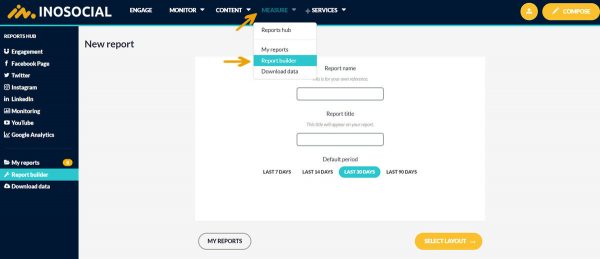
- Before selecting the layout, you can choose the report’s period.
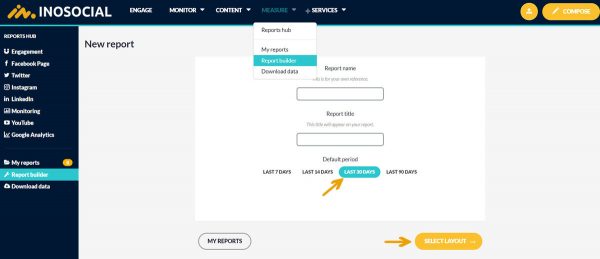
- Now you can choose the report that fits you the best and tap on “create a report.”
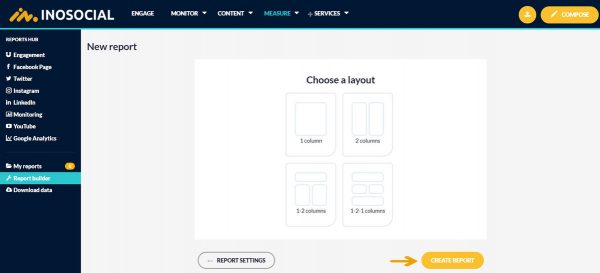
- Here you can see the long list of modules that help you have a complete report. You are free to add any of them by tapping on the plus icon.
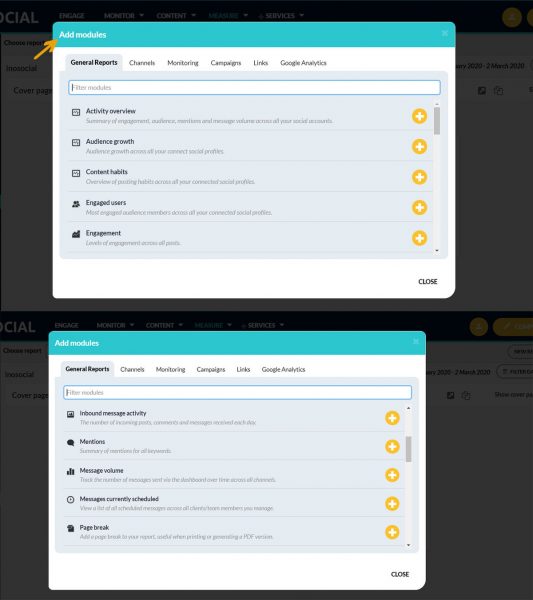
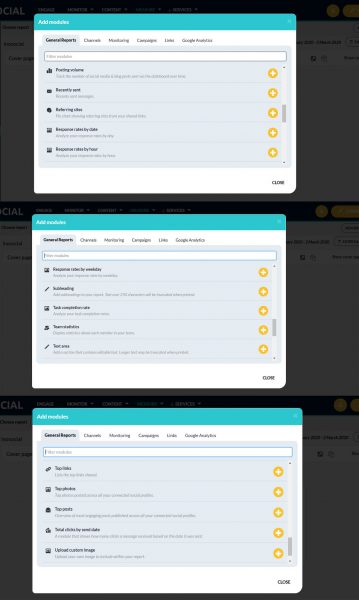
- By tapping on the “channels” tab, you’ll see all the added platforms; tap on any of the platforms to get its specific report.
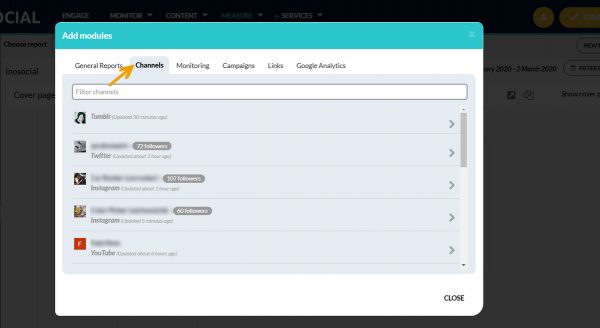
- As you see, you have all the needed options for links as well.
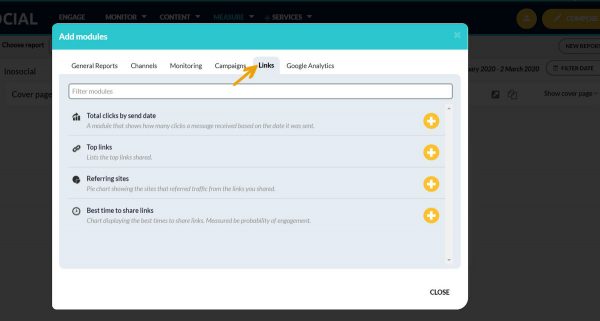
- Another useful report you can get from InoSocial is its “Google Analytics” report.
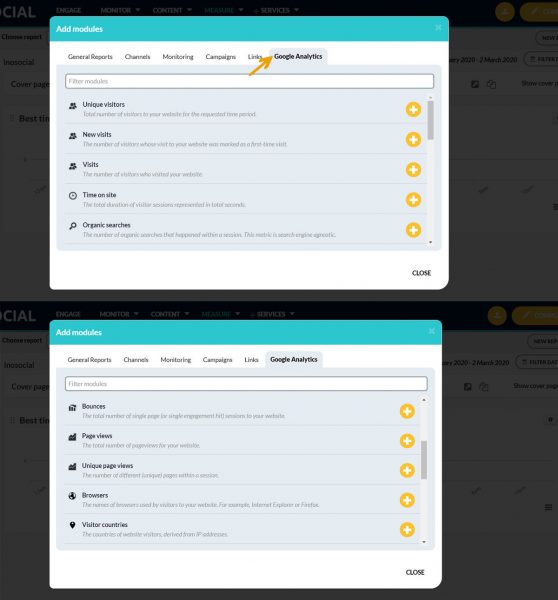

- Once you choose the items you need to have in your social media report, then you can add your company’s logo, email address, phone number, etc. on top of the report.
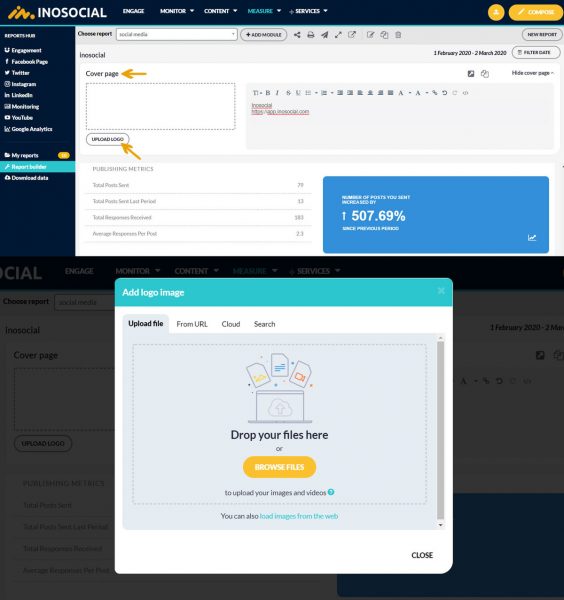
As soon as you are all done with adding charts, graphs, texts, etc. you can get the report.
InoSocial users can share the social media reports by sharing it with other teammates, print the report, email it, share the live report URL, create a copy of the report, etc.
Don’t miss InoSocial’s social media report and sing up today!
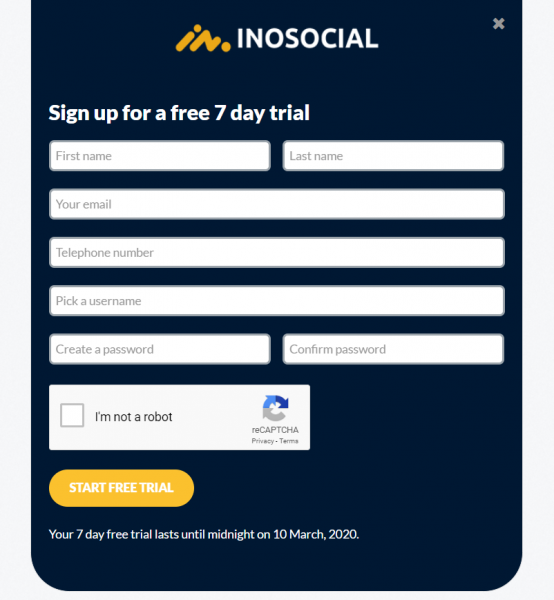
All in all
Social media reports analyze all the essential and important social media metrics and show your business’s progress in detail. So, don’t miss it and get the complete social media report by InoSocial.
Please share your experiences with us. We are all ears!