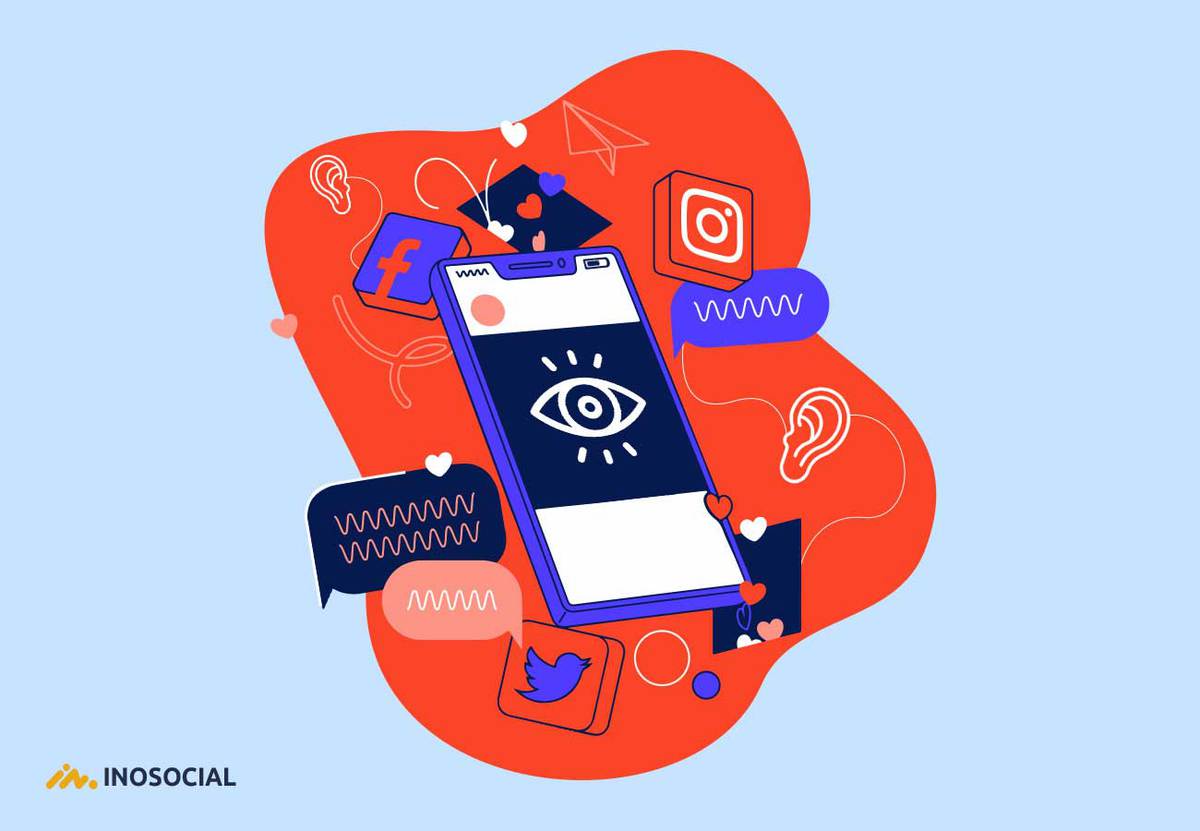A brand’s social share of voice shows how much conversation is going on about your business across social media. This is what social media monitoring brings about. Knowing what people think and say about you and the industry helps to understand their needs and the industry gap so that you can be some steps ahead from competitors to fulfill customers’ needs.
What we are going to cover in this article:
- What is a social media monitoring and how different is it from social media listening and social media analytics?
- Why is social media monitoring so important for businesses?
- Answers to common questions and myths about social media monitoring
What is social media monitoring?
…and how different is it from social media listening and social media analytics?
Social media monitoring is to gather all the conversations and threads on social media about a specific subject or keyword and taking particular actions towards each of the messages or comments (for example, you can like, comment on, repost, block or report each conversation). There are several functional tools to gather these conversations from throughout social media and the internet and apply specific action on them.
Social media listening is the same process of gathering conversations and data about a particular subject on social media. The difference lies in what you do to the data in the listening. In listening to social media, you try to come to an analysis based on what people have said about a subject and draw social media and marketing strategic plans given the analytics made.
In most of the social media marketing literature and debates, social media listening and social media monitoring are used interchangeably.
Now social media analytics is the act of gathering all the data and information about a page’s performance on social media. The data includes the number of followers, numbers of posts, number of likes and votes, and every progress the page makes.
So, monitoring and listening are about your audience and what they say about you, but analytics is about the progress your social media profiles have made.
With understanding the difference between the three, let’s move on and see why social media monitoring is so important.
Why is social media monitoring so important for businesses?
To unfold the importance of social media monitoring for businesses, let us name some of the undeniable benefits it offers. Monitoring your social media and listening to what people say about the brands helps:
- Better understand customers’ needs
When you type a keyword in a social media monitoring tool, all the conversations made across the chosen platforms about that specific keyword show up. If you are going to launch a new product, say an online app market, you might want to know what people say about some keywords, specific to this field of market. So if you want to use marketing strategies like using the best site to buy Instagram likes or create influencer content, frequent monitoring will help you to know if that has been worthwhile.
- eye your brand’s social share of voice
As stated before, knowing what people think and say about a brand helps in discovering their needs and the industry gap. A brand’s social share of voice is about the conversation going on around a business across social media. This is another undeniable benefit that social media monitoring brings about.
When you know what people say about you, the next step is to strengthen your weak points based on customers’ expectations.
- See what people say in reply to you, all in one place
Brands try to engage in conversations across social media to get more attention and exposure. The time put in conversing with different people across a variety of channels must pay off; otherwise, it is a waste of capital. So, you need to track all your conversations to see if people are replying to you or commenting on anything specific under your posts.
Inosocial gathers all the replies and comments and social mentions to your brand’s social media activity in one place, giving you the possibility to like, repost, see the source of, retweet and reply to them.
- Keep an eye on your brand’s share of social mention
This is where you need to keep a sharp eye on. When a brand grows, people start talking about it. To maintain growing progress on social media, you need to monitor what people say about you when they mention your brand in their socials.
Answers to common questions and myths about social media monitoring
Most of the people come to a negative attitude when talking about social media monitoring and listening, or think of it as a spying service. Here, we answer some of your most frequently asked questions about social media monitoring.
- Isn’t monitoring what people say on social media illegal?
No. It is not illegal in any way. Because what a social media monitoring tool does is to gather already published posts and comments in one place. When people publish to their social media, they know that the content won’t remain private and all people can see it. As long as they have not made their profile private on social media, their content is open to all people.
- What tools are available out there for listening to social media?
Inosocial is one of the most trusted and most used tools out there. By creating searches and keyword monitoring queries in this tool, keep up to date on whatever subject you want to listen to in people’s conversations.
- What is the cost?
Prices are different across different plans of social media monitoring. But there are 7 days of the free trial, where you can test all the facilities for free and then decide to continue. The free trial requires no credit card information.
To conclude…
In an ever-tightening competition between brands across social media, it is one of the vitals to know what is said about your brand. To add to the intensity of the need for social media monitoring tools, brands are now listening to what people say about their rivals. It is for two reasons; one: to see what people like about their opponents to copy that to their own business, and two: to know what people hate about other similar companies so that to avoid it. Monitoring social media now is not an extra point to businesses, but it is a must for those seeking to survive the competition.