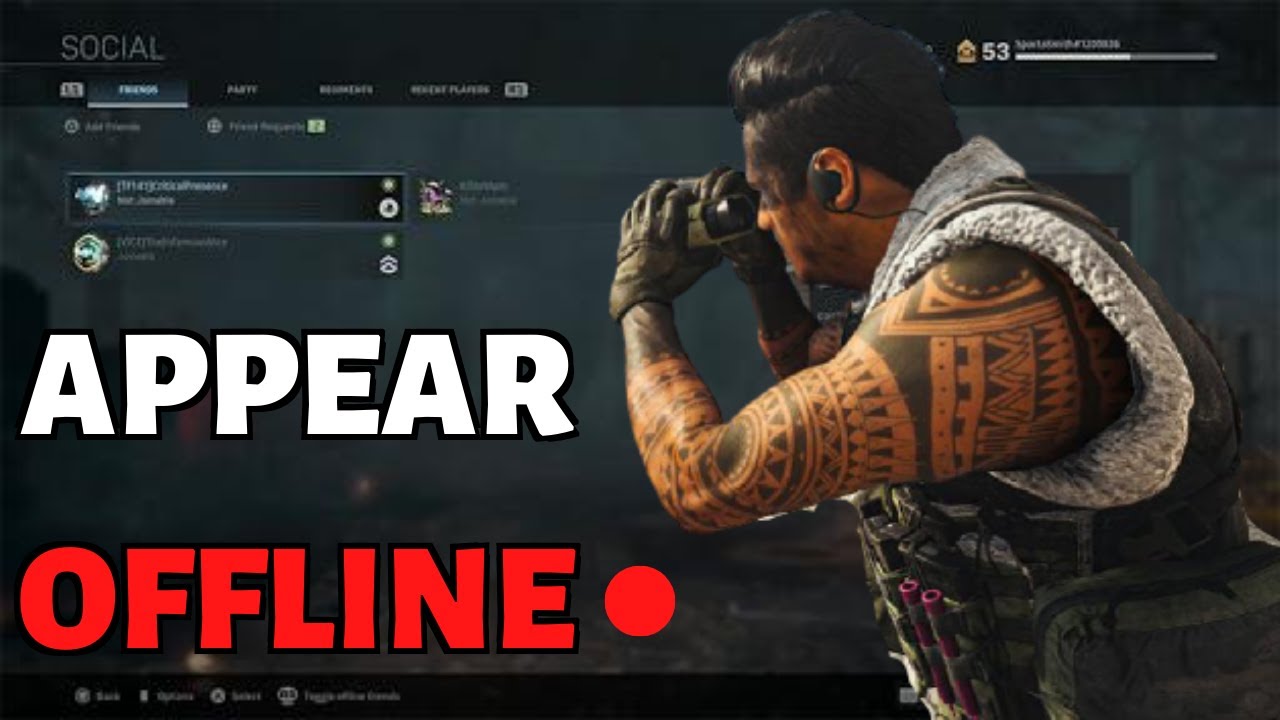When you play games online, sometimes you just want to play by yourself, without friends or party invites getting in the way. Xbox has a tool that lets you look like you’re not online, so you can play games without anyone bothering you. This guide will show you how to appear offline on Xbox One, Xbox Series X, or Xbox Series S.
Why You Need to Appear Offline on Xbox One/Series X/S?
Before we get into the details of how to appear offline on Xbox, let’s explore why this feature is essential for many gamers. Appearing offline offers several benefits:
- Privacy: Appearing offline allows you to maintain your privacy by concealing your online status from friends and other players.
- Solo Gaming: Sometimes, you just want to enjoy a single-player game without any distractions or interruptions. Appearing offline ensures that you can focus on your gaming experience without any distractions.
- Avoiding Invites: Appearing offline prevents you from receiving party chat or game invites, giving you the freedom to choose when and with whom you want to play.
Now that you understand the importance of appearing offline, let’s explore the step-by-step process for Xbox One, Xbox Series X, and Xbox Series S.
How to Appear Offline on Xbox One/Series X/S?
It has two ways, which we will talk about one at a time.
Method 1: Xbox Console
Xbox One
- To appear offline on the Xbox One, follow these simple steps:
- Sign into your Xbox account on the console.
- Press the Home button twice or access the online/shortcuts panel.
- Select the User Icon from the pop-up menu.
- Choose “Shortcuts” and then “My Profile.”
- Among the options presented, select “Appear Offline.
Xbox Series X/S
If you’re using an Xbox Series X or Xbox Series S, follow these steps to appear offline:
- Access the Home Screen on your console.
- Press the up arrow on the Xbox controller’s D-Pad to highlight your profile at the top of the page.
- Select your Profile Picture.
- Scroll down to find the “Appear Online” option.
- Choose “Appear Offline” from the three available options (Appear Online, Appear Offline, and Do Not Disturb).
- Exit the profile page to activate the offline status.
Method 2: Xbox Mobile App
If you prefer to manage your online status on the go, you can use the Xbox mobile app. Here’s how to appear offline on the mobile app:
- Download and launch the Xbox mobile app on your smartphone.
- Log in with the same credentials you use on your Xbox console.
- Tap on your Profile Picture located at the bottom right side of the screen.
- Select “Appear Offline” under the Profile Picture and Name.
- Your Xbox status will change to “Offline.”
Who Can See Your Online Status? (Change It)
In addition to appearing offline, Xbox offers customization options for your online status. This allows you to control who can see your online presence and provides further privacy measures. Here’s how to customize your online status on Xbox One/Series X/S:
- Press the Xbox button on your controller to open the quick menu.
- Navigate to your profile, indicated by your gamer picture, and select it.
- Click on “My Profile” to access your profile information.
- On the right-hand side of the screen, you’ll see three options: Appear Offline, Customize Profile, and Privacy Settings.
- Choose “Customize Profile” to access further customization options.
From here, you can adjust settings such as who can see your online status, what others can see on your profile, and your game/app history.
Additional Important Tips and Tricks
At this point, you undoubtedly have a decent understanding of the process of appearing offline on Xbox; however, it would be beneficial to acquire other recommendations.
- Setting the Xbox to Offline vs. Appearing Offline: It’s important to know the difference between these two options. Friends won’t be able to tell that you’re online if you make it look like you’re not, but you can still play games and connect to Xbox services. However, if you set the Xbox to offline, it will no longer link to any Xbox services. Choose the right choice based on how private and useful you want it to be.
- Privacy for Online Status: You can change your private settings to further control who can see that you are online. Go to Profile & System > Settings > Account > Privacy & online safety > Xbox Live privacy on your Xbox. Here, you can choose which people, including friends, can see if you’re online.
- Making the Change Between Online and Offline: Just follow the steps above and choose the right choice based on your current preference if you want to change between looking online and offline.
Also Read: Hogwarts Legacy Tips and Tricks: The Hidden Spells
In Closing
You now have the ability to take charge of your online presence on Xbox One, Xbox Series X, and Xbox Series S thanks to the guidelines and suggestions that are provided here. You can choose when you wish to socialize with your pals and enjoy uninterrupted gaming sessions. Don’t forget that if you appear offline, you will have the flexibility to play games on your own terms.