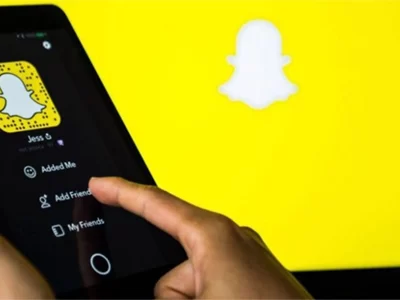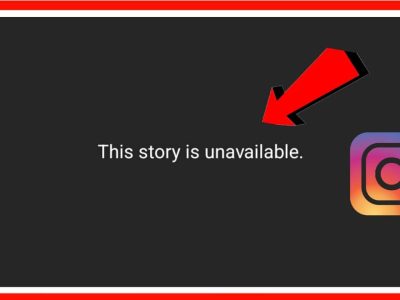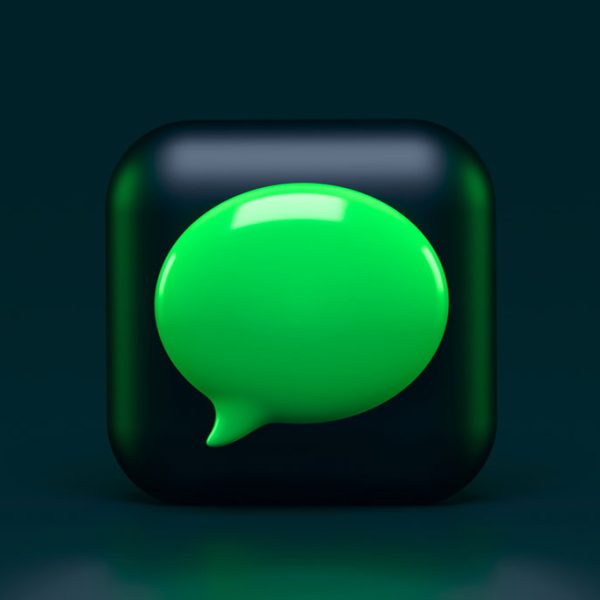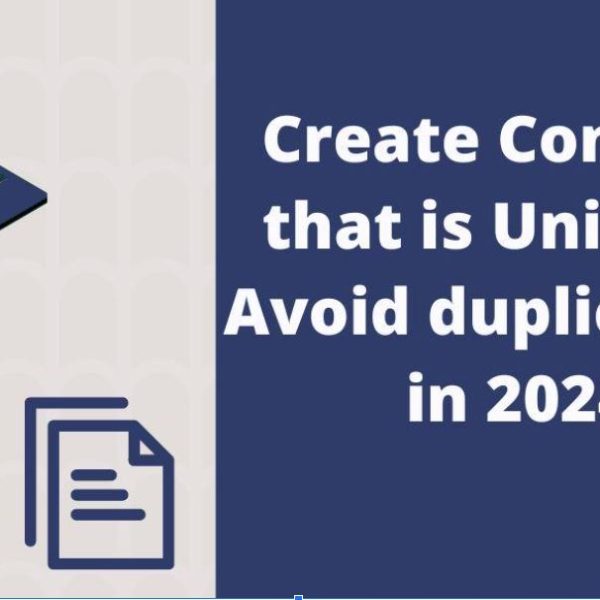One of the most common questions of Snapchat Android and iOS users is how to make Snapchat dark mode, which isn’t difficult to explain. While this feature is easy to use for iOS users, it is more difficult for Android users. If that is your question, it would be worth spending a few minutes reading the list below and finding all the details you need to know about Snapchat Dark.
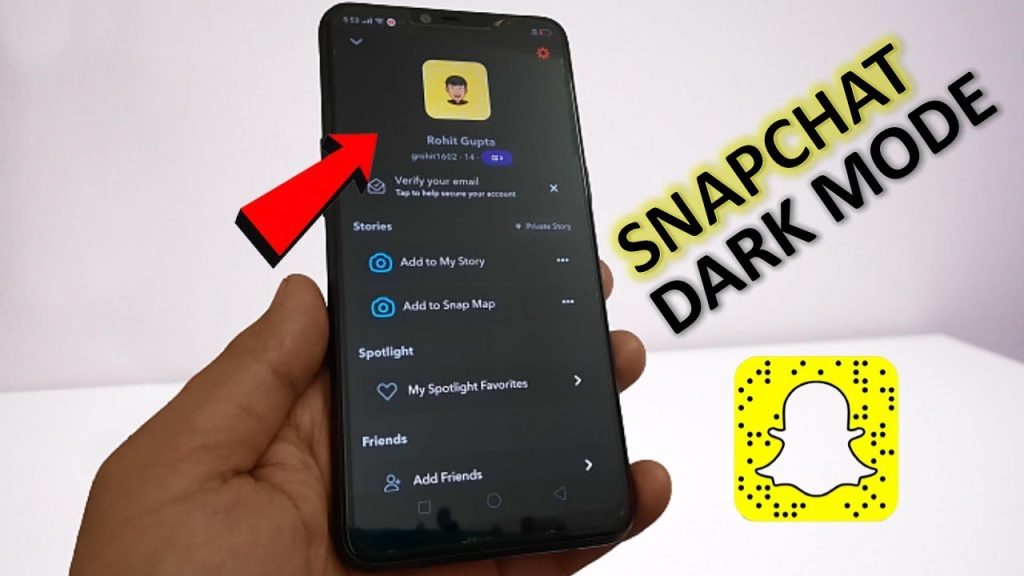
What is the use of Snapchat dark mode?
A dark mode is a display option that switches the color scheme of an application or operating system to use darker colors instead of predominantly white or light colors and offers several potential benefits:
- Reduced Eye Strain:
Dark mode reduces bright light emitted by your device’s screen, making it easier on the eyes, particularly in low-light environments. It can help reduce eye strain and fatigue, especially during nighttime use.
- Improved Battery Life (for OLED/AMOLED screens):
Devices with OLED or AMOLED screens, such as many modern smartphones, have individual pixels to emit light. In dark mode, fewer pixels, resulting in less power consumption and potentially extending battery life.
- Aesthetic Appeal:
Many users prefer the stylish appearance of dark mode. It can give an application or interface a more modern and sophisticated look, visually pleasing.
- Focus on Content:
Dark mode can direct the user’s attention rather than the surrounding interface.
It’s important to note that the specific benefits and preferences for dark mode can vary from person to person. While some individuals may find it more comfortable and aesthetically pleasing, others may prefer the traditional light mode. The availability and implementation of dark mode can also differ across different applications and platforms.
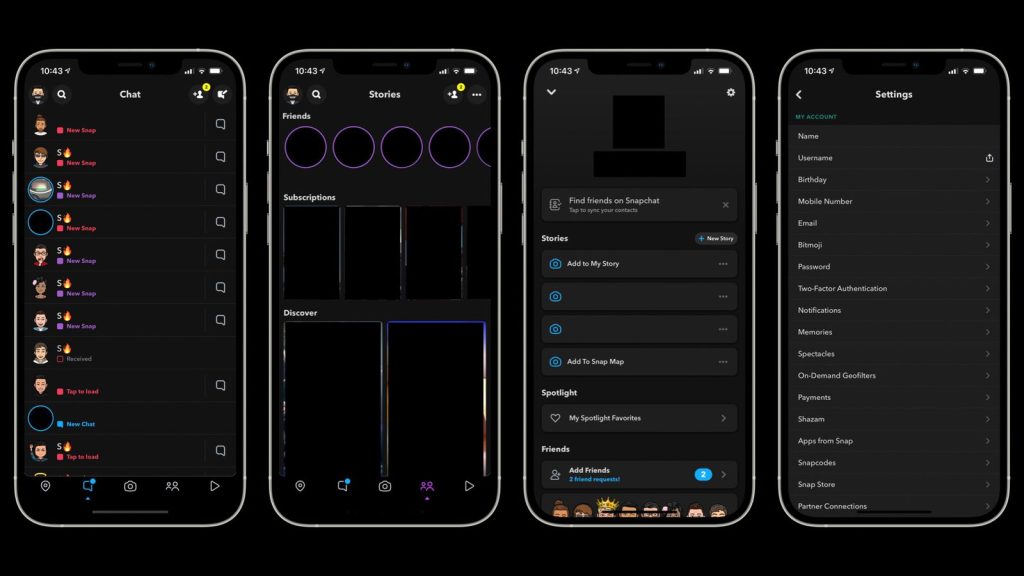
How to make Snapchat dark mode on iPhone?
Snapchat did not have an official dark mode feature. However, you can try enabling a system-wide dark mode on your iPhone, which may affect the appearance of various apps, including Snapchat. Here’s how you can enable dark mode on your iPhone:
- Open the Settings app on your iPhone.
- Scroll down and tap on “Display & Brightness.”
- In the “Appearance” section, you’ll find two options: “Light” and “Dark.” Tap on “Dark” to enable dark mode.
- Once you’ve enabled dark mode, the entire system interface, including system apps, may switch to a darker color scheme.
Please note that enabling dark mode on your iPhone will not guarantee that Snapchat will automatically switch to dark mode.
And if you can not access dark mode by following these steps, check if it is available in your Snapchat app by following the tips below:
- Update Snapchat: Make sure you have the latest version of Snapchat installed on your device. Visit the app store (Google Play Store for Android or the App Store for iOS) and check for any available updates.
- Check Snapchat Settings: Open the Snapchat app and tap on your profile icon in the top left corner of the screen. It will take you to your profile page.
How to make Snapchat dark mode on Android?
While Android Snapchat may not support Dark Mode natively, it is possible to try alternative solutions. For example, you can try enabling a system-wide dark mode on your Android device, which may affect the appearance of various apps, including Snapchat. The exact steps to enable dark mode can vary depending on your Android version and device manufacturer, but here’s a general guide:
- Open the Settings app on your Android device.
- Look for the “Display” or “Display & Brightness” option. The exact name may vary depending on your device.
- In the Display settings, you should find a “Dark Mode” or “Theme” option. Tap on it.
- If there is a toggle switch, enable it to activate the dark mode.
- There are multiple options, “Dark” or “Night” mode.
- Once dark mode is enabled, the system interface, including system apps, should switch to a darker color scheme.
Please note that enabling dark mode on your Android device does not guarantee that Snapchat will automatically switch to dark mode. Snapchat’s appearance determines by its settings and features, which may or may not include a dark mode option.
Also Read: “What Does ASL Mean On Snapchat“
FAQ:
- Does Dark Mode improve battery life?
Yes, many users believe it can be a helpful way to save their phone battery for a longer time.
- Why don’t I have dark mode on Snapchat?
It could be due to various reasons, such as using an old version or wrong settings, which I introduced how to solve above here.
Conclusion:
Above here, you read that by enabling dark mode at the system level, you can change the color scheme of Snapchat if it supports the system’s dark mode settings. Also, we mentioned that to check if it is available in your Snapchat app, you need to update the app to the latest version and explore the settings within the app. If you read the above steps on how to make Snapchat dark mode and still have any questions comment below. And we will find the best answer for you.