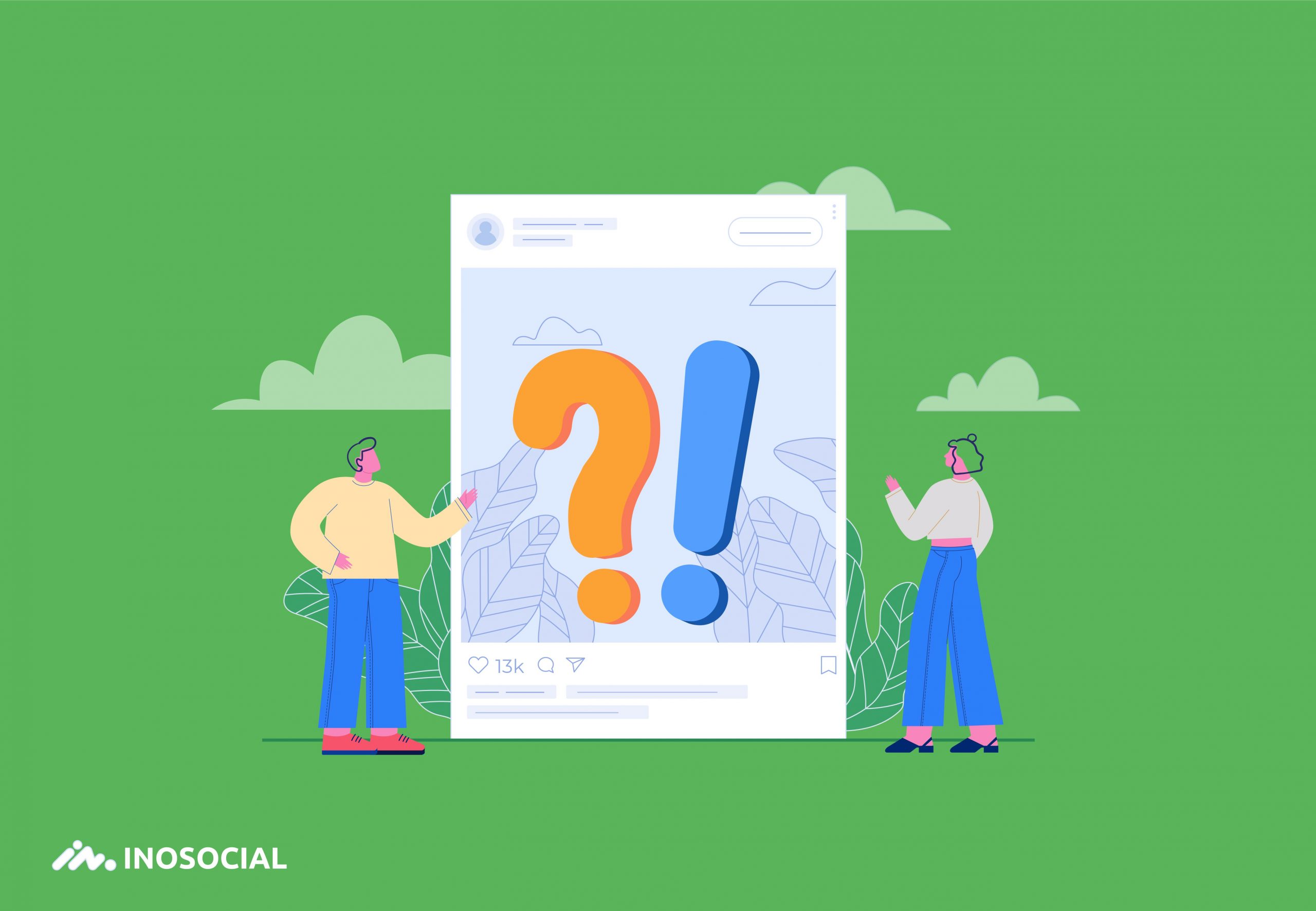Instagram is now one of the most popular social networks all around the globe. However, not all users aware of every nuance on it, and they need guidance to perform better on this social media.
There is some necessary information that every Instagram user must know. This helps you to boost your account and perform better on Instagram. It also helps you to make more connections through other channels. You can also make use of a service like Growthoid to really accelerate your growth on this platform, allowing you to make even more connections. This blog will explain some of the most asked questions as simple as possible. If you need more help on every topic, you can go through the added links in each section, and read more.
Frequently asked questions about the Instagram post
Here are the most asked questions about Instagram posts and stories. If you are running an Instagram account, so it is necessary to go through these questions. These are the basic needs of every Instagram user.
1. Does Instagram notify when you screenshot a post
No. Instagram will not let users know who has taken a screenshot of their posts or stories. Previously Instagram used to show the number of screenshots for business accounts, but they have removed these options too. On other Instagram related apps like Facebook messenger, there is a button that takes the screenshot, which would notify the users about it. But this is not the case on Instagram stories or posts.
2. How to post multiple photos on Instagram
using ca arousal option, on you can quickly post various pictures on Instagram. You should go to the Instagram app or Instagram for desktop (through creator studio). Tap on the + icon to create a new post. Select the first picture, and tap on the multiple photos’ icon just under the image you are going to select. You can only choose up to 10 photographs and videos on carousel posts.
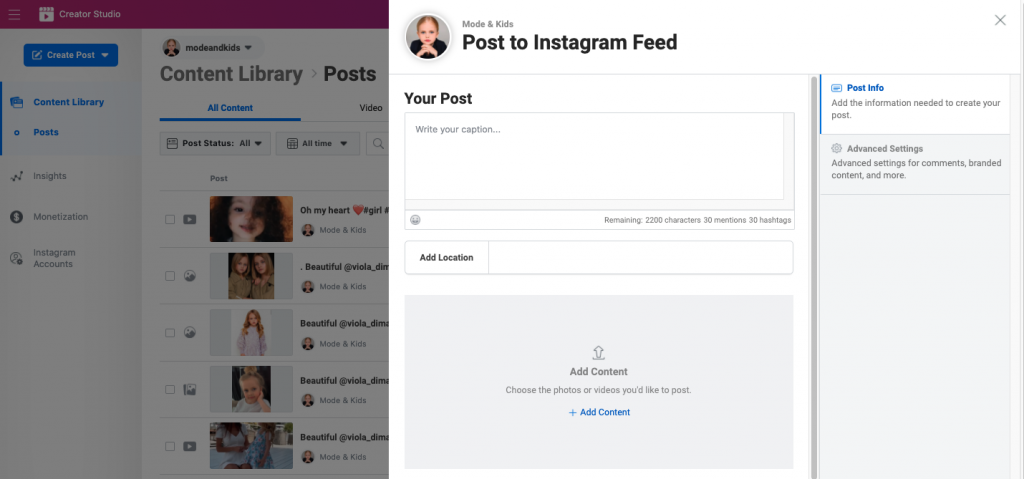
3. How to post a GIF on Instagram,
you should download the GIPHY app. Find a GIF on it, and from the share button, share the GIF on Instagram. You can go to ghify.com on a browser on a laptop or desktop and share the GIF from desktop to Instagram too.
You can create a gif from a bunch of pictures, or a video. If you want to create a GIF from the picture, you can follow the instruction in the blog to create GIFs on photoshop.
You can also go to GIPHY.com and use the free tools to create a GIF.
4. How to edit an Instagram post
you can easily edit any published Instagram post captions, business partners tagged, but not the photos or videos. Once you publish a post by tapping the three-dot icon on the top right the post, you can edit captions, hashtags, location, etc. however, you cannot change the pictures once it is published.
5. How to post videos on Instagram from pc
to post videos on Instagram from PC, you should use the Creator Studio website, which is for Facebook and Instagram. Search creator studio on Google on your desktop using a browser like Chrome or Safari. Open the creator studio and login using your Instagram account. From there, by clicking on Create post blue button, you can upload a video (less than 60 seconds). If your videos are longer than 60 seconds, you should upload it as IGTV, which is an option in the blue button.
6. How to post a YouTube video on Instagram
unfortunately, YouTube does not support Instagram to reshare the videos. To post any YouTube videos on Instagram, you should first download the YouTube video using any YouTube downloader available on the internet. Then save the videos to your phone or desktop. Share that video to Instagram from PC or mobile phones. There is no direct way to share YouTube videos on Instagram from YouTube.
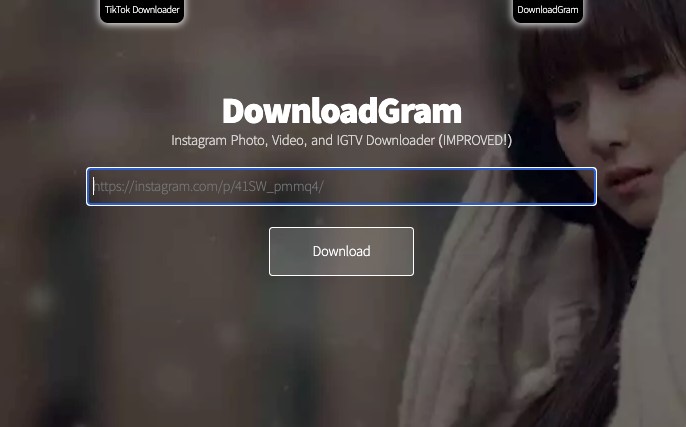
7. How to add music to an Instagram post
Using a music sticker, you can add available music from the Instagram library to your stories. To add music to Instagram stories, open the accounts, from the top of the screen tap sticker icon, find music sticker, and choose the music, tap share. However, the music sticker is not available for all countries. If you do not see the music sticker, it means that it is not available for your country of residency.
8. How to delete a post on Instagram
You can delete an Instagram post soon as it is published. To delete an Instagram post, go to the post, tap on the three-dot icon on the top right of the post. Find the Delete button and tap it. Remember that you cannot undo this action, and the post will permanently delete from Instagram.
9. How to share a Facebook post to Instagram
Since Facebook sharing is based on the URL and link, you can share directly from Facebook to other apps like WhatsApp, telegram, messenger, etc. so, using social management tools, you may post on Instagram and Facebook at the same time. But if you are not using these tools, you should download the content separately, and post on Instagram again. However, you can share a post from Instagram to Facebook directly from the Instagram app. If you connect your Facebook account to Instagram, when sharing new content, the bottom will be available to share with other apps like Facebook.
10. How do I post multiple pictures on Instagram from my computer?
Using the creator studio, you can upload content and share it on your Instagram. Go to the creator studio website and log in using Facebook or Instagram. Then click on create a post, and upload up to 10 videos or pictures. Write the caption, schedule, or publish right away.
11. How long of a video can you post on Instagram?
You can upload up to 10 short videos 60 seconds long in a carousel post. However, you should split the video into ten parts. If you want to have it a single file, then upload it as IGTV. When uploading a video on Instagram, you can choose to upload as IGTV or short video.
12. Why can’t I post a GIF on Instagram?
You can fix the issue of cannot posting something on Instagram by updating your app, reinstall the app, clear Instagram app cache from the phone, try the desktop version (creator studio), checking the internet connection, or give it some time and try later. If you still could not fix the issue, attempt to contact Instagram support withing the setting>help>report a problem.
13. How to post a YouTube video on Instagram story
The same as a Facebook post, YouTube video is also related to sharing a link. Therefore, there is no option to directly publish the YouTube video on Instagram unless you download the YouTube video using any YouTube downloader and save it to the desktop or phone. Then, reshare the video on Instagram.
14. How can I post a video longer than 1 minute on Instagram?
You can easily share any videos longer than 60 seconds on Instagram using the IGTV option. Once you are uploading a video as a new post on Instagram, it will show you the opportunity to post the video as IGTV. If it did not show:
- Open the Instagram app
- Login to your account
- Tap explore icon on from the home
- Find the first option IGTV on the top left
- Tap IGTV
- Tap + icon on top right to upload a new video
- Select the video from the library
- Write the description and title
- Share the video
- It will show up on your profile, and separately in the IGTV menu, on your profile between Instagram feed, and tagged photos section.
15. What is the difference between a post and a story on Instagram?
An Instagram post will remain forever, or until you purposely delete it from the feed, but Instagram stories only last for 24 hours. After this time, Instagram stories will disappear automatically unless you make it as highlights, and add it to your Instagram profile. The other difference between Instagram stories and posts is that you can see all the insight for Instagram posts at any time. Still, the Instagram stories viewers will disappear after 24 hours, even if you make it as highlights. You are only able to see the number of viewers.
Another difference between Instagram stories and posts is that you can add links, stickers, music, and many features on Instagram stories. Still, an Instagram post, you can only edit the content and write a text for it as a caption.
16. How to unarchive a post on Instagram,
You can easily archive a post on Instagram. to archive post:
- go to the Instagram app,
- login to your account
- Open the post you are going to archive
- Tap three-dot icon on the top right of the post
- Find Archive
- Tap archive
When you unarchive a post on Instagram does it repost?
It will be sent to the archive you can access through a three-lined icon on Instagram profile. You can unarchive posts at any time, by finding them through the archived list, and repeat the same process, and select show on my profile.
When you unrchive a post, it goes right back to the place and order it was in your profile. Photos won’t reappear on the news feed and they will only reappear in your profile. So, users won’t know that you have unarchived your posts.
17. How to post multiple photos on the Instagram story
It is easy, and you can upload directly from the Instagram stories part. To post multiple photos on Instagram stories:
- Open the Instagram app
- Login to your account
- Tap on profile picture on the top left to go to the stories
- Tap on the gallery icon on the bottom left
- First, select the multiple on the top right of the screen
- Then select as many as you want
- Tap Done
- Tap share
18. How do I delete an Instagram post?
You can do all the action from the post itself. You should open the post, tap the three-dot icon on the top right of the post. Find the delete button, and tap it. Confirm the deletion, and it will be deleted permanently. Remember that you cannot undo this action.
19. How to post a video on Instagram story
You can quickly post any videos on Instagram stories using the story uploading section. You should open the Instagram app, log in to your account, tap on the profile picture on the top left to go to the story section. From the galley icon on the bottom left of the story section, select the video from the library, add any stickers, effects, and tap share. You have two options: sending the stories to close friends or all your followers.
20. How to post camera roll photos on Instagram story
To send a photo from camera roll to the Instagram story, you should open the photo you want to share on Instagram, find the sharing icon on the bottom left, select the Instagram app. It should redirect you to the caption writing section. Write the caption if you want, and tap share.
21. How to boost an Instagram post
You can use the Instagram ads section to promote a post on Instagram if you have switched it into a business account. If not, the only way is to promote through Instagram stories or posts of influencers or accounts with several followers. The main point about boosting an Instagram account is to show it up to many users. If you want to do it for free, you can use hashtags strategies, try to get into the explore section of Instagram, or use any other approach like using location to increase the probability of showing your content to others.
22. How to cite an Instagram post
If you want to use a post on Instagram to cite in your thesis or dissertation, you should deal with it like website content.
How to cite an Instagram post in MLA:
Account holder’s Last name, First name or Username. “Photo Title or Description.”* Instagram, Other contributors, Date photo, was published, URL (without // or //).
Example: National Geographic. Photo of the Bering Sea. Instagram, photographed by Corey Arnold, April 2. 2017, www.Instagram.com/p/BSaisVuDk7S/?taken-by=natgeo.
How to cite an Instagram post in APA:
Account holder’s Last Name, First Initial, or Username (Year, Date Published). Photo Title* [Photo description]. Retrieved from URL
Example: National Geographic [@NatGeo]. (2017, April 2). [Photograph of the Bering Sea by Corey Arnold]. Retrieved from //www.Instagram.com/p/BSaisVuDk7S/?taken-by=natgeo
How to cite an Instagram post in Chicago:
Account holder’s Last name, First name or Username. “Photo Title.” Instagram, Date published. Date accessed. URL.
Example: National Geographic. “Photo of Bering Sea by Corey Arnold.” Instagram, April 2, 2017. Accessed April 7, 2017. //www.Instagram.com/p/BSaisVuDk7S/?taken-by+natgeo.
23. How do you add more photos to an already posted post on Instagram?
You cannot add more photos to an Instagram post that is already published. If you missed any images, you should delete and republish the post. You can only edit the caption, adding location, tagging partner. You cannot even write photos or crop them.
24. How to delete an Instagram post on pc
To delete an Instagram post on PC, you should go to the creator studio website and log in there with your Facebook account (if it is connected to your Instagram). You can also log in with the Instagram account too. You can see the published posts there, click on the post, open it, and from the available options, delete the post. You cannot delete a post directly from the Instagram website. Creator studio is the only free way to remove an Instagram post from desktop.
25. How to post a live picture on Instagram,
You can upload any type of photos on Instagram using the same way as you upload pictures. However, the point is that if you upload a live photo on Instagram, it will not be played after you upload it. It would be converted to a simple picture. If you want to upload it as live, you should first convert it to a video, then upload it on Instagram.
26. How to add links on Instagram post
You cannot add a clickable link in Instagram bio, but you can tag an Instagram username that is clickable. The other way people use to add links is using tools to add multiple links in Instagram bio like iLink. All you need is to write “the link is in bio” in the caption. Users would visit the profile and click on the available links. There are also possibilities to share the post on Instagram stories, and add a link from there only (if you have more than 10K followers).
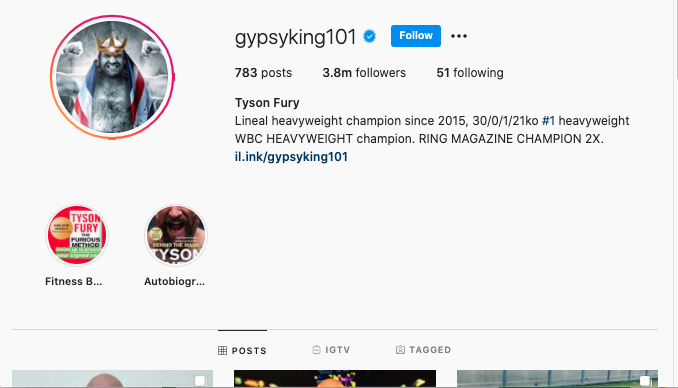
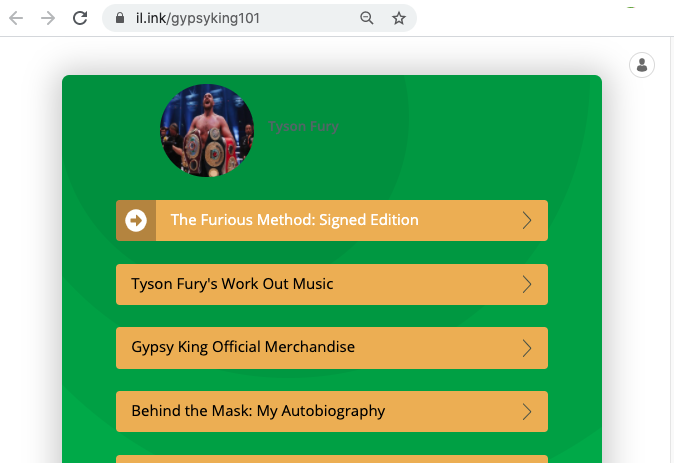
27. Why can’t I post on Instagram?
There could be many reasons why you cannot post a photo or video on Instagram. You better check the following options:
- Check your internet connection
- Off and on the internet connection and try again
- Update the Instagram app
- Check the dimension, and size of the content you are going to upload
- Delete the app and reinstall it
- Clear the Instagram app through the app setting
- Try to upload the content from PC
- Contact Instagram support within the app in Setting>Help>report a problem
28. How to post Instagram videos on Snapchat
To post any Instagram videos on Snapchat, you must download the videos separately. Then, upload it on Snapchat. You can use any Instagram downloader to download videos. All you should do is copying the URL of the post and paste the copied link in any Instagram downloader tool. They will show you up the button to download the videos. Then, you can follow the simple way to upload that videos on Snapchat. If you are using a phone, use any browser to download Instagram videos.
Conclusion
This blog would help you to fix some of the most common issues on Instagram, and to perform better on it. If you have any inquiries or ideas, you can insert it as a comment under this article.