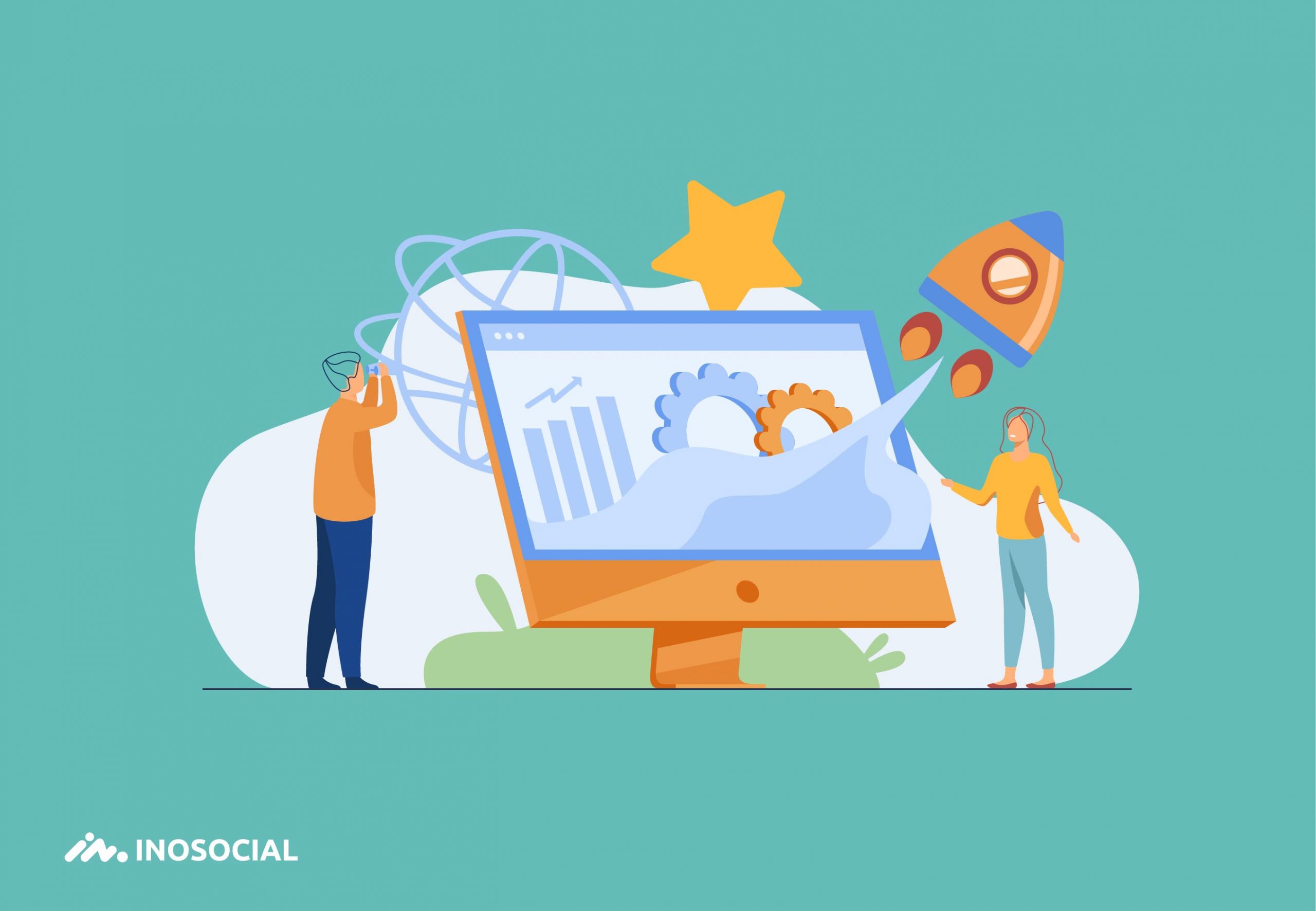Social media is now an inevitable part of everyone’s life, specifically for businesses, and those social media is a must for them. Many people now use social networks to make money or get more customers for their brands. Once you use social media professionally, then there are some tools you need to perform better.
What is social media monitoring tools?
Social media monitoring or listening tools is from web software to track hashtags, brands mentions on social networks, and to see the positive or negative attitude about a brand. It also gives you the name of engaged users.
There are many tools available for every social media that makes your life easier. These tools help up to edit photos, videos, get the proper dimensions for different social media, report, or get more data about our accounts like analytics.
However, besides these tools, there is some other software that helps you track your success, customers, or listening to what others say about your brands. These called monitoring tools on social media.
What exactly can monitoring tools do on social media?
- You can find relevant hashtags
- They can track the specific names and send you once you got the new mentions
- You can see the positivity or negativity of specific names
- It finds you the competitors
- You will see the engaged users
So, if you want to know to which direction you are moving, then you sure need monitoring tools. But how to choose between many tools. You might go to read some reviews to find which one is better. I have searched, and I used many of them. I want to introduce the best monitoring tools I have found on the market with their pricing plans and options.
I generally could found two types of tools. First, those who are social media management software, and the other one is specifically for specific actions like hashtag generators. Here. I would talk about both tools.
Social media monitoring tools
Lets’s start with the type of service that these tools will serve. So, we can expand the service and know how to use them correctly for our accounts. Also, the social media in which you should use the tools.
Hashtag generator
Hashtag generator is a tool to find the relevant hashtags for you with their number (how many times they used on social media), along with the option to copy them. So, all you need is to enter the keywords and choose the best for your account, and relevant to your posts, then copy to clipboard and paste in the caption.
Hashtag generator is a free tool you can find on the internet. It helps you to reach more users every time you post. Please make sure that you are using the relevant hashtags, and the quality of the image is high because they would see the image from the feed (like Instagram).
As you see the example above, you can generate hashtags for different social media like youtube, Instagram, Twitter, etc. notice that you cannot use the same hashtags for all posts as it is spam for many social networks like twitter.
Winner picker
Using some available tools on the internet, you can randomly select users from likes, comments, or both of them. It means a person who has likes and inserted comments on a post. This kind of tool helps you to run a campaign to get more followers or likes and comments. This helps to increase engagement naturally.
Nowadays, running campaigns and giving prices are rampant, and a comment picker, winner picker can be of great help to do it fast within a few seconds. All you need to run it is to give the URL of a post. Of course, that post should be public. Then the tool can have access to the likes and comments and randomly choose from them. You can also record the screen while picking winners or go live on youtube and Instagram.
Sentiment analysis tool
One of the best tools to measure sentiment towards words. If you are going how others feel about your brands, you can find a few tools to measure sentiments. What the tools do is that they collect data from the tweeter, and analyze them based on the weight of the words. For example, if they are pleasant or unpleasant for users.
Some of these tools give you the timeline also. So, you would know how people feel about your brand at what time of day. It helps you to reach them when they feel bad about it, or they feel great. Marketing is all about sentiment.
The best social media monitoring tools
Keyhole
One of the best social media management apps for Twitter and Instagram is Keyhole. This program allows you to easily view all the data and details of your user page online and you can check the statistics. Managing hashtags, URLs and usernames is another feature of this social network monitoring program.
Hootsuite social network monitoring application
Hootsuite is one of the largest and most extensive social network monitoring applications. This program will allow you to manage accounts on Twitter, Facebook, LinkedIn, Instagram, For Square, and other networks. The remarkable thing about this program is the possibility of scheduling posts on social networks.
Twitter Counter app
If you want to specifically manage your Twitter page, it is better to use the Twitter counter. The program has many features, including the complete management of data and user figures on Twitter, the ability to create related buttons and widgets, and data analysis. There is also the ability to retweet and manage multiple accounts at the same time on the twitter counter.
Digimind, a monitoring application for comparison with other pages
The Digimind app lets you check different hashtags for hashtags and compare your social page to other related social network pages. This program is suitable for those users who want to move forward based on a competitor page and aim accordingly.
Sprout Social
One of the best social network monitoring applications that give you many capabilities, including statistical data analysis to increase the interaction of a personal social page. Accordingly, it is one of the best applications to increase interaction and followers in networks. You can also send your posts on the page through this social network management program.
Klout
You’ve probably heard the name Klout a lot. This application, which was also described in the article on finding Instagram influencer apps, can create many possibilities for you to attract interaction. Klout is a kind of influencer rating system on social networks that you can also use as a comparator of the effectiveness of posts. In general, Klout is a Twitter system for fetching user interaction and will give you very useful information about them.
Simply measured
Other social network monitoring applications include Simply measured, which, as its name suggests, is a program for analyzing statistical data and daily, weekly and monthly reports from Facebook, Instagram, and Twitter. You can also view the statistical data of your page with other competing pages in social networks and check it completely in this program.
buzzlogix
The buzzlogics app somehow collects all the margins and conversations about the products you want or the hashtags associated with you but does it promptly so you can quickly access all information. Even when one of your hashtags is created under a post on your competitor’s page, you can see it and comment directly.
Buzzlogix seems to be one of the best options for managing the interaction with your target users because you easily have all the data of the target users as well as their interests and activities, so you can easily access this program to Use it for your purpose in sending products and increasing their sales.
Zoho Social application
If you want to post automatically on multiple social networks at the appointed time, use the Zoho Social application to manage and monitor your social network. This program easily manages more than 10 social networks and you can send posts to any social network you want through it.
Buffer
Perhaps one of the most popular and best monitoring apps right now is the buffer app. This program is also a complete social network management system that in addition to managing your social network data on Facebook, Twitter or Instagram, allows you to schedule your posts or also manage your followers. . In general, the buffer allows you to review and statistically analyze every post you post on your social network.
Falcon.io monitoring application
Another simple but useful social network monitoring application is falcon.io. This program provides a continuous presence for your brand on social networks and provides you with everything you need for internet and social marketing.
All in all
All social network monitoring applications help you to better introduce your brand to others and thus have more sales.
If you also have a professional social networking page and want to analyze and manage it, use the social network monitoring applications we reviewed in this article and see the results promptly. If you have used any of these applications so far, write your comments in the comments section.
There are many available useful tools to monitor your brands or words on social media like tweeter, Instagram, youtube. It is good to take the time to know how people feel about your company or keywords. It helps you to boost your brands and accounts faster.