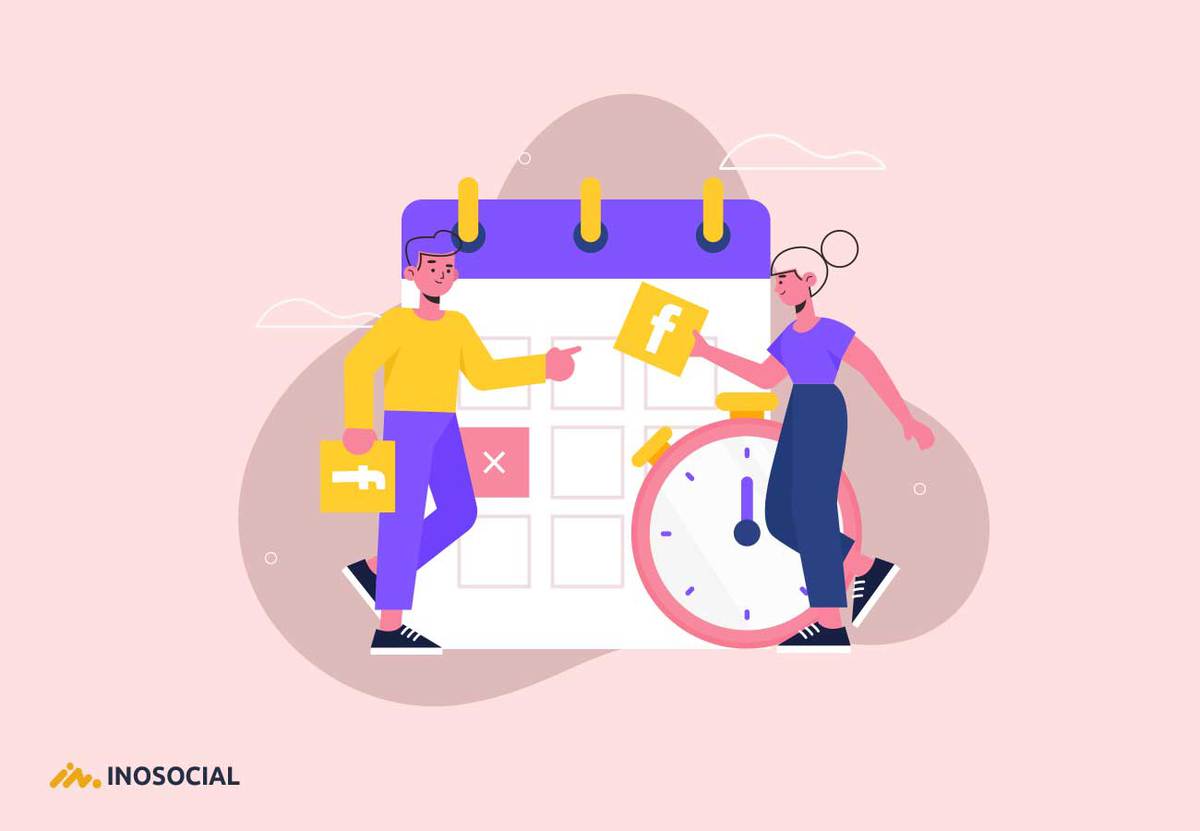Nowadays, social media plays a significant role in every aspect of our life, especially our business. Having a Facebook page is an inevitable part of every business. Research shows that people search for brand social media before making a purchase decision.
Scroll down to see the answer to questions like, “can you schedule posts on Facebook?” and “how to schedule your content on Facebook in advance.” Different options, like posting on Facebook personal accounts, business pages, or groups, were given in detail.
Can you schedule posts on Facebook?
Yes, fortunately, you can schedule posts on Facebook using two methods. The first one is using the in-app scheduling tools that Facebook offers or use a reliable Facebook scheduling tool instead.
Once your content is ready, you can schedule a month’s worth of posts in half an hour and relax for the next of the month, considering your posts will be shared at their set time! I’ve done it – you can too.
As a social media user, you might also like o know how to schedule Instagram posts and stories too, that’s why we have gathered great guides on this subject for you on inosocial, as well.
Let’s get started with finding out how to schedule Facebook posts in advance.
How to fix can’t schedule Facebook posts?
There are two main ways to schedule Facebook posts:
Schedule by Facebook: This is limited, and you would post to a single account only.
InoSocial Scheduling tools: With InoSocial publishing tools, you are able to post to multiple accounts at once and get the analytics and other necessary tools too.
If you have to trouble your social media management tools, you should contact them through the support ticket.
If you can schedule Facebook posts using a creator studio or Facebook account, try these ways. It should work.
- Go to the right place
Facebook moved the schedule option to another place called the publishing tools section available on the Facebook page. So, if you are publishing on groups or events, that is alright. You can see the scheduler option on the post itself. However, if you are sending posts to the pages, so you should find it on the publishing tools section.
- Restart the network connection
It is always good to switch off and on the network connection. Then try again a few minutes later.
- Close the browser
If you cant Schedule, you can close the browser and open it again.
- Log out and log in again
The same as above, you can log out of your Facebook account, either on the creator studio or Facebook page, and log in again. Try again to see if the problem still exists.
If none of the above ways work, then wait for a couple of hours and try again later. It might be facebook bugs.
But before scheduling Facebook posts, you must have a Facebook page first connected to a personal account. If you haven’t done yet, here is the instruction:
To create a Facebook page:
- Log in to the Facebook personal account
- Go to com/pages/create
- Choose a category
- Enter the name and category
- Upload the profile picture and cover (optional)
Once your Facebook page is ready, go to the next step and schedule your post through Facebook or InoSocial software online.
How to schedule posts on the Facebook page?
Schedule posts on the Facebook page are simple, and do it in 3 steps:
Step 1: Go to Facebook Page and Choose Publishing Tools on the top menu
Step 2: Click on Create in blue color
Step 3: Choose Schedule
Select a date and time and click Schedule!
You can schedule as many posts as you want for any date in the future. Though scheduling posts on Facebook itself is limited, and you would post to a single page.
How to schedule Facebook posts on a personal page?
Unfortunately, Facebook doesn’t allow you to schedule posts on personal accounts, but instead, you enjoy a wide verity of other options such as posting automatically to Facebook pages, Facebook groups, and even posting automatically to Facebook albums and changing the cover photos of Facebook pages.
- Facebook Page: Post the updates to the Facebook Fan Pages automatically.
- Facebook Page Stream: Read and respond to posts, comments, and direct messages on your Facebook Fan Page stream.
- Facebook Page Album: Post pictures to albums on your Facebook Fan Pages.
- Facebook Page Cover Photo: Upload and set your Facebook cover photo
- Facebook Ads: Read and reply to incoming comments from your Facebook Ads with the Priority Inbox.
- Facebook Group: Post updates to the walls of any of your Facebook Groups.
How to schedule multiple posts on Facebook?
Are you wondering if you can schedule multiple Facebook posts?
Yes, you can schedule Facebook posts from desktop or laptop using the creator studio website, which belongs to Facebook. It’s easy and fast.
However, you can add as many pages as you want and post one by one. But if you want to post one content to multiple accounts,s the story is a bit different. Facebook allows you to post one content to one page only using the creator studio or Facebook itself.
Scheduling multiple posts to multiple Facebook accounts is of great help not only to save time and energy but also to grow the accounts faster and in a more professional way.
How many posts can you schedule on Facebook?
You can schedule an unlimited number of posts on Facebook. If you are wondering how long you can schedule posts on Facebook, the good news is that you can plan as long as you want. There is no time limit to schedule posts on Facebook.
How to edit scheduled posts on Facebook?
To edit scheduled posts or to find where are your scheduled Facebook posts are, go to the Facebook page from Facebook Home (on the right side of the home, you can see all lists of your Facebook pages). Then from the list on the left side under Posts, you can see the scheduled posts.
Conclusion
Facebook is the best platform to get more traffic or increase your sales. So, it would be better to use this platform to grow your business. Scheduling posts can help you a lot. You can save time and energy. If you are using multiple accounts, better to use a creator studio or a social media management tool.