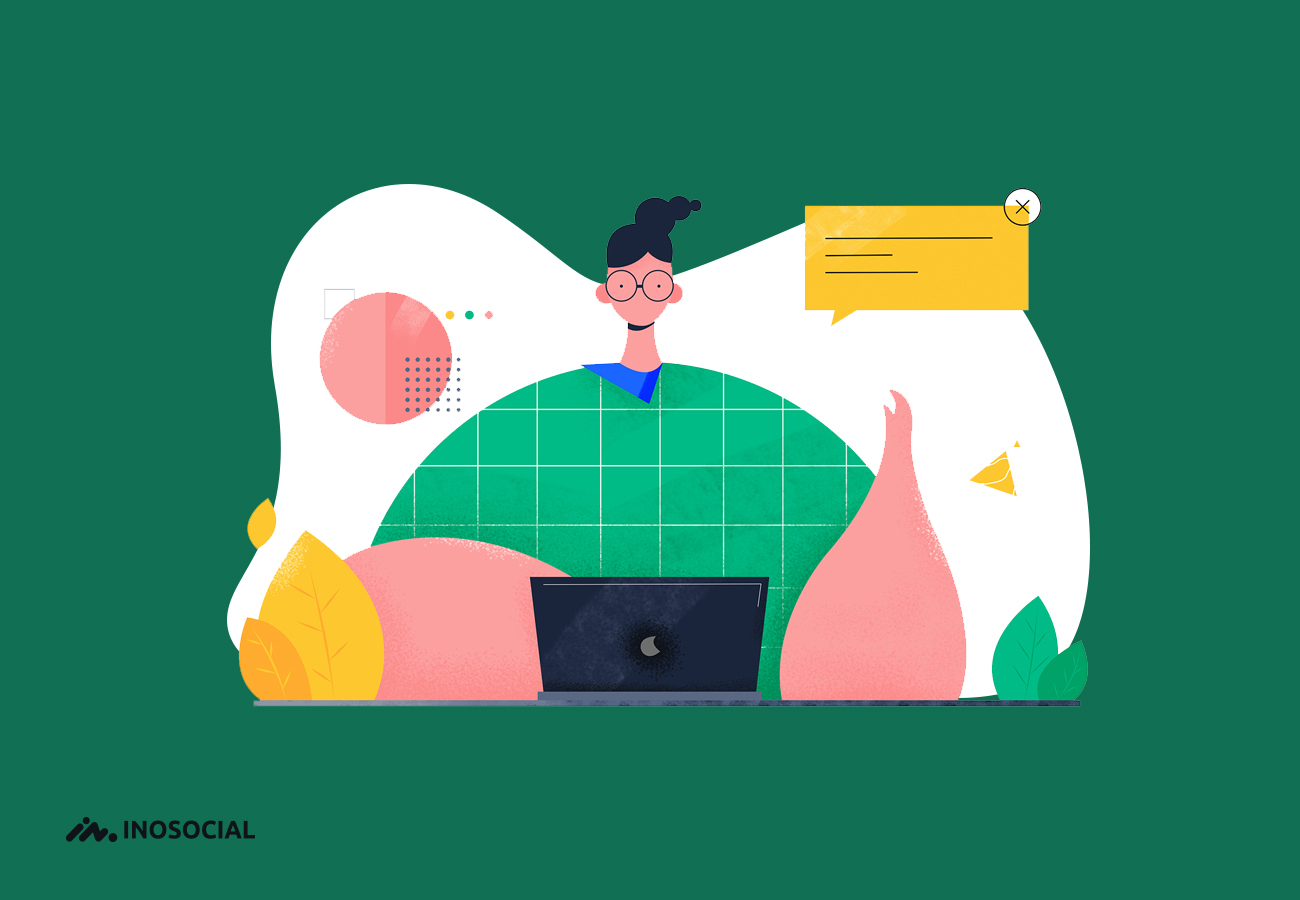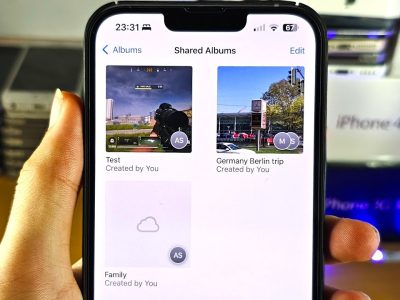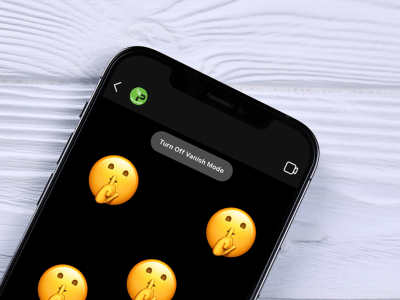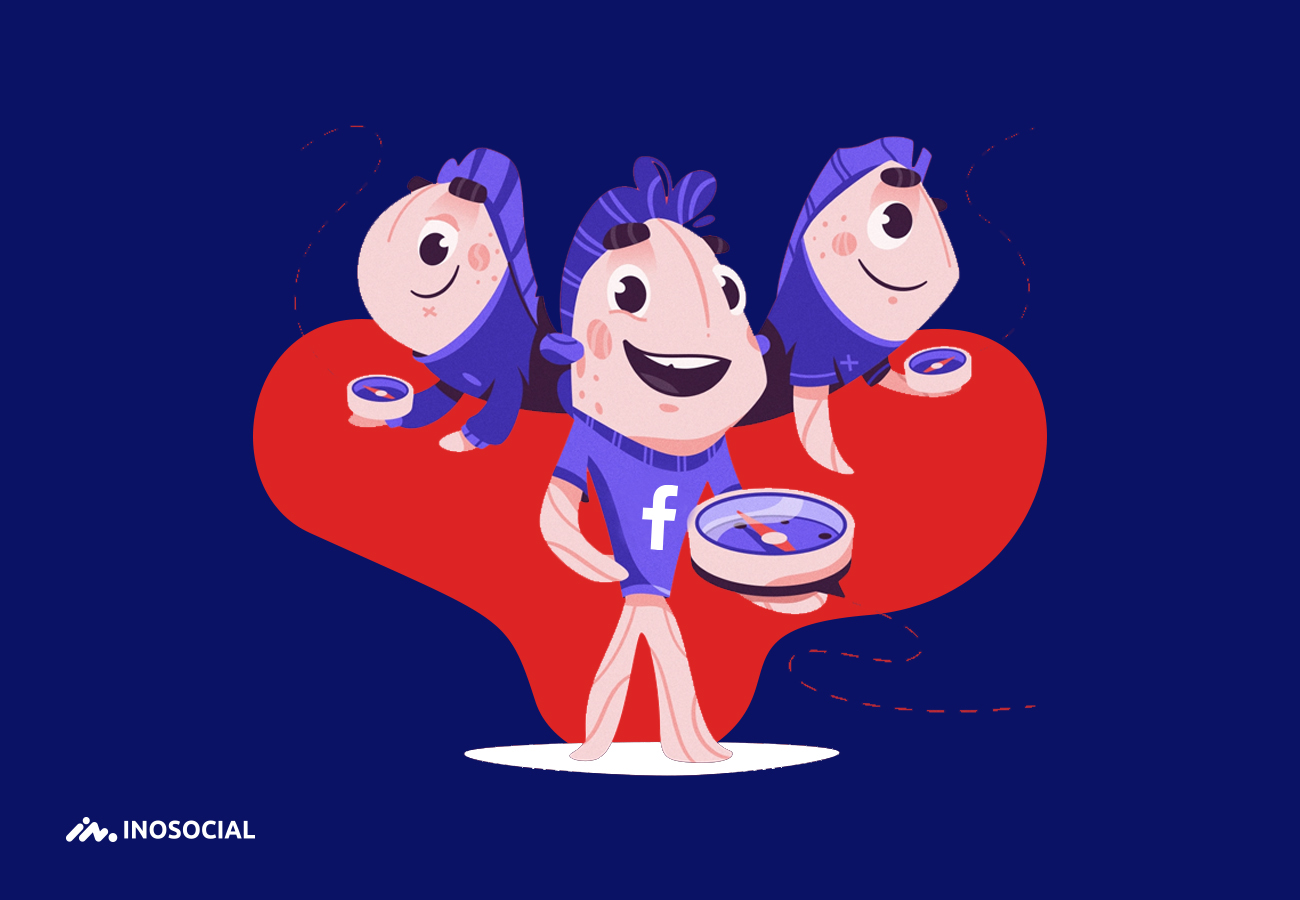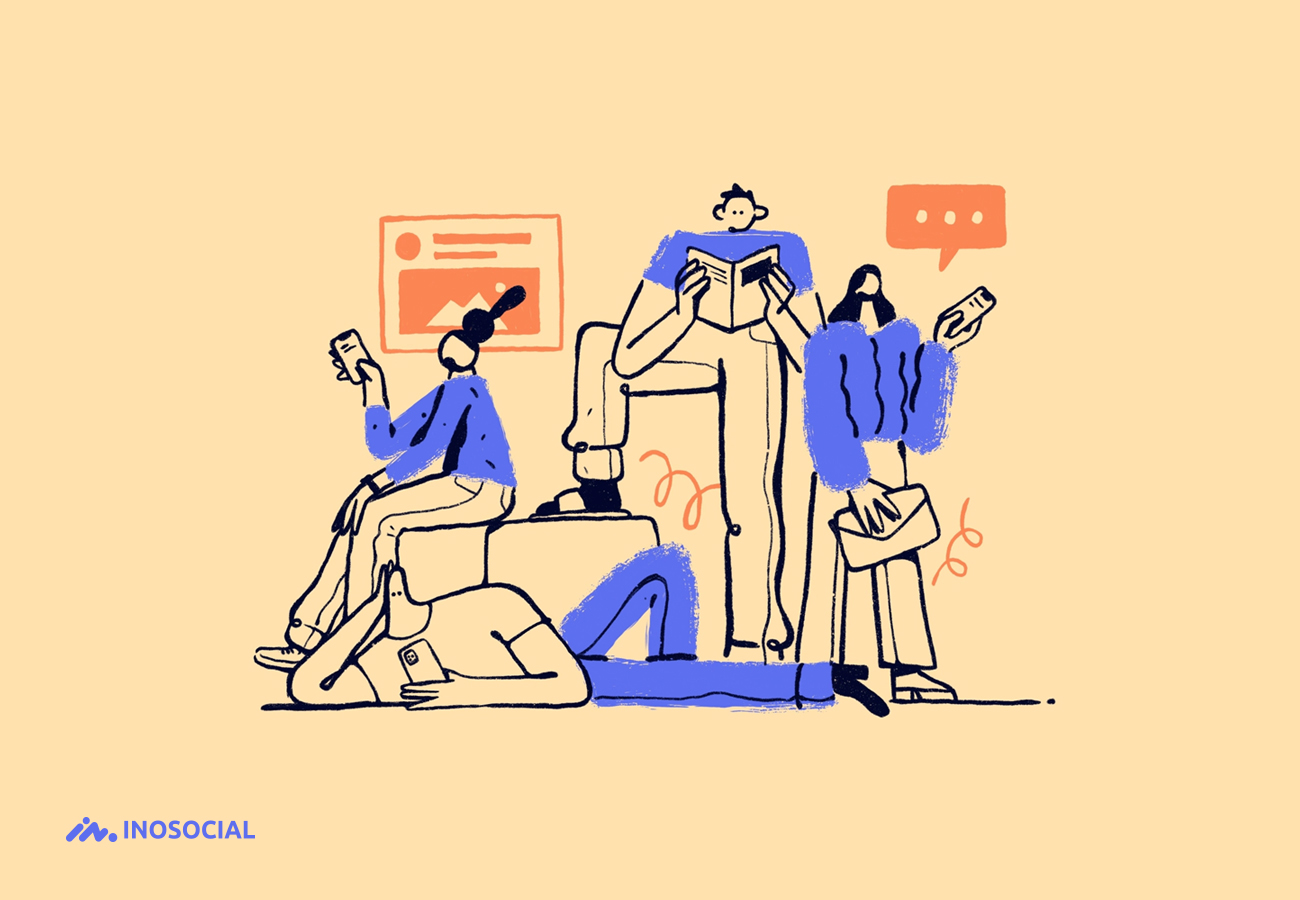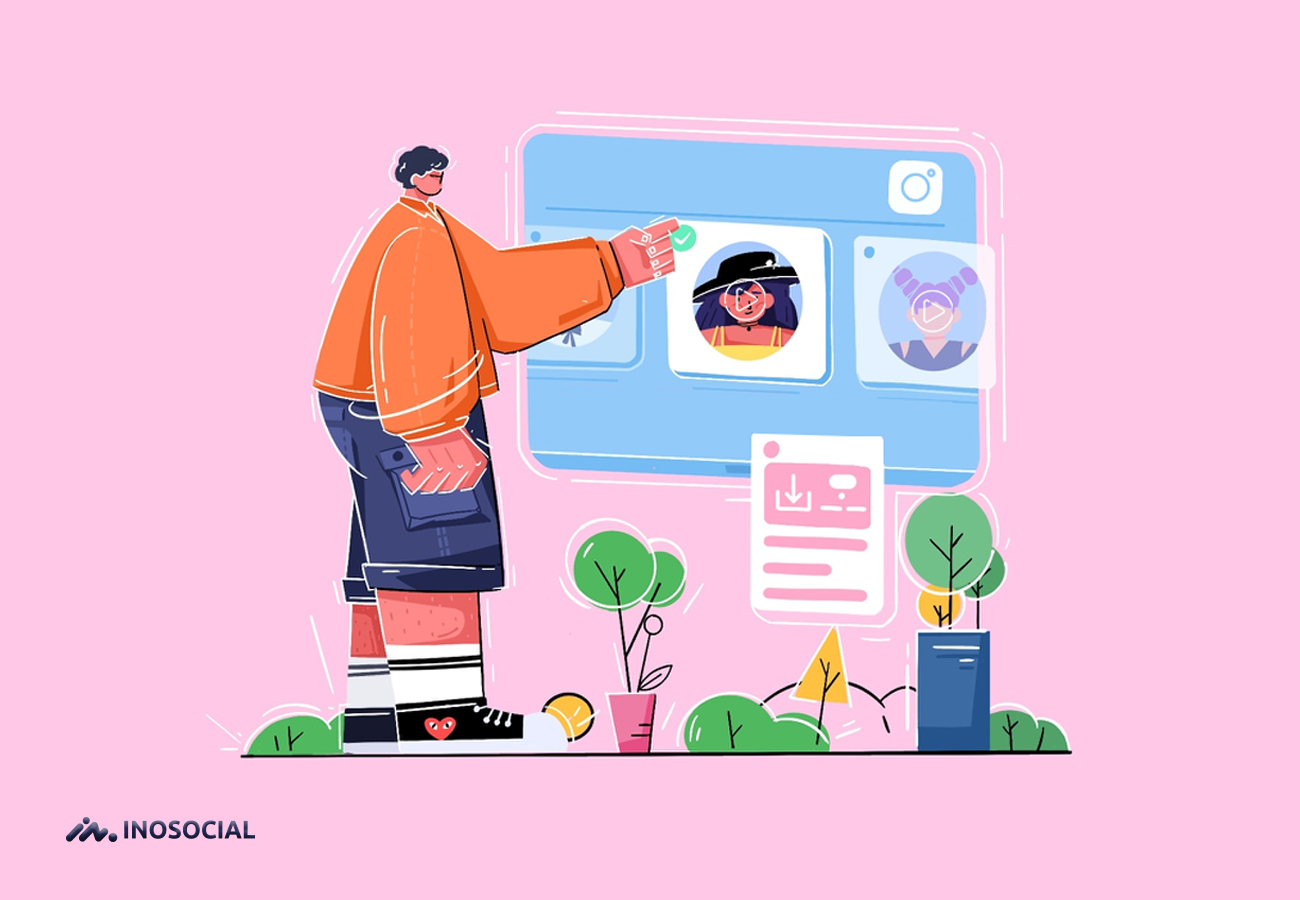Instagram, as the largest active social network in the country, can cause many problems, questions and errors for its users.
In this article, we are going to explore how to solve important problems of Instagram.
To get rid of Instagram login error, we chose 10 methods. Try the following methods to solve the problem of logging in to your Instagram account.
- Sometimes there is a problem with Instagram servers!
One of the reasons you have trouble logging in to Instagram is Instagram itself. For example, you can follow Instagram news from various media. In this case, nothing is made by you and you have to wait!
- Be sure to use the latest version of Instagram
Is your Instagram old? So get started now and download the latest version. Do not forget that most of the time you can not log in to your account because the application is old. If you use the Android operating system, download and install it from Google Play, and if iOS, from the Instagram App Store.
- Delete and reinstall Instagram
One of the best ways to fix this error is to uninstall and reinstall Instagram. Be sure to install the latest version of Instagram to reinstall.
- Connect your internet to another modem
Most of the time we connect to the net data with the phone. To solve the problem of logging in to Insta, one of the methods is to connect to Wi-Fi net. Disconnect the data sheet and connect to Wi-Fi. Enter your username and password again and click Log in. If you use Wi-Fi net; Reset the modem or connect to another modem.
- Log in to Instagram with another device (mobile, computer, browser)
Log in to Instagram with another mobile phone or computer. Of course, I suggest you log in to your account with different browsers. The error is likely to be resolved. If you are running Android, use Chrome browser and if you are iOS, use Safari. It does not matter if it is a mobile phone or a computer.
- Deactivate your Instagram
One way to fix this login error is to delete your account temporarily. To deactivate, you can do this with the app or Instagram site.
After deactivating, activate your account and log in to your account again.
- Change your mobile number
When you register on Instagram, you may have entered a mobile number. Experience has shown that changing this number is more likely to solve the error problem. To do this, you must use Instagram Web. Log in to your Instagram site and account. Now do the following steps:
- Click on the profile picture icon and enter your profile.
- Click Edit Profile.
- In the phone number field, change the mobile number.
- Change the submit button to register.
- After changing the number, log in to the Instagram application.
- Click the Get help signing in option:
- Enter the new mobile number in the box below:
- Select the Send an SMS option to have a login code texted to you.
- Now enter the code that was sent to you in the following box:
Click next to log in to your account. Most likely the login error problem will be solved.
8- Use Parallel Space software
If you tried the above methods and did not get the answer, I suggest you install the Parallel Space software.
- Download Parallel Space software from Google Play.
- Find the Instagram app you installed from there and click Add to Parallel Space.
- Hold down the Instagram icon and select Create Shortcut.
- Log in to Instagram and your account with the same icon to solve the problem of logging in to Instagram.
- Log in to your Instagram account via Facebook
One way to solve the problem is to log in to Instagram with Facebook. It is very likely that the problem of logging in to your Instagram account will be solved with this method. To do this, follow these steps:
- Log in to your account via Instagram Web.
- If you connect to your Facebook account, in the settings, disconnect your account from Facebook.
- Now log in to Facebook and create a new account.
- Log in to Instagram Web and in the settings, connect your account to the new Facebook account.
- Erase your Instagram information from your memory on your mobile phone. (Cache)
Setting>Application>Application manager>Instagram>Storage>Clear cache
- Log in to the Instagram application and click on Log in with Facebook.
10 – The last trench is to return to factory settings!
When there is no way, you should make the phone happy with the option to return to factory settings! Factory reset is one of the ways that will most likely solve the login problem.
Attention! Attention! Before doing so, be sure to back up your data.
Setting> Backup and reset> factory data reset
After resetting, install Instagram and log in to your account.
Finally that…
There are several reasons why Instagram does not allow you to log in to your account. In this article, we have tried to bring all the methods to solve the problem of entering this. Try the methods.