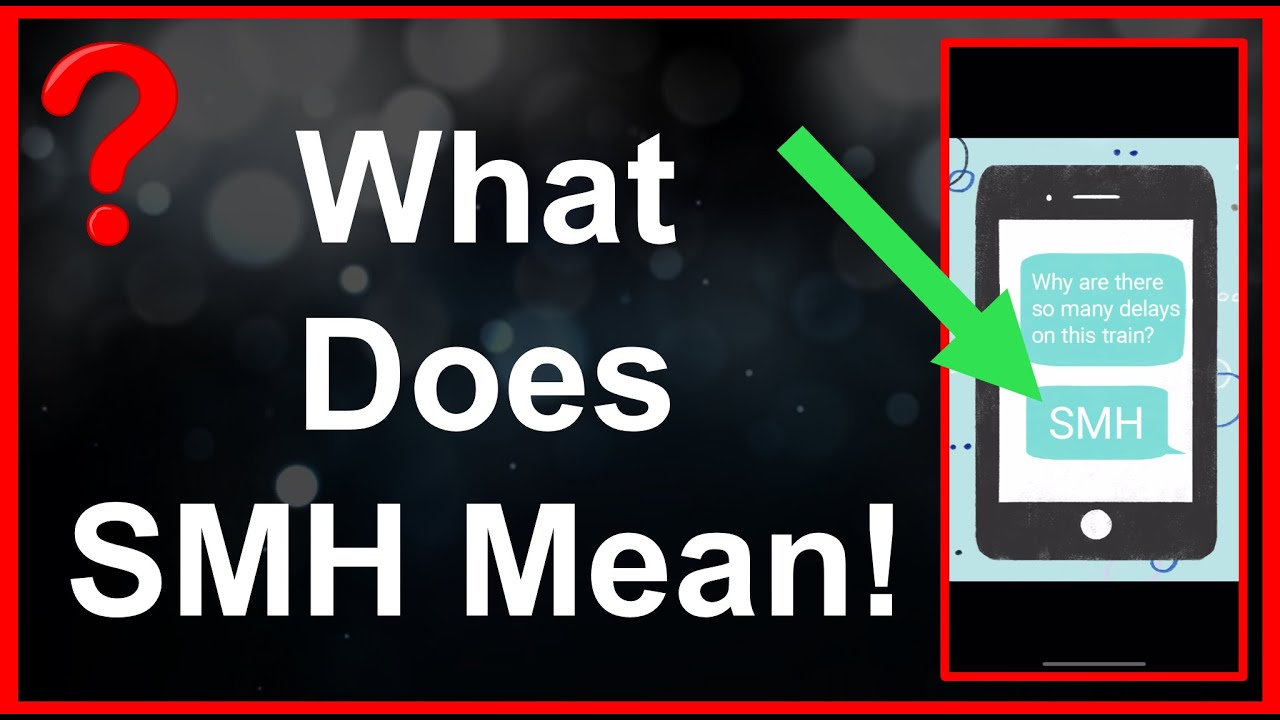It’s no surprise that new acronyms and slang terms continually emerge. One such abbreviation that has gained popularity across various platforms like Snapchat, Instagram, and TikTok is “SMH.” If you’ve come across this term and are wondering what it means, you’ve come to the right place. In this article, we’ll discuss what does SMH mean and then will delve into the usage of SMH, exploring its nuances and providing insights into its significance in social media conversations.
How SMH is Used on Different Social Media Platforms
While SMH primarily conveys disappointment and disbelief, its meaning can vary slightly depending on the context.
SMH on Snapchat
Snapchat, a popular multimedia messaging app, sees frequent use of SMH in various contexts. When someone uses SMH on Snapchat, they are expressing their disbelief or disappointment at something they have seen or heard. This could be a reaction to a friend’s questionable decision or a humorous way to respond to a ridiculous snap. SMH is often accompanied by emojis or GIFs that depict someone shaking their head, further emphasizing the sentiment being conveyed.
SMH on Instagram
Instagram, a photo and video-sharing platform, also witnesses the use of SMH in its vast community. On Instagram, SMH is employed in captions, comments, or direct messages to express disappointment or frustration with a particular post, behavior, or situation. Users may use SMH when they encounter something on their feed that they find disheartening, absurd, or contrary to their expectations. This abbreviation allows them to succinctly convey their reaction without delving into a lengthy explanation.
SMH on TikTok
TikTok, a popular short-form video-sharing app, has its own unique culture and set of slang terms. SMH is just one of the many acronyms used on TikTok to express a range of emotions and reactions. Users on TikTok may employ SMH to convey their disbelief at a video’s content, an unconventional trend, or a user’s behavior. It serves as a shorthand way to communicate their reactions and share their thoughts on the platform.
How to Use SMH in Social Media?
To understand what does SMH mean and the practical usage of SMH, let’s explore a few examples:
- Example 1: A Disappointing Post on Facebook
Imagine scrolling through your Facebook feed and coming across a post where someone claims that the Earth is flat. In response to this baseless claim, you could comment, “SMH, some people still believe in flat Earth theories. It’s truly baffling.”
- Example 2: Frustration at Work
You’re chatting with a colleague during a lunch break, and they mention that they’ve been passed over for a promotion despite their exceptional performance. In disbelief, you might say, “SMH, it’s incredible how the management fails to recognize your hard work and talent.”
These examples illustrate how SMH can be used in various situations to express disappointment, disbelief, or frustration.
The Importance of Staying Updated with Social Media Slang
As social media continues to shape our interactions and conversations, it is essential to stay updated with the latest slang and acronyms. Being familiar with these terms allows you to effectively communicate and engage with others on various platforms.
Additionally, understanding social media lingo helps you navigate online spaces and interpret others’ messages accurately. So, whether you’re an avid user or new to the world of social media, staying informed about the latest trends and abbreviations can enhance your online experience.
In Closing
In conclusion, SMH, which stands for “shake my head,” is a widely used acronym on social media platforms like Snapchat, Instagram, and TikTok. It expresses feelings of disappointment, disbelief, and frustration. SMH allows users to convey their reactions succinctly and efficiently, making it a valuable tool in online communication. So, the next time you come across SMH or any other abbreviation, you’ll be well-equipped to understand its meaning and join the conversation with confidence.